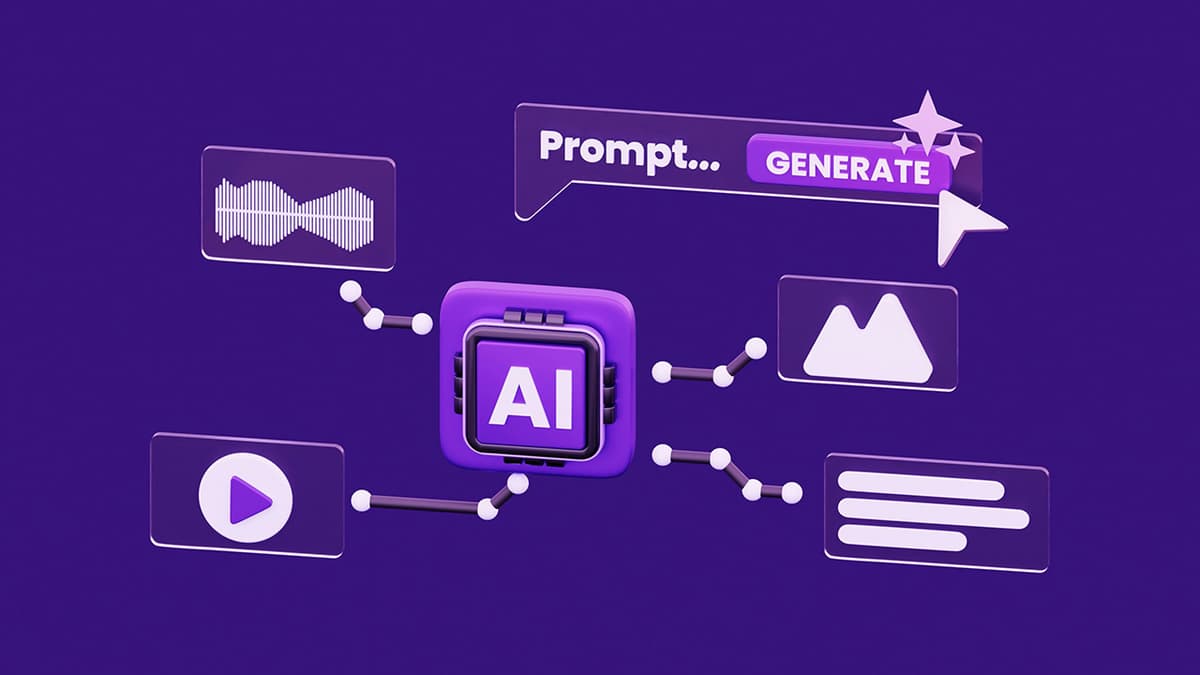How to Create Dynamic Dropdowns in PHPRunner Applications
Are you looking to enhance the user experience of your PHPRunner applications by adding dynamic dropdown menus? If so, you've come to the right place. In this article, we will explore how to create dynamic dropdowns in your PHPRunner projects, providing users with a seamless and interactive browsing experience.
First and foremost, let's understand the concept of dynamic dropdowns. Dynamic dropdowns allow you to populate a dropdown menu with options that are retrieved from a database or external data source. This means that the dropdown menu items can change based on various conditions, providing users with a customized selection experience.
To begin creating dynamic dropdowns in your PHPRunner application, you need to follow a few simple steps. Let's break it down into manageable chunks:
Step 1: Designing Your Database
The first step in creating dynamic dropdowns is to design your database table that will store the data for the dropdown options. For example, let's say you want to create a dropdown menu for product categories. You would need a database table that contains the category names and corresponding IDs.
Sql
Step 2: Populating Dropdown Options
Once you have your database table set up, you need to populate it with the necessary data. You can manually insert data into the table or use scripts to import data from external sources. In our example, you would insert the product categories into the product_categories table.
Step 3: Configuring PHPRunner
Next, you need to configure PHPRunner to fetch the data from the database table and populate the dropdown menu. In the PHPRunner application builder, navigate to the page where you want to add the dynamic dropdown and select the dropdown field.
In the field properties, set the "Values from database" option and specify the database table and fields that contain the dropdown options. You can also set additional criteria to filter the options based on specific conditions.
Step 4: Displaying Dynamic Dropdown
Once you have configured the dropdown field properties, save your changes and generate the application. Navigate to the page where you added the dynamic dropdown, and you should see the dropdown populated with the options retrieved from the database table.
Step 5: Handling Dynamic Selections
To handle the selections made by the user in the dynamic dropdown, you can use JavaScript or PHP code to process the selected option. For example, you can create an event handler that triggers an action based on the selected category.
Php
Additional Tips and Tricks
-
Ajax-Based Dropdown Refresh: You can implement Ajax-based functionality to dynamically refresh the dropdown options based on user interactions without reloading the entire page. This can help improve the user experience and make the dropdown more responsive.
-
Conditional Dropdown Logic: Implement conditional logic to dynamically change the options displayed in the dropdown based on the selections made in other fields or based on specific conditions in the application. This can help tailor the user experience and make the dropdown more context-aware.
-
Custom Styling: Customize the look and feel of the dynamic dropdown using CSS to match your application's design aesthetics. You can change the dropdown's appearance, font styles, colors, and more to create a visually appealing user interface.
By following these steps and incorporating these tips and tricks, you can easily create dynamic dropdown menus in your PHPRunner applications, enhancing usability and interactivity for your users. Experiment with different scenarios and functionalities to create truly dynamic and engaging dropdown experiences.