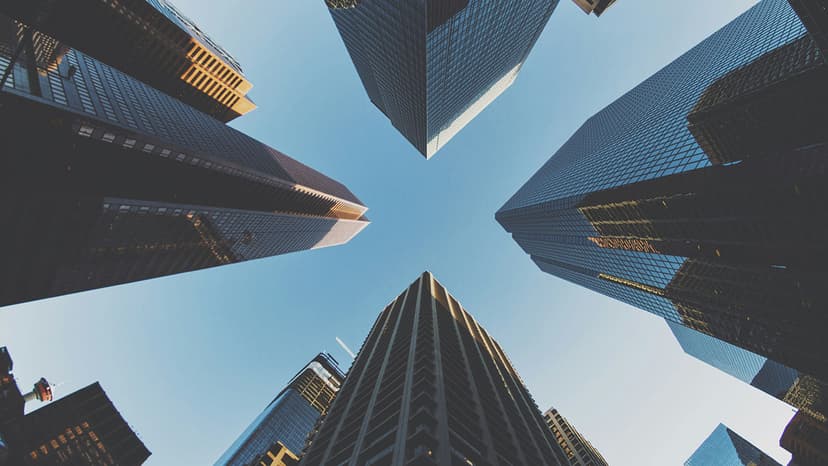How to Create a New Database from a .bak File
Are you trying to create a new database from a .bak file? Many users face this challenge when restoring a database from a backup file. The process is straightforward. This article provides step-by-step instructions on creating a new database from a .bak file.
What is a .bak File?
A .bak file is a backup file that contains a snapshot of a database at a specific point in time. These files protect data from issues like corruption or loss.
Step 1: Connect to the SQL Server
To create a new database from a .bak file, first connect to the SQL Server where you want to restore the database. Use SQL Server Management Studio (SSMS) or a similar tool to make the connection.
Sql
Step 2: Restore the Database
Once connected to the SQL Server, restore the database using the following SQL query. Replace 'your_database_name' with your new database name and 'path_to_your_bak_file' with the location of your .bak file.
Sql
Step 3: Verify the Restoration
After running the SQL query, the restoration process will begin. To confirm that the new database was created successfully, run the following query:
Sql
Additional Tips
- If you encounter errors during the restoration, verify the file paths and check that the SQL Server service account has permissions to access the
.bakfile. - Regular backups of your databases help prevent data loss. Use SQL Server Agent or third-party tools to schedule automated backups.
- For advanced restoration options, consider point-in-time recovery and differential backups in SQL Server.
Now you can utilize the restored data for applications and reports. Keep your databases maintained and regularly backed up to ensure their security and reliability.