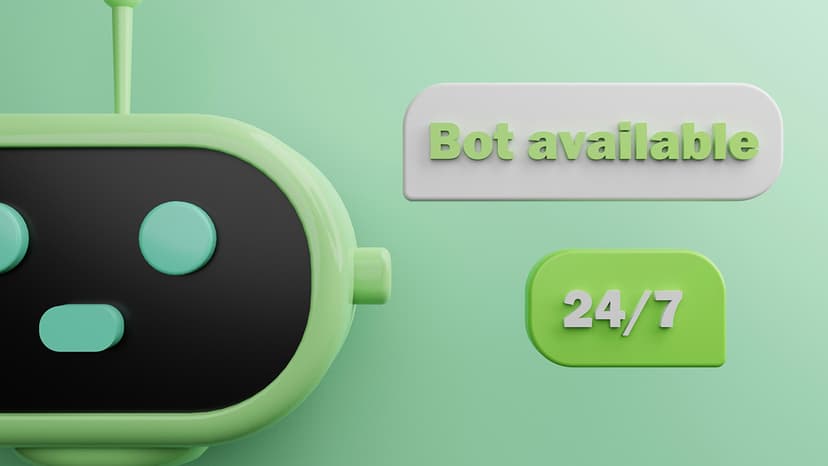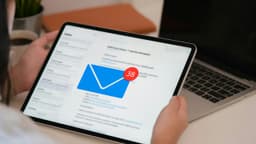How to Move reCAPTCHA to the Left Side of Your WordPress Website
When it comes to adding reCAPTCHA v3 spam protection to your WordPress website, you may have noticed that it doesn't offer any design customization options. In this article, we will walk you through the steps to move the reCAPTCHA badge to the left side of your WordPress site.
Step 1: Log In to Your WordPress Dashboard
The first step is to log in to your WordPress dashboard. This is where you'll make the necessary changes to your website's design.
Step 2: Go to Appearance » Customize
Once you are logged in, navigate to the "Appearance" section in the left sidebar of your dashboard. Click on "Customize" to access the customization options for your WordPress theme.
Step 3: Click Additional CSS and Paste the Snippet
Within the WordPress Customization, look for the "Additional CSS" option. For some WordPress Themes, it's located in the additional CSS option part in your Theme Options. This is where you can add custom CSS code to modify your website's appearance. Click on it to open the CSS editor.
Now, paste the following CSS snippet into the editor. This code is what will move the reCAPTCHA badge to the left side of your website:
Css
This CSS code ensures that the reCAPTCHA badge is displayed on the left side of your website and adjusts its width when hovered over.
Step 4: Save and Preview in Frontend
After pasting the CSS snippet, make sure to click the "Publish" button or equivalent depending on your theme to save the changes. Once saved, click "Close" to exit the CSS editor.
Now, go to the frontend of your website and refresh the page. You should see that the reCAPTCHA badge has been moved to the left side as per the CSS code you added.
Step 5: Clear Your Browser and Website Cache (if needed)
In some cases, you might need to clear your browser cache and your website's cache to ensure that the badge is left-aligned. To do this, simply follow the cache clearing instructions for your specific browser and any caching plugins you may be using on your WordPress site.
Adding reCAPTCHA v3 spam protection to your WordPress website is essential for security, but it can sometimes disrupt your site's design. Thanks to the helpful developer community, you can easily move the reCAPTCHA badge to the left side of your site by following the simple steps outlined in this article. Now, your website's security and aesthetics can go hand in hand!