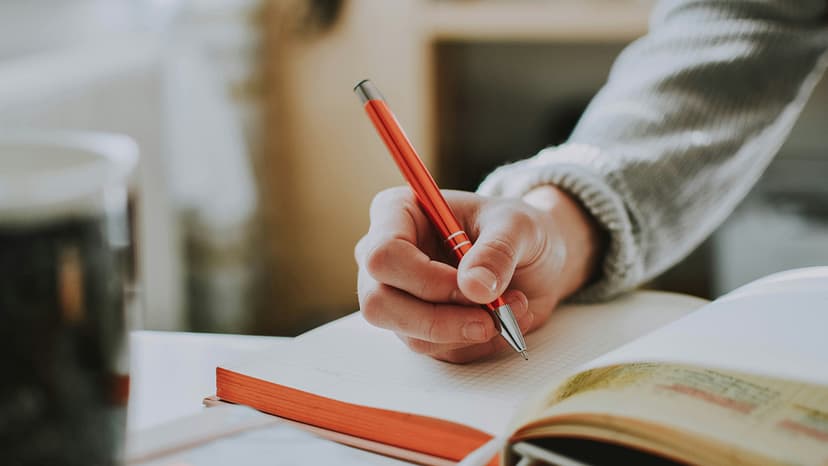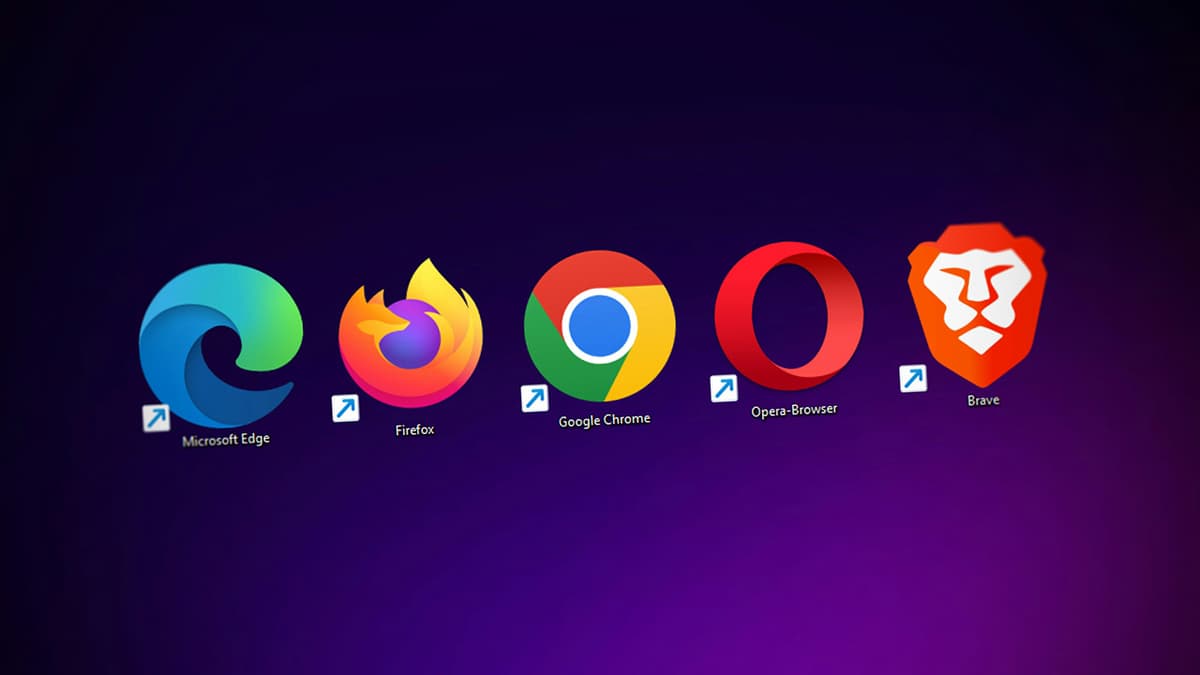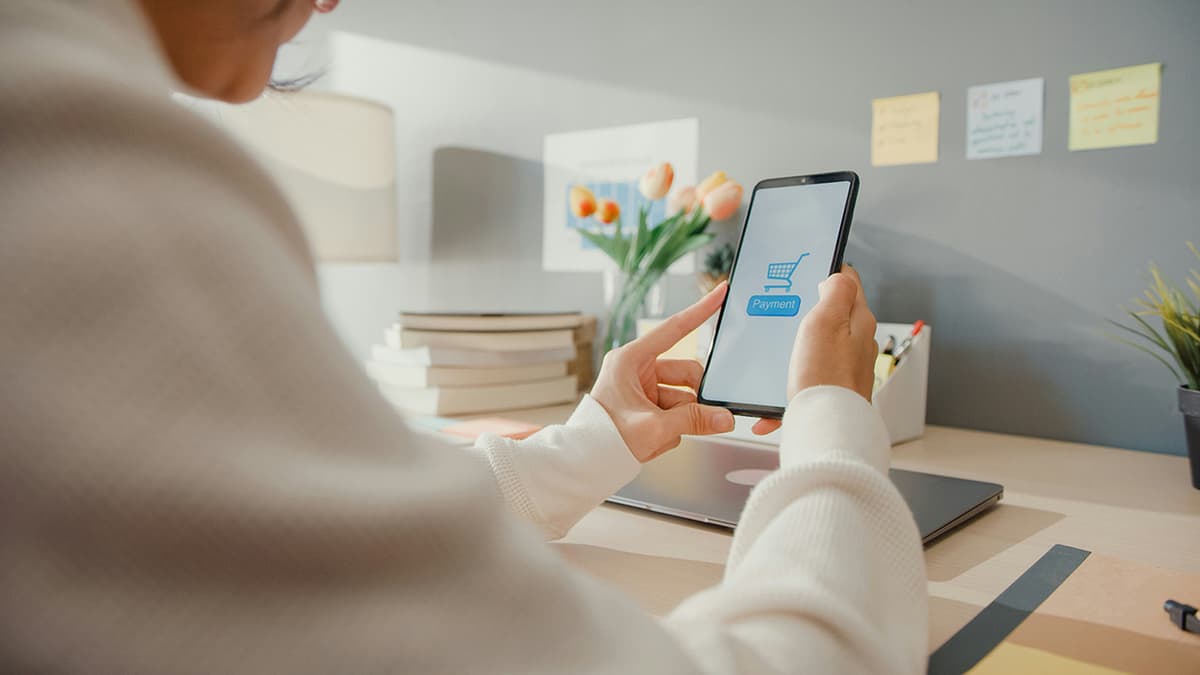How to Copy Multiple Slides in PowerPoint
PowerPoint is a popular presentation software that allows users to create engaging slides. There are times when it's necessary to copy multiple slides to save time. This guide will provide clear steps to copy multiple slides in PowerPoint.
Why Copy Multiple Slides?
You may need to copy multiple slides for various reasons. For example, you might have a great slide deck for a business presentation or an educational project. Instead of recreating each slide, copying them can save time and effort.
Steps to Copy Multiple Slides
Copying multiple slides in PowerPoint is simple. Follow these steps:
- Open PowerPoint: Launch PowerPoint by double-clicking its icon or finding it in your Start menu or taskbar.
- Open the Presentation: Click on File in the top-left corner and select Open. Navigate to your presentation and click to open it.
- Select the Slides: In the left pane displaying all slides, find the first slide you want to copy. Hold down the Ctrl key and click on each additional slide you want to copy. Selected slides will be highlighted.
- Copy the Slides: Right-click on any highlighted slide and choose Copy from the context menu. Alternatively, press Ctrl+C on your keyboard.
- Navigate to the Destination: Open the presentation where you want to paste the copied slides. Click on File, select Open, and choose the desired presentation.
- Paste the Slides: In the destination presentation, right-click on any slide in the left pane and select Paste. Alternatively, press Ctrl+V.
You have now successfully copied multiple slides from one presentation to another. If needed, you can copy slides within the same presentation using the same process.
Shortcut for Copying and Pasting Slides
For frequent copying and pasting, there’s a faster method. PowerPoint allows quick duplication of slides:
- Select the Slide: In the left pane, find and click on the slide you want to copy.
- Duplicate the Slide: Hold the Ctrl key and drag the slide to the desired position in the thumbnail pane. Release the Ctrl key to create a duplicate.
Using this method enables quick duplication within the same presentation without the extra steps of copying and pasting.
Follow these steps to efficiently manage your slides in PowerPoint.