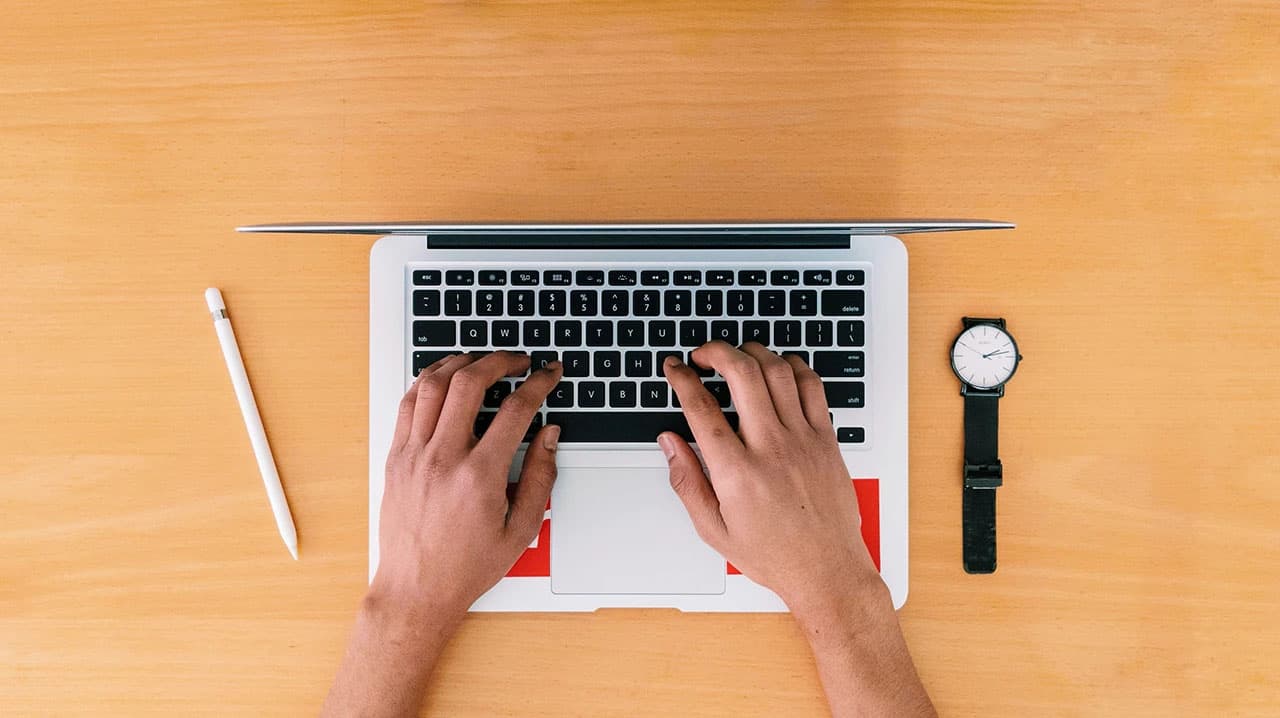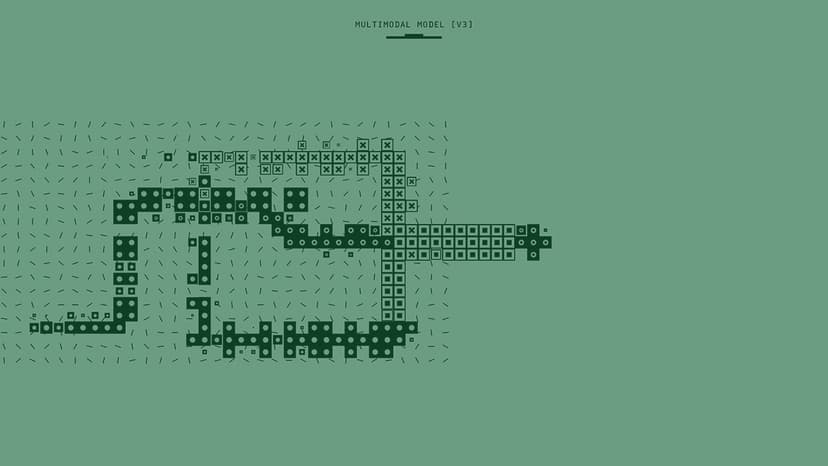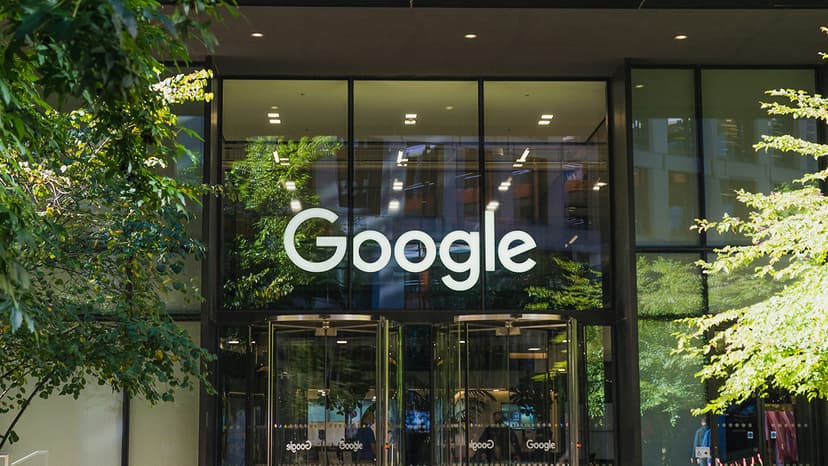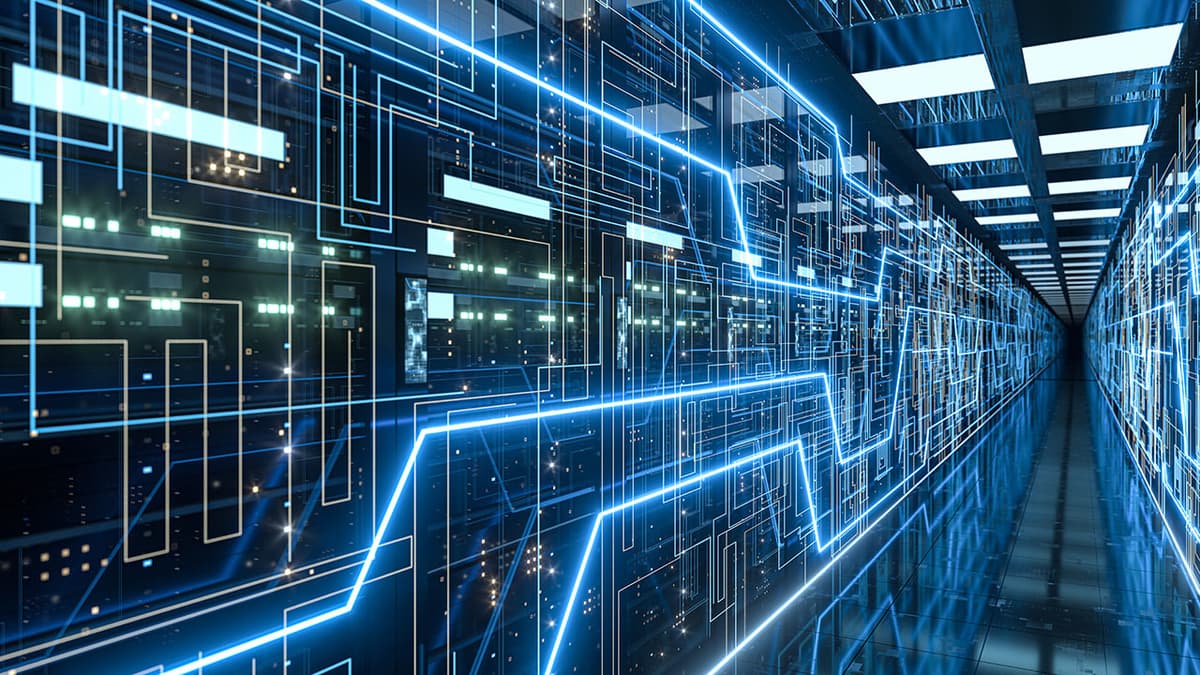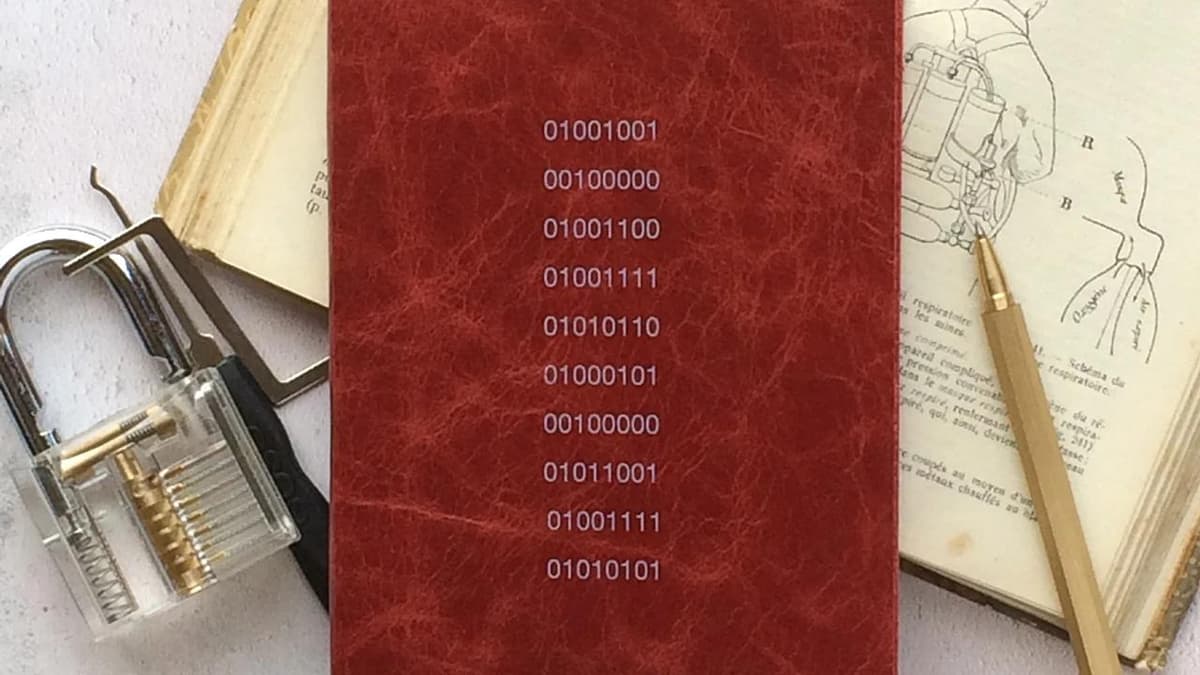How Can You Convert an MP3 Audio into Text?
Have you ever wished you could take audio from an interview, lecture, or even a podcast and turn it into text? Converting MP3 audio to text can be extremely useful. It can make it easier to keep notes, understand content better, and even share information in a more accessible way. In today's fast-paced world, having a written version of audio can save time and keep you organized. Let's explore how you can do this.
Why Convert MP3 to Text?
Before diving into the how, let's talk about the why. There are many reasons why someone might want to convert audio to text:
- Accessibility: Text is easier for people with hearing impairments to consume.
- Editing: Editing text is simpler than editing audio.
- Searching: Finding information within a text document is much easier than scrubbing through an audio file.
- Sharing: Text can be easily shared and referenced in various documents.
- Documentation: Keeping written records can help in maintaining accurate documentation for business meetings or interviews.
Methods to Convert MP3 to Text
Now, let's focus on the various methods available for converting MP3 audio files into text. Here, we'll discuss manual methods, software applications, and online tools that can make your life easier.
Manual Transcription
The most traditional way to convert audio to text is by doing it manually. Listen to the audio file and type out what you hear. While this method is cost-effective, it can be very time-consuming and tedious, especially for longer audio files.
- Play the audio.
- Pause frequently.
- Type what you hear.
- Play again to ensure accuracy.
This method requires a lot of patience and good typing skills. If you're up for the challenge, it can be a rewarding experience to transcribe content manually.
Using Transcription Software
Transcription software can significantly speed up the process. Programs like Express Scribe or oTranscribe can help by offering tools specifically designed for transcription.
- Express Scribe: This software supports audio playback control, allowing you to play, rewind, and fast-forward audio files without lifting your hands from the keyboard Express Scribe.
- oTranscribe: This web-based tool simplifies the transcription process with easy-to-use features oTranscribe.
Online Speech-to-Text Services
There are several online services that can handle the task of converting MP3 audio to text for you. Some popular choices include:
Google Docs Voice Typing
This is a free tool available within Google Docs. Here’s how you can use it:
- Open a new Google Doc.
- Go to Tools and select Voice typing.
- Play your MP3 file on another device.
- Click on the microphone icon and let Google Docs listen and transcribe the audio.
While this method is free and relatively straightforward, it works best with clear audio and may require some manual correction.
Otter.ai
Otter.ai is another great choice for transcribing audio to text. It offers a more advanced set of features and handles a variety of audio formats.
- Create an account at Otter.ai.
- Upload your MP3 file.
- Wait for the transcription to complete.
- Edit and export the text.
Otter.ai is known for its accuracy and speed, making it one of the top choices for many.
Dedicated Transcription Services
If you have a lot of audio that needs transcribing and want a guaranteed level of accuracy, you might consider paid transcription services. Some notable companies are:
- Rev: Known for delivering accurate transcriptions quickly Rev.
- TranscribeMe: Offers high-quality transcription services TranscribeMe.
These services employ human transcribers and typically offer more accurate results than automated tools, albeit at a higher cost.
DIY with Speech Recognition Tools
Speech recognition technology is becoming more advanced every day. Some software applications can convert audio to text with varying levels of accuracy. Here are a few tools you can consider:
IBM Watson Speech to Text
IBM Watson offers state-of-the-art speech recognition capabilities. You can use it by uploading your MP3 file to their platform.
- Sign up at IBM Watson Speech to Text.
- Upload the MP3 file.
- Wait for the transcription.
- Review and edit the text.
Adobe Premiere Pro
Adobe’s video editing software, Premiere Pro, also includes tools for converting speech to text. This is especially useful if you are working on video projects.
- Import your MP3 file into Adobe Premiere Pro.
- Use the speech-to-text feature.
- Edit and refine the transcription.
Converting MP3 audio files to text has never been easier, thanks to the variety of tools and services available today. Whether you choose to go the manual route, use specialized software, or opt for an online service, each method has its pros and cons. The best choice depends on your specific needs and resources.
The key to a good transcription lies in the quality of the audio file you start with. Clear, high-quality recordings will always yield better transcriptions, no matter which method you use. Happy transcribing!