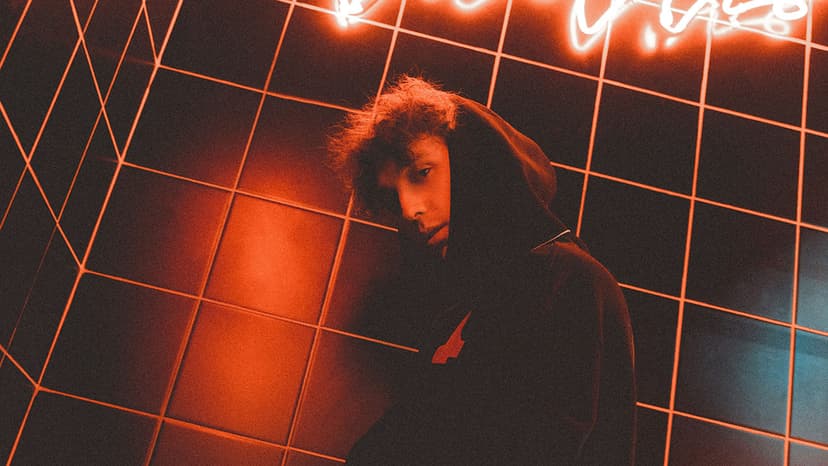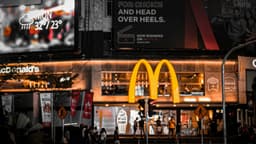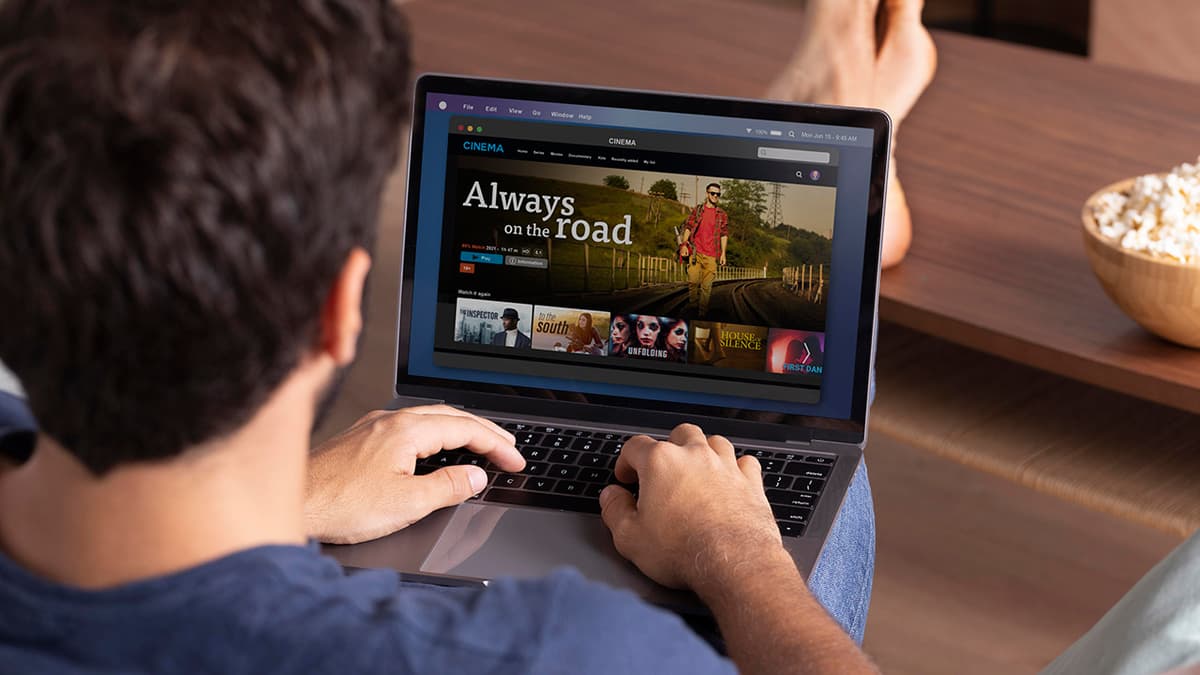Mastering the Art of Combining PDF Files
Combining PDF files simplifies document management. It can be useful for students, professionals, or anyone looking to streamline their digital workspace. This article provides clear steps and tips for merging PDFs effectively.
The Basics: What is a PDF?
PDF stands for Portable Document Format. It is designed to maintain formatting across all devices and platforms, making it a popular choice for sharing documents.
Finding the Right Tool for the Job
Many software options and online services exist for merging PDFs. Here are some popular choices:
-
Adobe Acrobat DC: A powerful tool for editing and manipulating PDFs, including merging them.
-
Preview for Mac Users: This app includes built-in PDF merging capabilities for Mac users.
-
Foxit PhantomPDF: A feature-rich alternative for users seeking advanced PDF editing tools.
-
Online Services: Websites like Smallpdf, PDF Merge, and I Love PDF offer simple solutions to combine PDFs without the need to install software.
Keep in mind factors like cost, ease of use, privacy, and additional features when selecting your tool.
The Step-By-Step Guide to Combining Your PDFs
The process may vary depending on the tool you use, but the general steps are consistent. Here’s a typical merging procedure:
Step 1: Choose Your Software or Online Service
Open your chosen software or navigate to the online service.
Step 2: Upload Your PDF Files
Look for the option to "Combine Files," "Merge PDFs," or a similar term:
- For desktop applications, click 'Add Files' and select your PDFs from the file explorer.
- For online services, use the drag-and-drop area or upload button to select documents from your computer.
Step 3: Arrange the Documents
After uploading, you'll see thumbnails or a list of your selected PDFs. You can drag and drop the documents to arrange them in your desired order.
Step 4: Merge Them
Once arranged, locate the button labeled "Merge," "Combine," or similar. Click it to begin merging your PDFs.
Step 5: Download Your Combined PDF
After merging, you’ll have the option to download the new PDF. Click 'Download', choose a save location, and your single document is ready.
Tips and Tricks for Smooth Sailing
Here are some additional pointers to enhance your PDF merging experience:
-
Check the File Size: Be aware of size or file limits for merging.
-
Watch the Format: Ensure all documents are in PDF format.
-
Consider the Quality: Merging documents with different resolutions might affect output quality. Preview the document and adjust if necessary.
-
Utilize Bookmarks: Some tools allow you to preserve bookmarks from the original PDFs for easy navigation.
With these steps and tips, you are ready to merge PDF files effectively. Enjoy the convenience of managing multiple documents in one cohesive file.