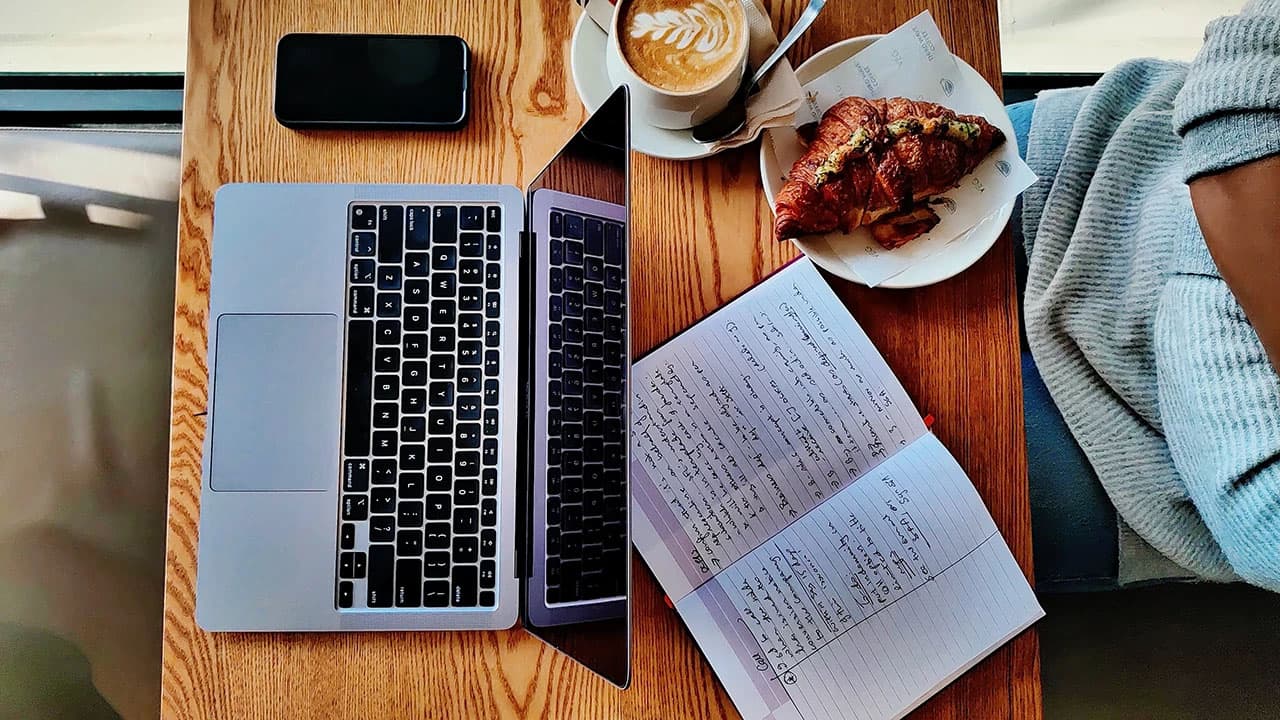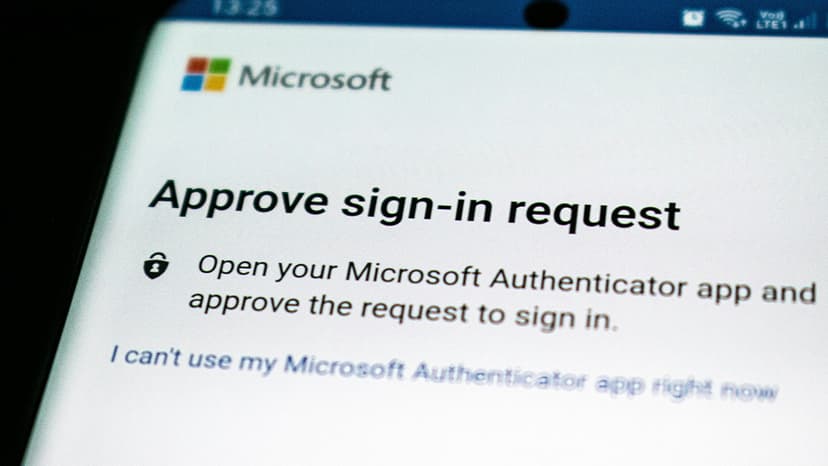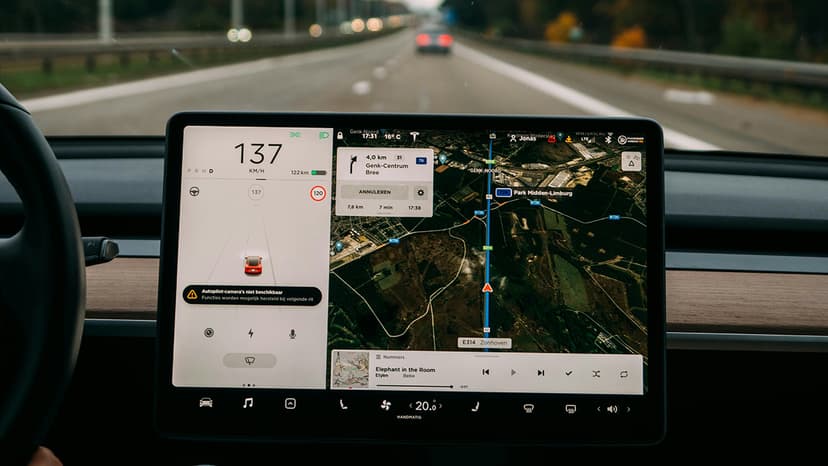Changing Fonts in HTML Like a Pro
Do you have a website or plan to create one? The font style is one of the first things that grabs a visitor's attention. The right font can enhance your content and keep visitors engaged. Let’s explore how to change fonts in HTML effectively.
Understanding the Basics
HTML (HyperText Markup Language) is the standard markup language for creating web pages and applications. It defines the structure of web content, including its appearance and font style.
To change the font, HTML is used alongside CSS (Cascading Style Sheets). CSS describes the presentation of a document written in HTML. HTML structures your webpage while CSS styles it.
Inline CSS: Quick and Direct
The simplest way to change fonts is using inline CSS in your HTML document. This applies the style directly to an HTML tag. Here's an example:
Html
In this case, the text within <p> tags will be displayed in Arial. The style attribute is used directly within the tag.
Internal CSS: A Step Further
For a cleaner look, you can use internal CSS. This involves adding style rules within a <style> tag in the <head> section of your HTML document. Here’s how it works:
Html
All <p> tags in this document will now use 'Times New Roman'. This method is better for styling multiple elements while keeping your HTML organized.
External CSS: For the Fashion-Forward
If you want to take styling to the next level, use external CSS. This creates a separate .css file linked to your HTML document. This is particularly useful for larger websites needing consistent styles across multiple pages.
To link an external stylesheet, include this line in the <head> section:
Html
In the styles.css file, you would write:
Css
Now, all text in the body will display in Verdana.
Google Fonts: Up Your Font Game
Want to explore more fonts? Google Fonts is a library of free fonts for use on your webpage. Here’s how to use Google Fonts:
- Visit Google Fonts and choose a font.
- Click on the font and copy the embed code.
- Place the embed link into the
<head>of your HTML file. - Use the font in your CSS.
Google Fonts allows you to select specific font weights and styles, enhancing performance.
The Font Family Property
The font-family property is key to changing fonts. This CSS rule lets you specify a list of fonts for an element, in order of preference:
Css
If a user's browser does not support 'Helvetica Neue', it will try Helvetica, then Arial, and finally any available sans-serif font.
Common Pitfalls
Remember to include fallback fonts to prevent text from displaying without style. Different devices and browsers may not support your first-choice font.
Changing fonts on your webpage is straightforward once you know the process. Whether using inline, internal, or external CSS, you can easily transform your website's look. The right font can greatly enhance the readability and aesthetic of your site. Select wisely, and see your pages come to life!