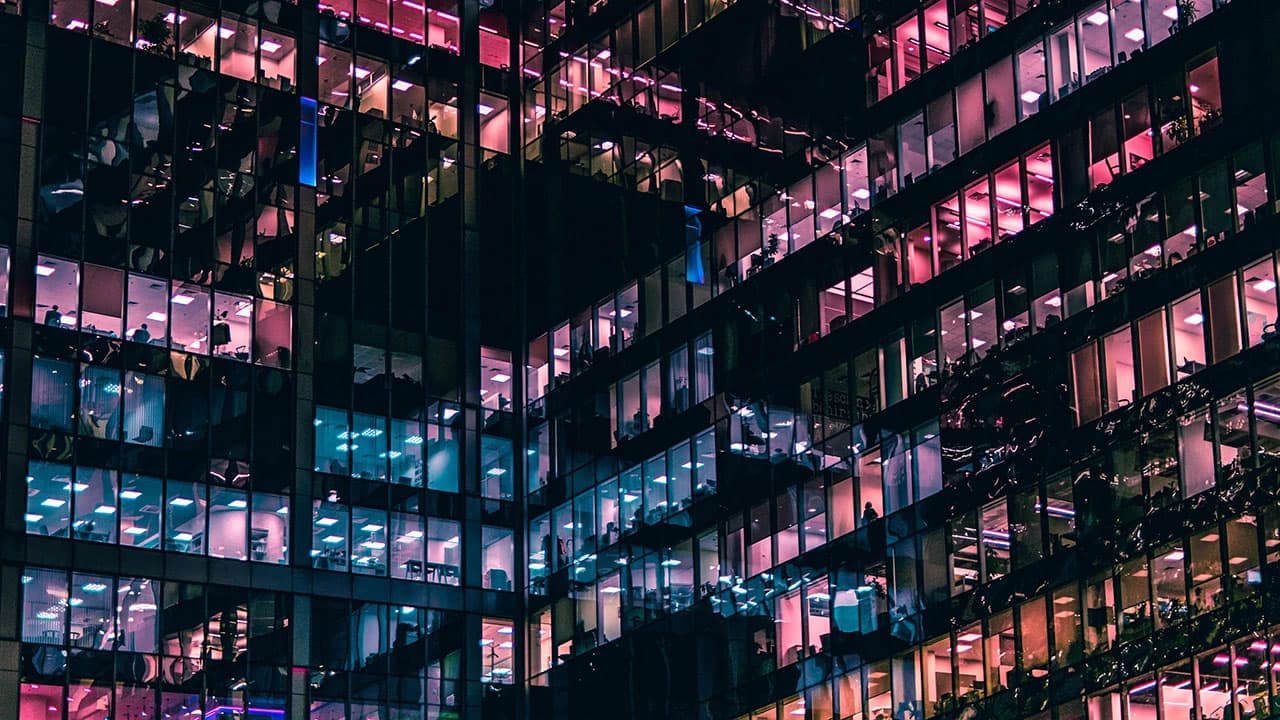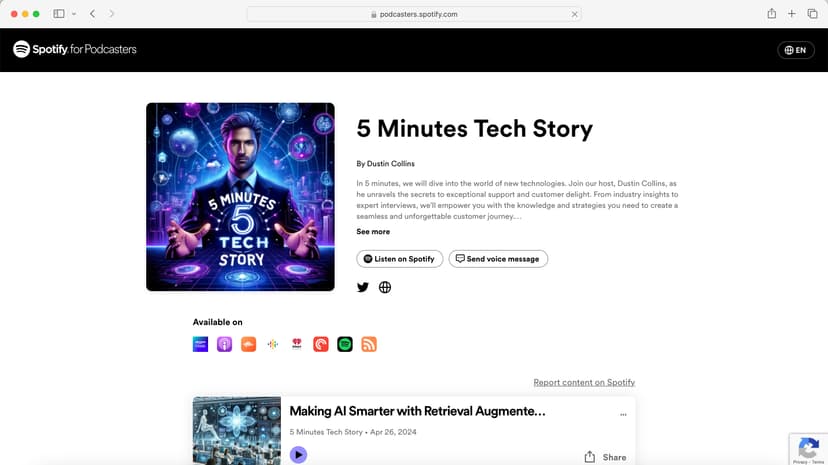How to Turn Off Primetime Anytime on Dish Network
Are you a Dish Network subscriber looking to disable the Primetime Anytime feature? This feature automatically records prime-time shows from major broadcast networks. If you want to turn it off, the process is simple.
Steps to Disable Primetime Anytime on Dish Network
Follow these steps to turn off Primetime Anytime on your Dish Network receiver:
-
Open the DVR Menu:
- Press the "DVR" button on your Dish remote control to access the DVR menu.
-
Navigate to PrimeTime Anytime:
- Use the arrow keys on your remote to navigate to the "PrimeTime Anytime" option and press the "Select" button.
-
Turn Off the Feature:
- In the PrimeTime Anytime menu, select "Turn Off" to disable the feature.
-
Confirm the Deactivation:
- A confirmation message will appear on your screen. Select "Yes" to confirm that you want to turn off Primetime Anytime.
After completing these steps, Primetime Anytime will be disabled on your Dish receiver. You can reactivate it by following the same steps and selecting "Turn On".
Additional Resources
For further instructions and visual aids, visit the official Dish Network support page.
Need More Help?
If you have any questions or issues, you can contact Dish Network's customer support for assistance:
-
Customer Support Page: Access the support resources through Dish Network's website.
-
Phone Support: Call Dish Network customer support directly at 1-800-333-3474.
-
Live Chat: Use the live chat feature available on Dish Network's website for real-time assistance.
By turning off Primetime Anytime, you can manage your DVR storage and recording preferences more effectively.