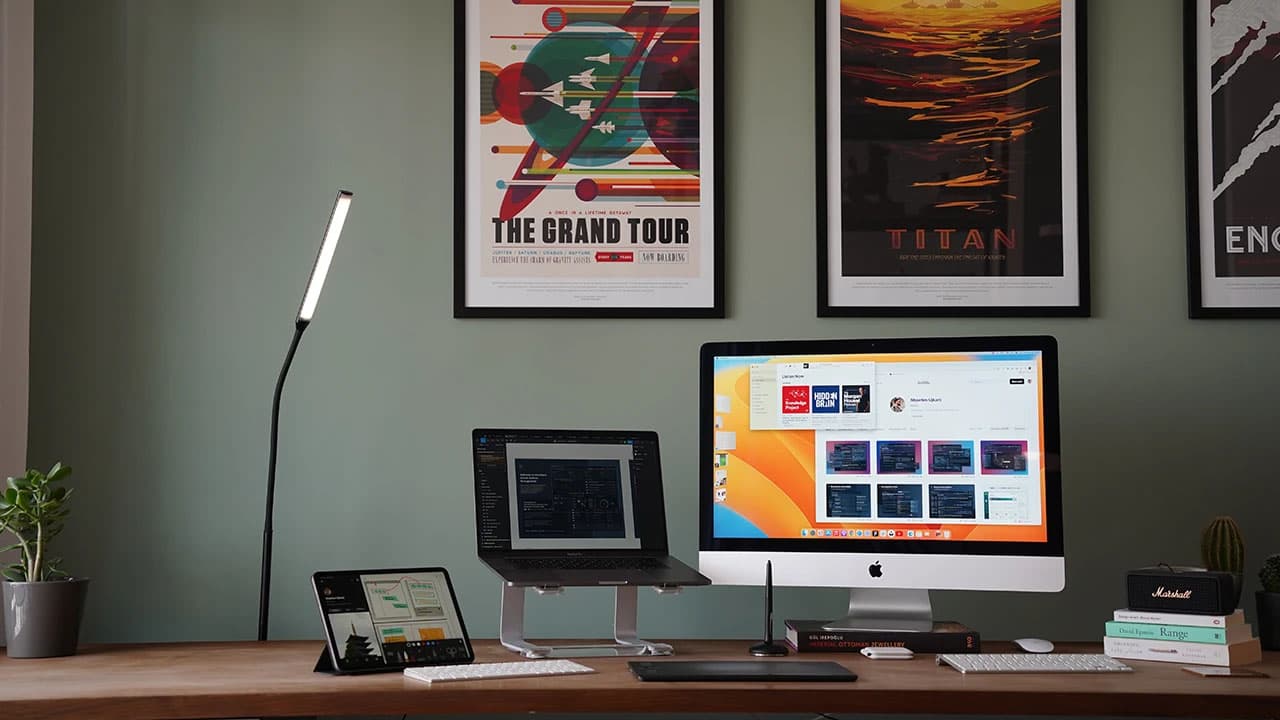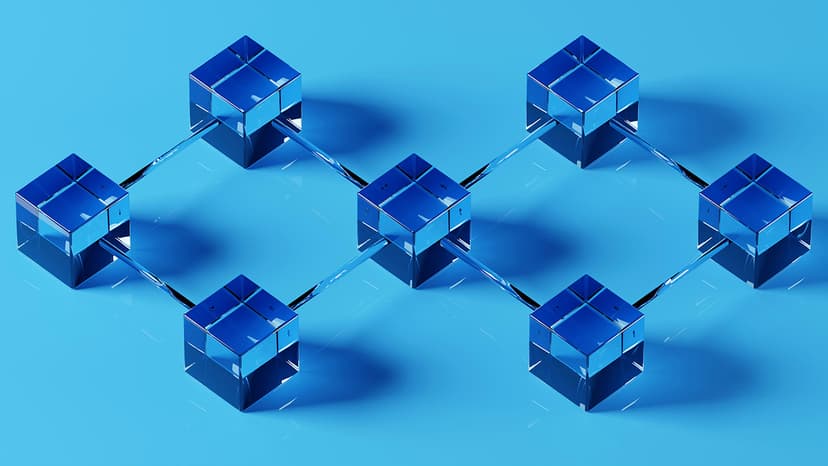Fixing 'Cannot Find Namespace Nodejs' Error
As a developer working with Node.js projects, I've faced the 'Cannot find namespace nodejs' error many times. This error often shows up when TypeScript can't locate Node.js type definitions. Let's fix this issue together with clear steps and solutions.
What Causes This Error
The main reason for this error is missing TypeScript type definitions for Node.js. When you write TypeScript code that uses Node.js features, TypeScript needs special files that describe Node.js types. Without these definition files, TypeScript won't know about Node.js types, leading to this error.
Quick Solutions
The fastest way to solve this error is installing the Node.js type definitions package. Open your terminal and run:
Bash
This command adds the required type definitions to your project as a development dependency. After installation, TypeScript will recognize Node.js types, and the error should go away.
Setting Up Your tsconfig.json
Sometimes installing types isn't enough. You need to check your tsconfig.json file settings. Create or update your tsconfig.json with these settings:
Json
These settings tell TypeScript to use Node.js types and set up proper module resolution.
Common Mistakes to Watch For
One mistake I often see is trying to use Node.js features in client-side code. Node.js types are for server-side code only. If you're building a browser app, you should use web APIs instead.
Another issue comes from mixing different module systems. Make sure you're using consistent import statements. Use either:
Typescript
Don't mix these styles in your code as it can cause confusion and errors.
Environment Setup Tips
When starting a new Node.js project with TypeScript, set it up right from the start:
- Initialize your project:
Bash
- Install TypeScript:
Bash
- Install Node.js types:
Bash
- Create a basic TypeScript config:
Bash
Fixing IDE-Related Issues
Sometimes the error comes from your IDE not recognizing the types. In VS Code, try these steps:
- Select the right TypeScript version (use the workspace version)
- Reload your IDE
- Clear the TypeScript cache
- Make sure your files have the
.tsextension
Testing Your Setup
Create a simple test file to check if everything works:
Typescript
If this code runs without errors, your setup is working correctly.
Going Forward
Keep your Node.js and TypeScript packages updated to avoid compatibility issues. Run regular updates with:
Bash
Watch your package versions and check the release notes for any breaking changes that might affect your types.