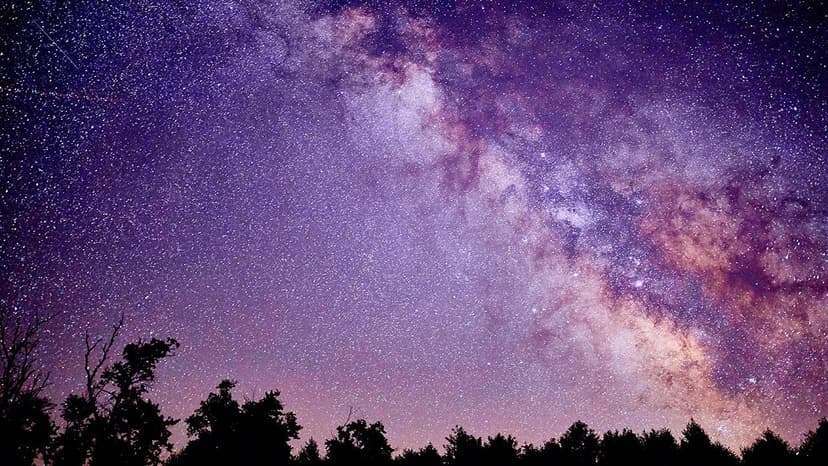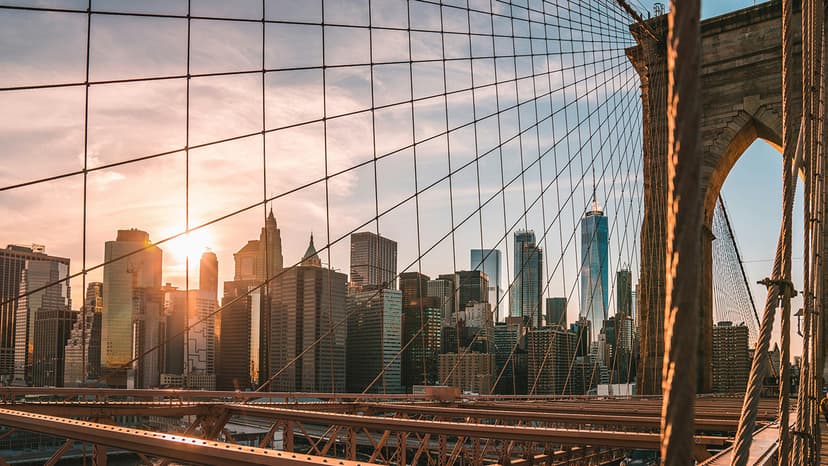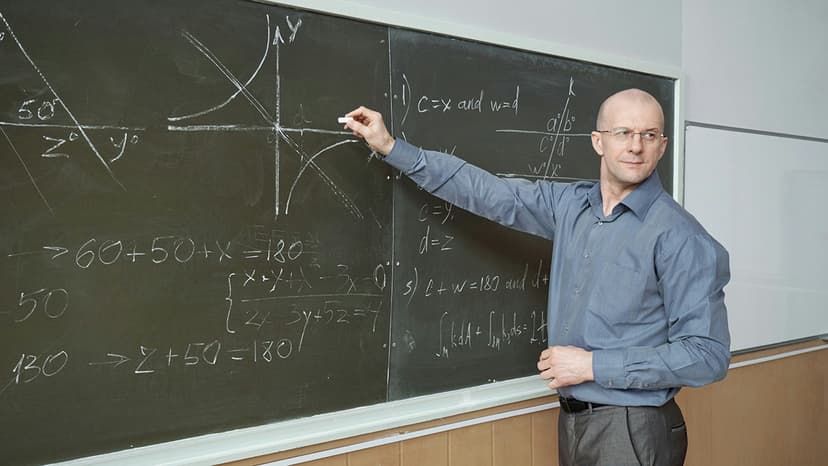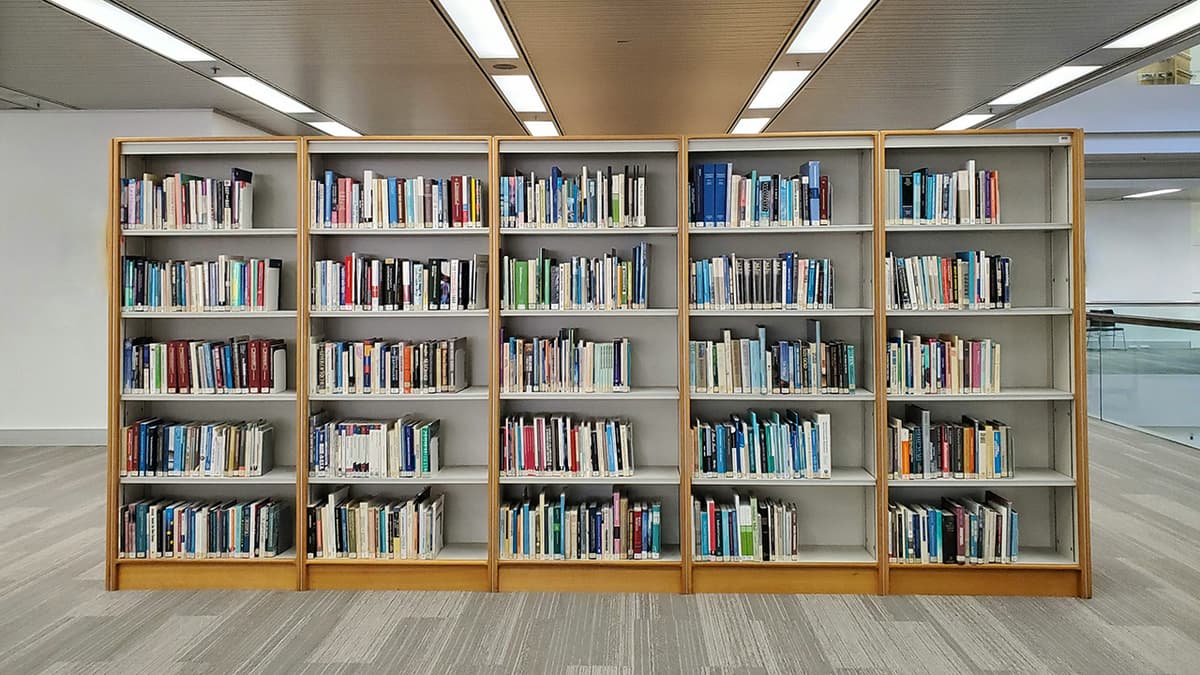Crafting Social Media Buttons for Your WordPress Site
Promoting your WordPress website and expanding your online presence is crucial. Social media can be a powerful ally in this effort. Having clickable social media buttons on your site allows visitors to share your content easily and follow your profiles. Creating these buttons is straightforward with the right guidance.
Why Add Social Media Buttons?
Adding social media buttons actively helps gain visibility and drive traffic. When visitors share your content, they promote your website within their circles. This social proof can enhance your audience and improve your brand reputation.
Now, let's look at how to add these buttons to your site.
Choose the Right Plugin
WordPress offers a wide range of plugins to add social media buttons easily. Popular options include ShareThis, AddToAny, and Social Media Share Buttons & Social Sharing Icons. To explore these plugins, visit the WordPress Plugin Directory and search for the mentioned names.
Step 1: Installing Your Plugin
Begin by selecting and installing your preferred social media button plugin. Navigate to your WordPress dashboard, go to 'Plugins', and click 'Add New'. Type the plugin name in the search bar, hit 'Install Now', and activate it once the installation is complete.
Step 2: Configuration
After activating your plugin, you will either be taken to its settings page or you can find it under 'Settings' in your dashboard.
Typically, you can:
- Select which social networks to include.
- Choose button designs and sizes to match your website's theme.
- Decide where to display the buttons (e.g., pages, posts, sidebars).
- Configure how the sharing feature operates.
Explore the available options to create buttons that align with your site's design and appeal to your audience.
Step 3: Placement and Style
Think strategically about button placement. You want them noticeable but not overpowering. Common placements include below post titles, at the end of articles, or floating alongside content. For style, consistency is key. Choose a look that complements your site's aesthetics. Most plugins provide various icons and styles.
Step 4: Testing
After setting everything up, perform tests. Visit your site as a new user and click the buttons. Ensure they open the correct social platforms and that sharing prompts work properly.
Promoting Your Social Channels
In addition to share buttons, consider adding buttons that direct visitors to your social media profiles. This encourages connections on platforms where they are active. Most social media button plugins include this feature.
Keeping It Updated
The digital landscape changes frequently, and social media platforms often update logos and sharing guidelines. Keep your buttons and plugins updated to match these changes. Regularly check for updates to your chosen plugin.
Crafting social media buttons for your WordPress website can optimize your online engagement and strengthen your connection with your audience. Functionality, visibility, and design alignment are key. Utilize the powerful plugins available and start sharing content today.