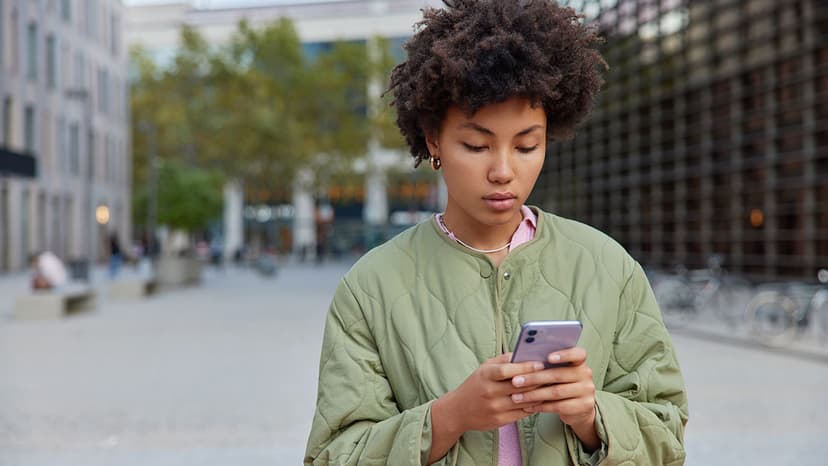A Comprehensive Guide to Appium and npm
Appium is a popular open-source tool designed for automating mobile applications. It provides a reliable framework for testing both native and hybrid apps, which makes it a favorite among developers and testers. When coupled with npm, the Node.js package manager, Appium becomes even more powerful and accessible. This article aims to provide an overview of Appium's npm integration, how to use it, and why it is beneficial.
What is Appium?
Appium is primarily a mobile test automation framework. It allows you to write tests for Android and iOS apps using the same API. It supports various programming languages, including Java, Python, Ruby, C#, and JavaScript. Appium's design philosophy promotes a "write once, run anywhere" approach, meaning tests can be executed across different platforms without requiring substantial modifications.
Key Features of Appium
- Cross-Platform Support: Write tests for both iOS and Android apps using the same codebase.
- Language Agnostic: Use any programming language that can create Selenium WebDriver-compatible commands.
- No App Modifications Required: Tests can be run on apps without altering the application code.
- Support for Hybrid Apps: Automate testing for apps that contain both web and native elements.
What is npm?
npm is the default package manager for Node.js, allowing developers to manage dependencies and libraries for their applications. It hosts thousands of packages that can simplify the development process for projects of all sizes. npm makes it easy to install, update, and manage these packages, ensuring that developers have access to the latest tools and libraries.
Setting Up Appium with npm
To begin using Appium with npm, the first step is to install Node.js. Once Node.js is installed, npm will automatically be available, as it comes bundled with the Node.js installation. After this, Appium can be installed through the npm command line interface.
- Open your terminal or command prompt.
- Run the following command to install Appium globally:
Html
- After installation, you can verify that Appium is installed successfully by running:
Html
This command will return the version number of Appium, confirming that the installation was successful.
Configuring Appium
Once Appium is installed, it requires a bit of configuration to suit your testing needs.
-
WebDriver: The primary way to communicate with Appium is through WebDriver. Make sure to install the appropriate WebDriver for your application. For mobile applications, you can use the UIAutomator for Android and XCUITest for iOS.
-
Desired Capabilities: Desired Capabilities inform Appium about the details of the test you want to run. You need to specify details such as the platform (iOS or Android), device name, and app path.
Here’s an example of desired capabilities in a JavaScript test script:
Javascript
Writing Tests with Appium
Appium tests can be written in various languages, often utilizing testing frameworks that suit your preferred language. For example, if you're using JavaScript, frameworks like Mocha or Jasmine are popular choices.
Your test will typically involve the following steps:
- Launch Appium through the command line.
- Establish a connection to the Appium server using your chosen language and testing framework.
- Use the WebDriver API to locate elements, perform actions (like taps or swipes), and validate outcomes.
Appium, in conjunction with npm, offers an efficient way to automate mobile application testing. With its wide array of supported programming languages and testing frameworks, Appium provides flexibility for teams of different backgrounds. The simple installation and configuration process with npm make it accessible for developers looking to improve their testing practices.
As mobile development continues to grow, leveraging tools like Appium will help ensure that apps are robust, reliable, and user-friendly, allowing teams to deliver high-quality products more effectively. For more information, exploring Appium's official documentation is highly recommended, providing a wealth of knowledge on further options and capabilities.