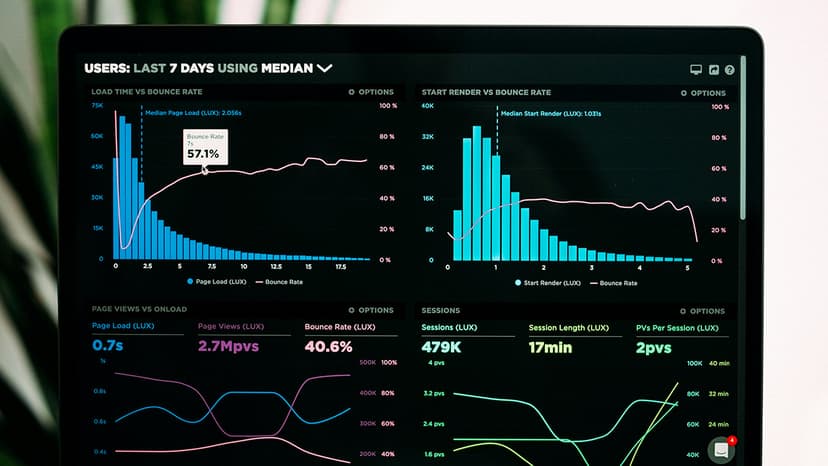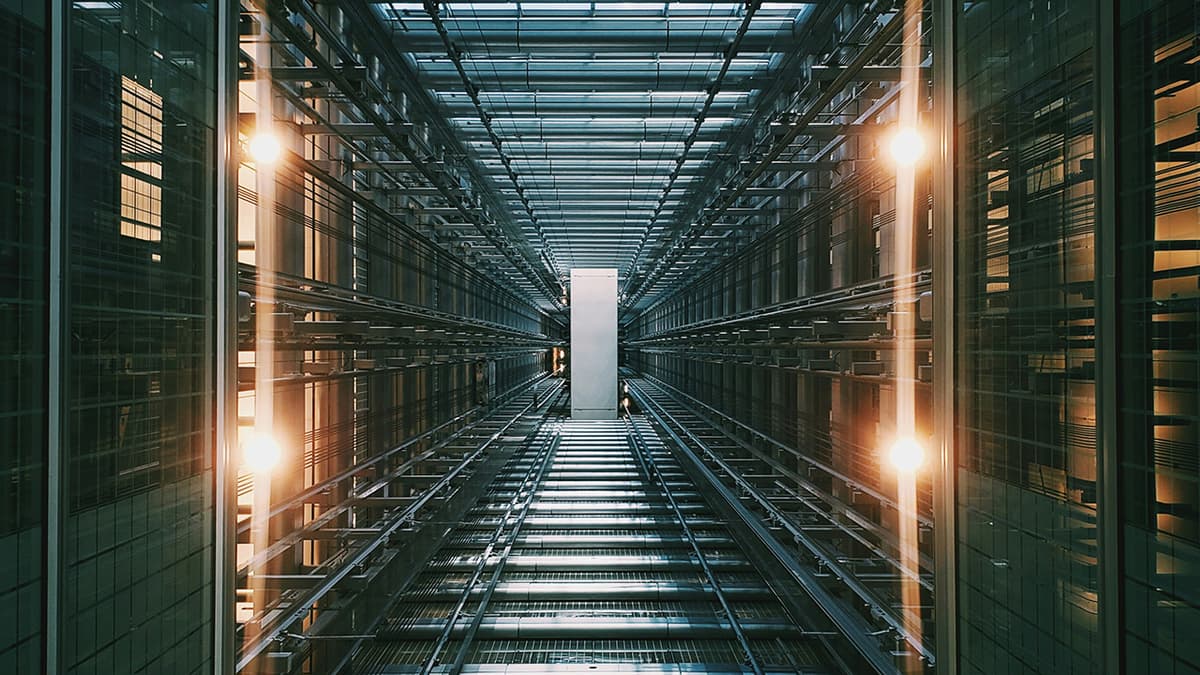Why is my SAP RFC call failing?
The world of SAP Remote Function Calls (RFCs) can be a thrilling adventure, brimming with the potential to connect your applications to the SAP behemoth. But like any journey, it can be fraught with unexpected detours and frustrating roadblocks. One of the most common pitfalls you might encounter is a failed RFC call.
Imagine this: you've painstakingly constructed your RFC call, meticulously mapping parameters, and then – bam! – the call throws an error. The frustration is palpable, the code feels like a tangled mess, and you're left scratching your head, wondering what went wrong.
Fear not, fellow adventurers! This article will equip you with the tools and insights to conquer those pesky RFC call failures. We'll dissect the common culprits and arm you with strategies to pinpoint the issue and resolve it swiftly.
The Usual Suspects
Let's start with the most common reasons why your RFC call might be throwing a tantrum:
-
Incorrect Function Module: The first thing to check is whether you're calling the correct function module. Double-check the name and ensure it matches the one defined in SAP. A typo can be a silent saboteur, leading to confusion and errors.
-
Mismatched Parameters: RFC calls are all about data exchange. If you're sending the wrong data type or structure, or if there's a mismatch between the parameters you're passing and those expected by the function module, your call will fail. Make sure you're sending the correct data types, lengths, and values.
-
Authorization Issues: Access denied! Your application might not have the necessary authorizations to execute the function module. Verify the user account executing the RFC call has the required permissions within the SAP system.
-
Technical Errors: Sometimes, the problem lies within the SAP system itself. This could involve network connectivity issues, a temporary system outage, or even a bug in the function module itself.
Debugging Strategies
Now that you've identified the potential culprits, let's dive into the detective work:
-
SAP Transaction Code SE37: This is your trusty companion for analyzing RFC calls. Use SE37 to test the function module directly within the SAP system. This allows you to inspect the parameters, the function module logic, and any potential errors that might arise.
-
Log Files: Your application's log files can provide a treasure trove of information about what went wrong. Look for error messages, stack traces, or any clues that can point you towards the root cause.
-
Network Tracing: If you suspect network connectivity issues, enable network tracing to monitor the flow of data between your application and the SAP system. This can reveal if there are any dropped packets or communication errors.
Troubleshooting Tips
-
Start Simple: Begin by testing the RFC call with a minimal set of parameters. This helps isolate the problem and eliminate any unnecessary complexity.
-
Document Your Findings: Keep a detailed record of your troubleshooting steps, the error messages you encounter, and any solutions you try. This will help you retrace your steps and avoid repeating mistakes.
-
Seek Expert Help: If you're stumped, don't hesitate to reach out to an SAP expert or consult the SAP community forums. They can offer invaluable insights and guidance.
Embracing the Challenge
Mastering RFC calls is a journey of learning and refinement. Don't be discouraged by occasional setbacks. Each failed call is an opportunity to learn, grow, and become a more adept RFC wrangler. Embrace the challenge, equip yourself with the right tools, and you'll be well on your way to harnessing the power of SAP's vast functionality.