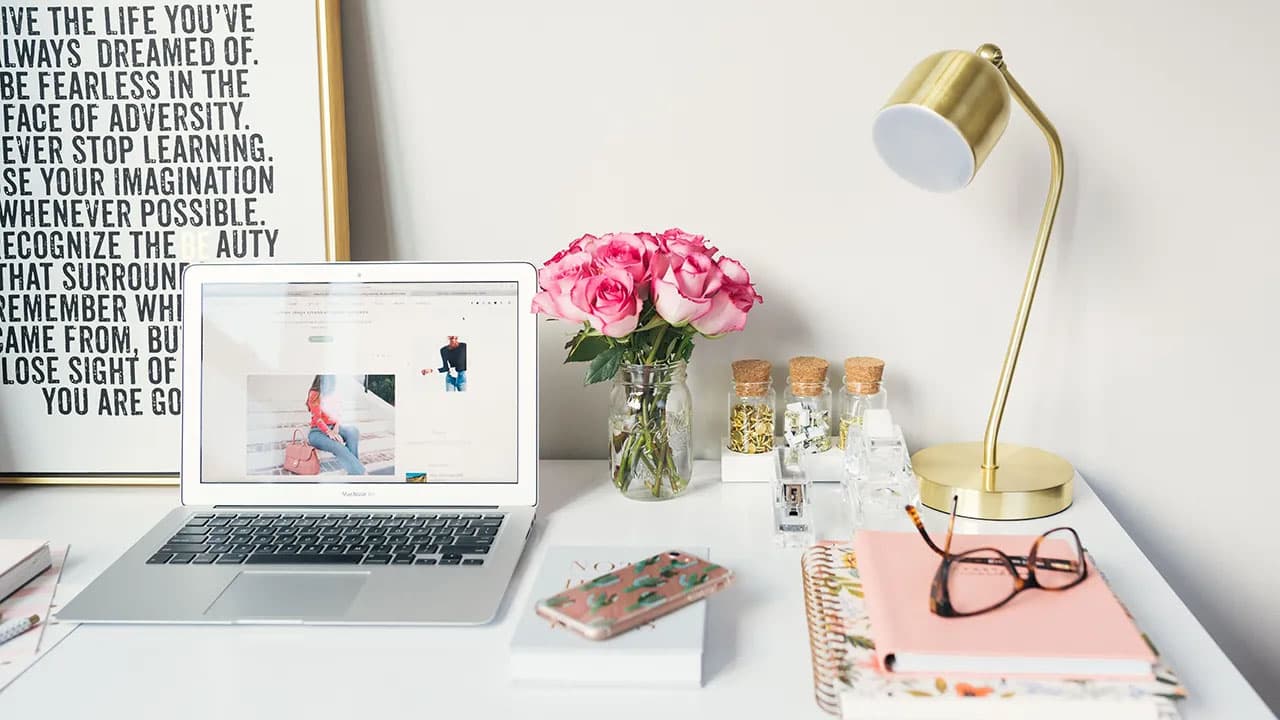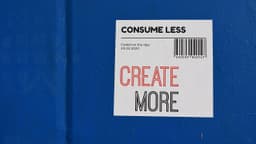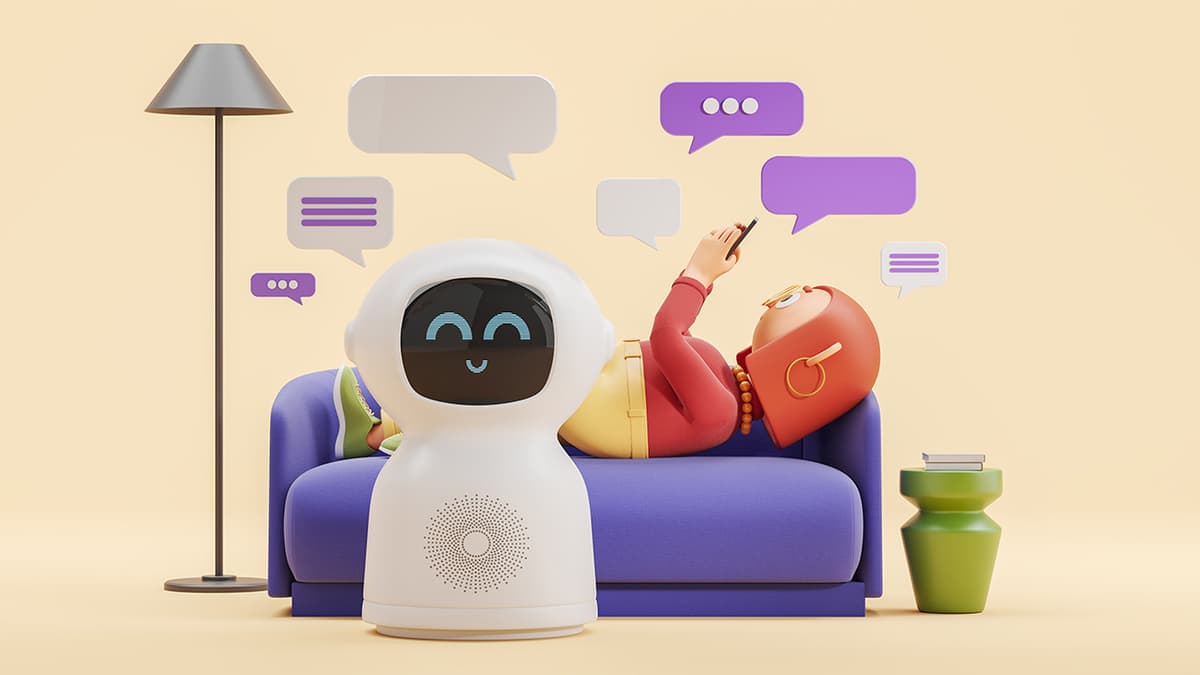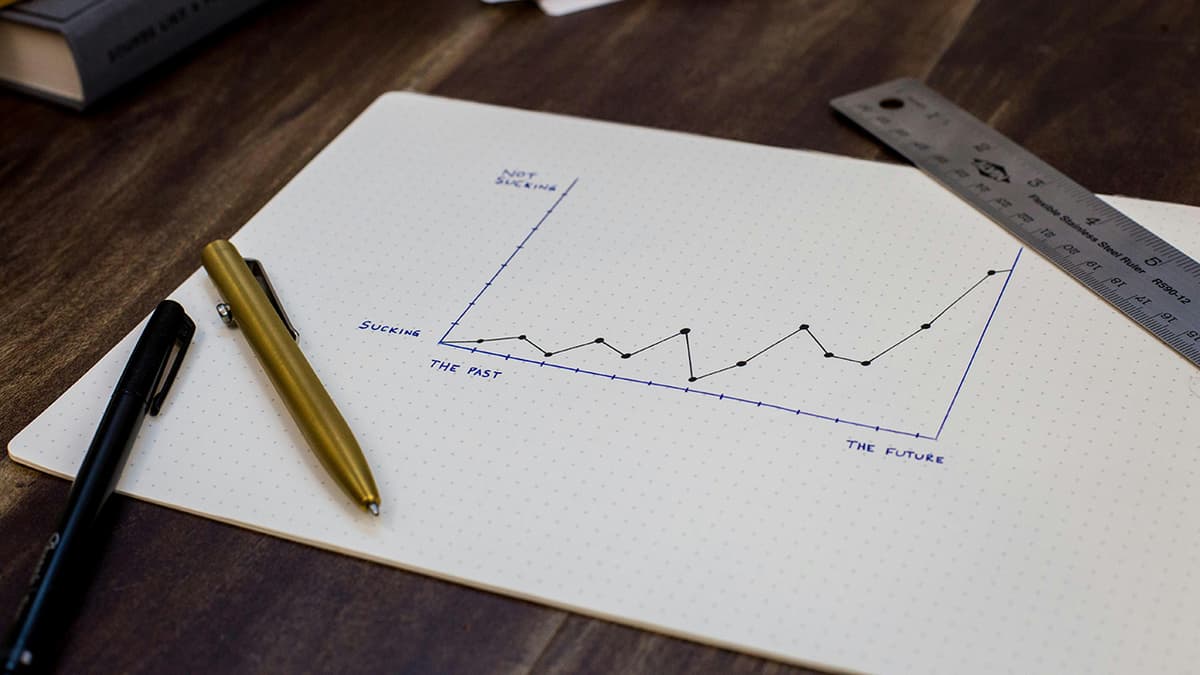Why is my Flyway detected resolved migration not applied to the database?
Are you facing a puzzling situation where your Flyway detected resolved migration is not being applied to your database despite following all the necessary steps? This common issue can be frustrating, but fear not, as we're here to guide you through understanding the reasons behind this phenomenon and providing you with possible solutions to get your migration running smoothly.
Troubleshooting the Issue:
1. Incorrect Version Numbering:
One of the primary reasons your migration may not be applied could be due to incorrect version numbering. Flyway relies on versioning to determine the order in which migrations should be executed. Ensure that the version number of your migration file is sequential and follows the established conventions to prevent conflicts.
2. Migration Script Errors:
Another common culprit behind migration failures is errors within the migration script itself. Even a minor syntax error can cause the migration process to fail. Double-check your SQL queries, make sure all necessary changes are well-written, and consider running the script manually against your database to identify any potential issues.
3. Incorrect Migration Location:
If Flyway is unable to detect your migration script, it may be due to the file not being located in the correct directory or not following the predefined naming conventions. Confirm that your migration script is placed in the designated location, adheres to the naming structure (such as starting with a prefix like "V" for version), and check the Flyway configuration to ensure the correct locations are specified.
4. Unresolved Dependencies:
In some cases, unresolved dependencies within your migration scripts can lead to failures in applying migrations. Make sure that all tables or objects referenced in your migration scripts exist in the database or are created beforehand to avoid conflicts during the execution process.
5. Outdated Metadata:
Flyway maintains metadata tables to track the status of migrations applied to the database. If the metadata is outdated or corrupted, Flyway may not recognize the resolved migration, leading to the issue you are experiencing. Consider cleaning up the metadata tables or verifying their integrity to resolve this issue.
6. Collation Mismatch:
Mismatched collations between your database and the migration scripts can also pose a challenge during the migration process. Ensure that the collation settings are consistent across all entities involved in the migration to prevent conflicts related to character encoding and sorting behavior.
7. Configuration Errors:
Review your Flyway configuration settings to ensure that the database connection parameters, migration locations, and placeholders are correctly defined. Misconfigured settings can disrupt the migration process and prevent Flyway from applying detected resolved migrations successfully.
8. Database User Permissions:
Verify that the database user configured in your Flyway settings has the necessary permissions to apply migrations. Insufficient privileges can result in migrations failing to execute, leading them to be detected but not applied.
9. Compatibility Issues:
Ensure that your version of Flyway is compatible with the database system you are using. Check for any recent updates or patches that may affect how Flyway interacts with your database.
Possible Solutions:
To address the issue of your Flyway migration not being applied, consider implementing the following solutions:
- Confirm the version numbering and naming conventions of your migration scripts.
- Validate the integrity of your migration scripts for any errors or dependencies.
- Verify the correct placement and configuration of your migration files.
- Update outdated metadata tables and check for collation mismatches in your database.
- Double-check your Flyway configuration settings for accuracy and consistency.
- Ensure that the database user has adequate permissions to apply migrations.
- Check for compatibility between your Flyway version and your database system.
By following these troubleshooting steps and solutions, you can overcome the challenge of Flyway detected resolved migrations not being applied to your database and ensure a seamless migration process.
Persistence and attention to detail are key when resolving migration-related issues with Flyway. Keep exploring, testing, and refining your migration procedures to achieve successful outcomes in your database migration endeavors.
If you encounter further difficulties or need additional assistance, don't hesitate to seek support from the Flyway community forums or consult the official Flyway documentation for comprehensive guidance on resolving migration issues effectively. Happy migrating!