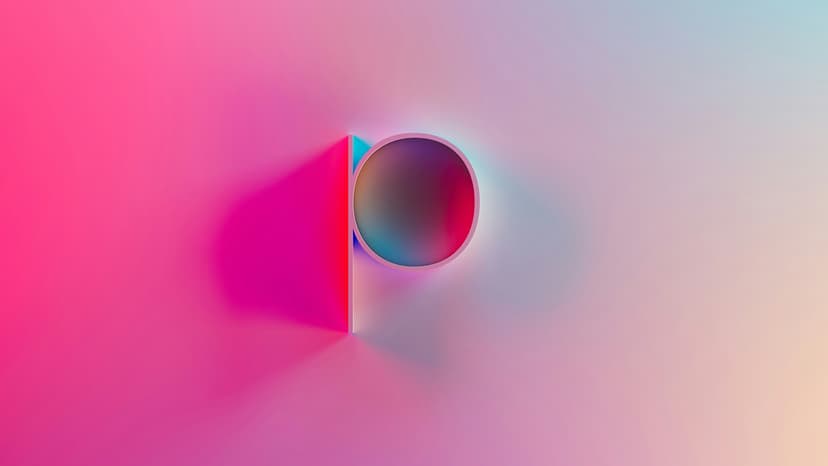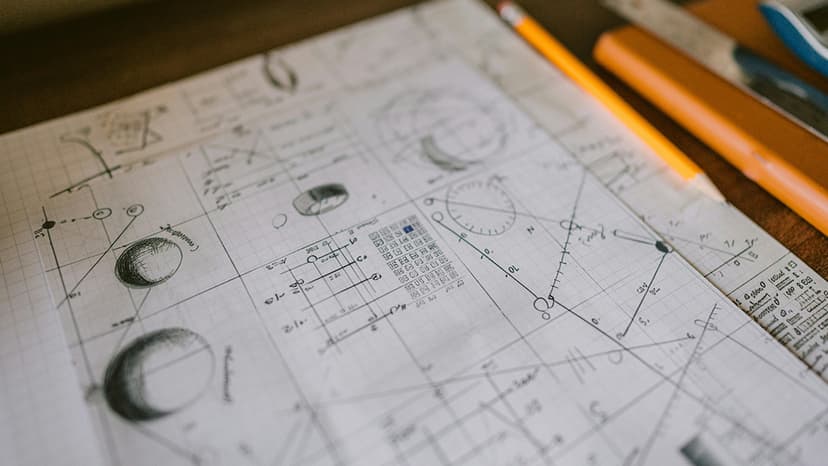Why am I seeing errors related to missing oci dll in my system?
Encountering an error message about a missing oci dll file on your Windows system can be frustrating. This issue typically occurs when running software that requires Oracle components. The oci dll file, meaning Oracle Call Interface Dynamic Link Library, is vital for applications that communicate with Oracle databases.
What is the oci dll File?
The oci dll file is a dynamic link library that contains the code and instructions needed for applications to interact with Oracle databases. It serves as a connector between the software and the Oracle database server, enabling effective communication and data retrieval.
When a program attempts to connect to an Oracle database or execute commands, it depends on the oci dll file. If the file is missing, applications cannot connect to Oracle databases, resulting in error messages.
Common Causes of Missing oci dll Errors
Several factors may lead to missing oci dll errors:
- The oci dll file may be absent or misplaced in the directory expected by applications.
- Outdated or incompatible versions of the file can lead to functionality issues.
- Conflicts with other software, system corruption, or improper configurations can disrupt the operation of the oci dll file.
Identifying the root cause is essential for finding effective solutions.
How to Resolve Missing oci dll Errors
If you experience errors related to a missing oci dll file, you can take several steps to fix the issue:
1. Verify the Existence of the oci dll File
Check if the oci dll file exists on your system and is in the correct directory. Go to the Oracle installation directory or the application installation folder to find the oci dll file. Ensure it is not deleted or moved.
2. Reinstall Oracle Client Software
If the oci dll file is missing or corrupted, reinstalling the Oracle client software may help. This process can restore necessary files to their proper locations.
3. Update Oracle Client Components
Outdated versions of the oci dll file can cause errors. Check for updates to the Oracle client components and install the latest version compatible with your applications.
4. Check PATH Environment Variables
Ensure that the directory containing the oci dll file is included in the PATH environment variable. This step is crucial for allowing applications to locate and access the file.
5. Resolve System Corruption
System corruption can also result in missing oci dll errors. Conduct system scans to identify and repair any corrupted files or configurations. Tools like System File Checker (SFC) can assist in restoring system integrity.
6. Seek Professional Assistance
If you have tried all troubleshooting steps and still face missing oci dll errors, consider getting help from support forums, IT experts, or software developers experienced with Oracle database integration.
Errors related to missing oci dll files can obstruct the functionality of Oracle-dependent software. By recognizing common causes and applying the suggested solutions, you can effectively resolve these issues and restore your applications' smooth operation.