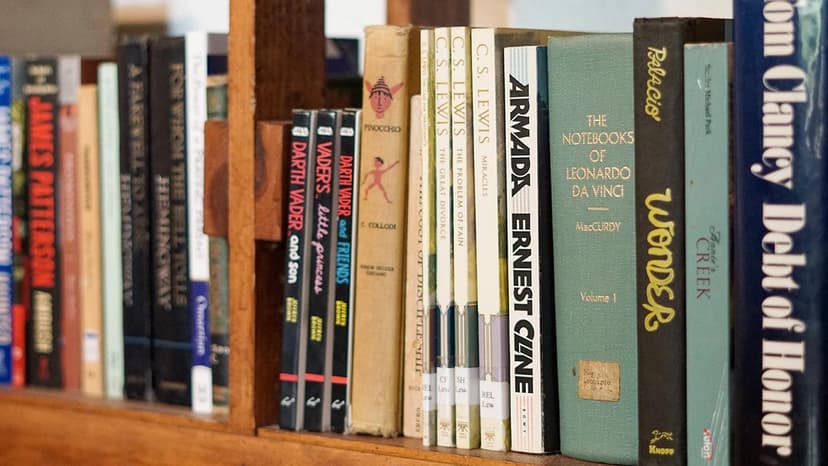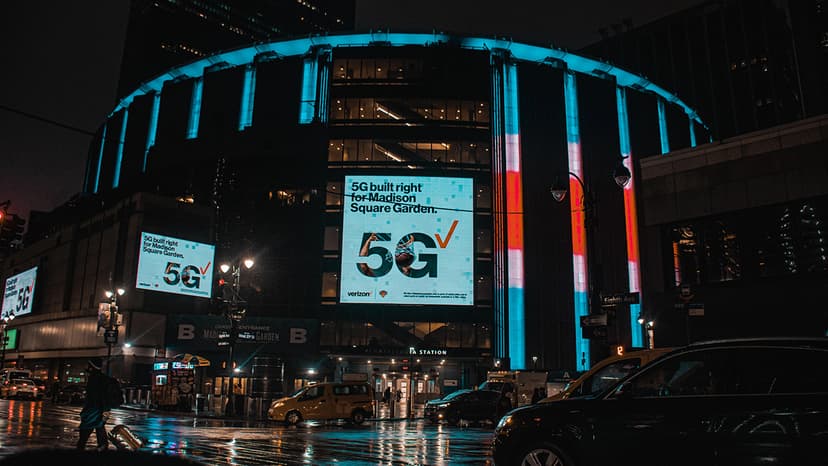Where is the SQLite Database in Android Located?
So you're working on an Android app that involves storing data locally and you've hit a roadblock trying to locate the SQLite database file on the device. Understanding the whereabouts of the database file is essential for debugging, backup, and various other app-related tasks. In this article, we will navigate through the maze of Android's file system to uncover the elusive location of the SQLite database.
Introduction to SQLite Database in Android
SQLite is a lightweight, serverless, self-contained SQL database engine that is used by Android to manage relational databases. When you create a database in your Android app, it typically consists of one or more tables that hold your app's structured data.
The database file in Android is located in the app's private internal storage directory. This means that the database file is isolated from other apps and can only be accessed by your app. Each app has its own private internal storage space where it can store files and databases securely.
Exploring the File System
To access the SQLite database file in an Android device, you need to have a rooted device or use the Android Debug Bridge (ADB) tool provided by Google. ADB enables you to interact with a connected Android device from your development machine.
Using ADB, you can pull the database file from the device to your local machine for inspection. First, you need to find the package name of your app. You can do this by running the following command in your terminal:
Html
Replace your.package.name with the package name of your app. The output of this command will display the path to your app's data directory, which is where the SQLite database file resides.
Locating the SQLite Database File
Once you have the path to your app's data directory, you can navigate to it using ADB. Execute the following command to change to the data directory of your app:
Html
In this directory, you will find the SQLite database file with a .db extension. This file contains all the tables and data for your app's database.
Using Android Device Monitor
Another way to access the SQLite database file is by using Android Device Monitor, which is integrated into Android Studio. To open the Android Device Monitor, go to Tools > Android > Android Device Monitor. Once the monitor is open, follow these steps:
- Select your device from the left panel.
- Navigate to the
File Explorertab. - In the
File Explorertab, go todata > data > your.package.name > databases.
Here you will find the SQLite database file that you can pull to your local machine for inspection.
Backing up the SQLite Database
It's essential to regularly backup your app's SQLite database to prevent data loss. You can create a backup of the database file either manually using ADB or programmatically within your app.
To create a backup manually, you can use ADB to pull the database file from the device to your local machine. This way, you have a copy of the database file that you can restore if needed.
If you prefer an automated approach, you can implement database backup functionality within your app. You can write a function that copies the database file to external storage or cloud storage periodically to ensure data safety.
Understanding the whereabouts of the SQLite database in Android is crucial for app developers. By following the steps outlined in this article, you can easily locate the SQLite database file on your device, back it up for safekeeping, and manage it effectively.
By gaining insights into the inner workings of Android's file system and SQLite databases, you empower yourself to take control of your app's data management and ensure its integrity and security.
The SQLite database file is like the heart of your app, holding all its vital data. Knowing where to find it and how to handle it will set you on the path to becoming a proficient Android developer.
Now that you know where to find the SQLite database file, go forth and conquer the world of Android app development with confidence!