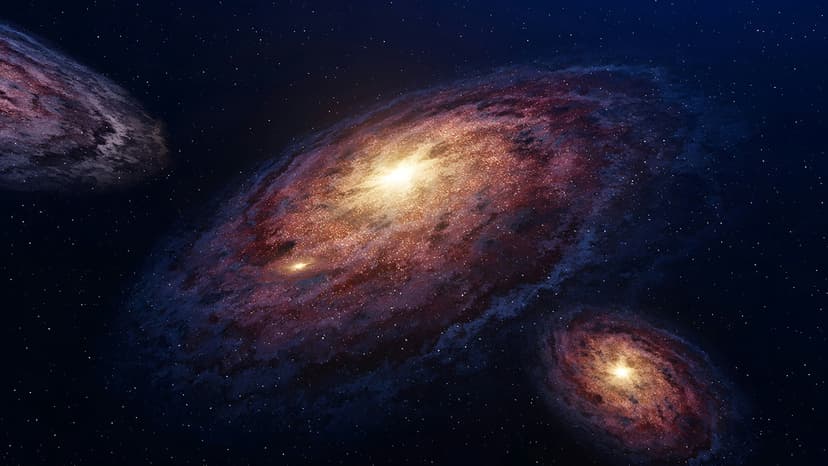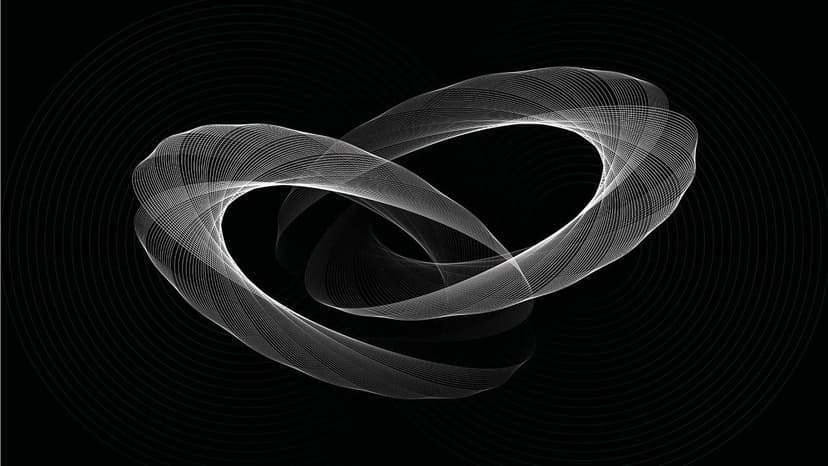What Is a Podfile?
When working with iOS or macOS app development, managing external libraries and dependencies can be a challenge. This is where a Podfile comes into play. If you have heard about CocoaPods but don't know what a Podfile is or why it matters, this article will break it down in simple terms.
What Is CocoaPods?
Before explaining the Podfile, it's helpful to know what CocoaPods is. CocoaPods is a tool that helps developers manage and integrate third-party libraries into their Xcode projects. These libraries can add useful features or save time by not having to write code from scratch.
CocoaPods automates the process of downloading, linking, and updating libraries, making it easier to keep everything organized.
What Is a Podfile?
A Podfile is a plain text file that lives inside your Xcode project folder. This file tells CocoaPods what external libraries or dependencies your project needs.
Think of the Podfile as a shopping list. It lists all the pods (which are packages or libraries) you want to use. When you run CocoaPods, it reads this file and fetches the required libraries for you.
How Does a Podfile Work?
When you create a Podfile, you specify the resources your project depends on. Each dependency is called a pod and includes details like the pod's name and sometimes the version you want to use.
Here's a small example of what a Podfile might look like:
Ruby
platform :ios, '13.0'sets the minimum platform version.- The
targetsection indicates which part of your app will use these pods. use_frameworks!tells CocoaPods to use dynamic frameworks.- Inside the target, you list the pods your app needs.
After you save this file, you open the terminal, navigate to your project folder, and run pod install. CocoaPods then reads the Podfile, downloads the pods specified, and sets up your Xcode project accordingly.
Why Is a Podfile Important?
Handling many third-party libraries can quickly become messy. Manually downloading, updating, and integrating code can take a lot of effort and cause version conflicts. The Podfile simplifies this with:
- Automation: Install and update dependencies with simple commands.
- Version Control: Specify exact versions to avoid breaking your app when libraries change.
- Organization: Keep a clean record of all external libraries your project depends on.
- Consistency: Every team member working on the project can use the same Podfile to ensure the environment is identical.
How to Create a Podfile
To create a Podfile in your project, you can use the terminal and CocoaPods command line tool:
- Open terminal.
- Navigate to your project directory.
- Type
pod initand press Enter.
This command creates a basic Podfile in your directory. You can then open this file in a text editor and add the libraries you want to include in your project.
Managing Pods with the Podfile
You have control over various aspects inside the Podfile:
- Specify Library Versions: Lock a library to a certain version or use version ranges.
- Multiple Targets: Your project can have several targets (e.g., app, tests), and you can specify different pods for each.
- Different Platforms: You can set different deployment targets depending on whether your app runs on iOS, macOS, tvOS, or watchOS.
- Post-Installation Hooks: Run specific scripts after pods are installed.
What Happens After Editing the Podfile?
Once you make changes to your Podfile, you must run pod install again. This updates the pods in your project based on the new instructions. CocoaPods will download any new libraries, remove unused ones, and configure your Xcode workspace to link everything correctly.
It is important to use the .xcworkspace file created by CocoaPods instead of the usual .xcodeproj file when working on your project after installing pods. This workspace includes all the libraries managed by CocoaPods.
Updating and Maintaining the Podfile
Projects often grow and need new capabilities. When you want to add new libraries or update existing ones:
- Open the Podfile and make your changes.
- Run
pod installto reflect the new dependencies. - Use
pod updateto get the latest version of all your pods within the constraints you specified.
Keeping the Podfile clean and up to date helps avoid conflicts and keeps dependencies healthy.
A Podfile is a simple text file but plays a crucial role in iOS and macOS app development using CocoaPods. It lists the third-party libraries your project requires and helps automate their installation