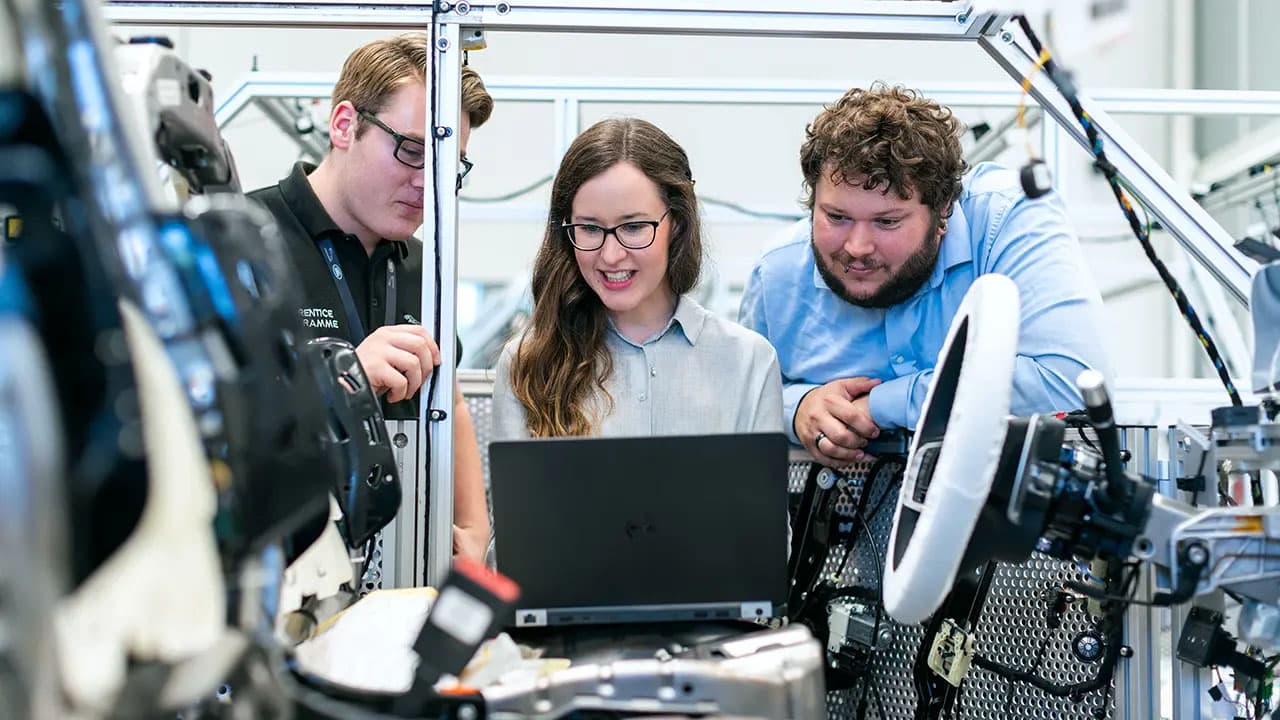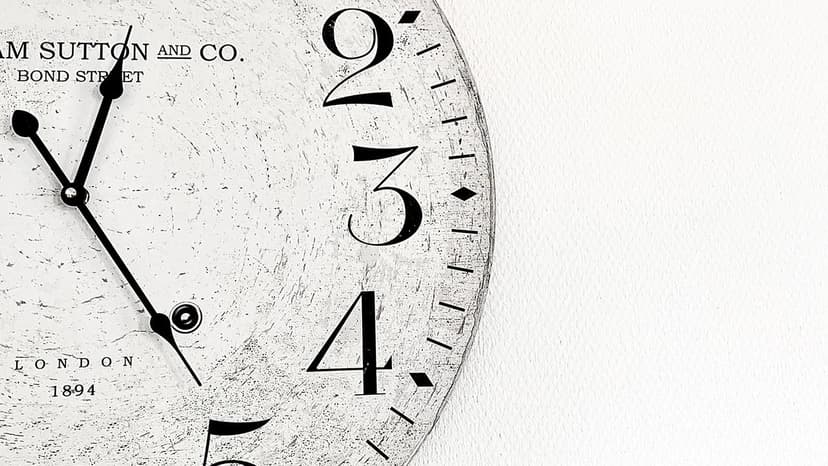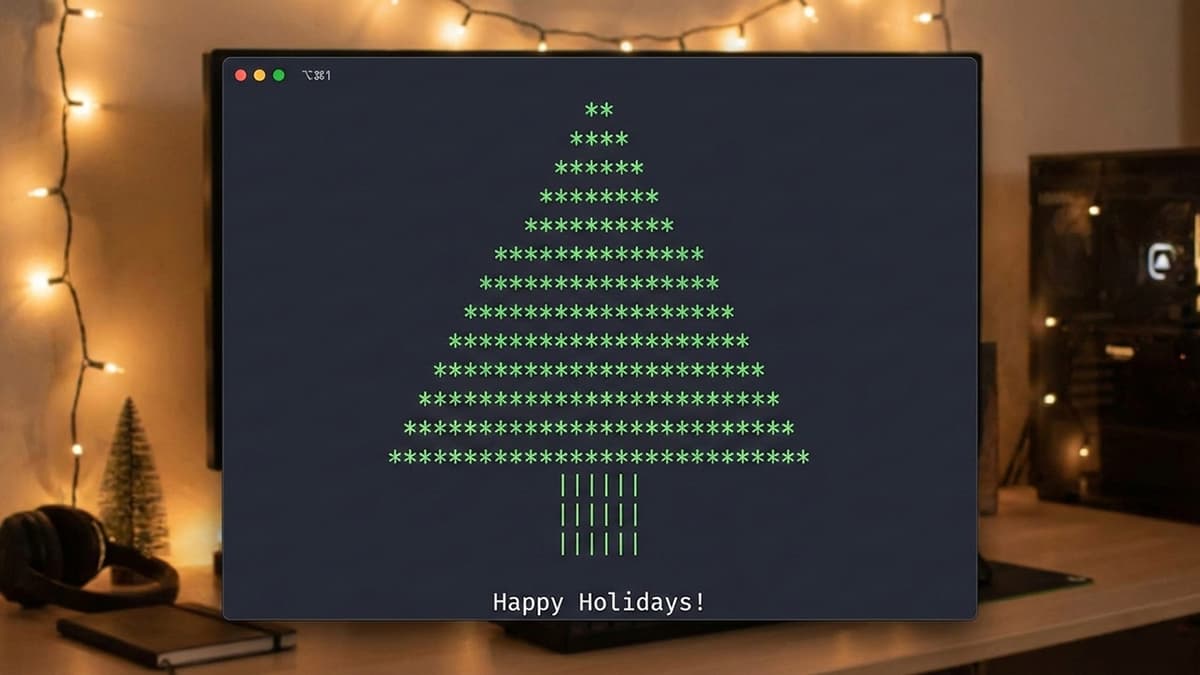Understanding JavaScript PDF and Common Queries
JavaScript and PDFs are two powerful tools that, when combined, can create dynamic and interactive documents for a variety of purposes. However, working with JavaScript in PDF files can sometimes lead to confusion and questions from developers. In this article, we will address some frequently asked questions regarding JavaScript in PDFs and provide clear explanations and solutions to help you utilize this feature effectively.
What is JavaScript in PDF?
JavaScript in PDF files enables dynamic interactions and functionality within the document itself. By embedding JavaScript code in a PDF file, users can perform various actions, such as validating form fields, calculating values, and even creating interactive elements like buttons and pop-up messages.
How to Add JavaScript to a PDF?
Adding JavaScript to a PDF file involves a straightforward process. You can use tools like Adobe Acrobat to insert JavaScript code directly into the document. Here is a simple example of adding a basic JavaScript function to a PDF button:
Javascript
After creating the desired JavaScript function, you can associate it with a form element or button within the PDF file to trigger the action when clicked.
Common JavaScript PDF FAQs
1. How to Validate Form Fields in a PDF?
Validating form fields in a PDF document is a common requirement, especially in interactive forms. You can use JavaScript to check the input provided by users and ensure it meets specific criteria. Here is an example of validating an email field in a PDF form:
Javascript
By associating the validateEmail function with the email form field's validation event, you can prompt users to enter a valid email address.
2. How to Calculate Values in PDF Forms?
Calculating values within PDF forms is useful for generating dynamic content or performing mathematical operations based on user inputs. Here is a simple example of calculating the total price based on quantity and unit price fields in a PDF form:
Javascript
By linking the calculateTotal function to the calculate event of the quantity and unit price fields, the total price field will update automatically as users input values.
Tips for Working with JavaScript in PDFs
- Testing and Debugging: Always test your JavaScript code within a PDF viewer to ensure it functions as expected. Tools like Adobe Acrobat provide debugging capabilities to troubleshoot any issues.
- Security Considerations: Be mindful of security risks when using JavaScript in PDF files, as malicious code could potentially harm users' devices. Provide only necessary functionality and validate user inputs to mitigate security threats.
- Compatibility: Not all PDF viewers support JavaScript execution, so consider the target audience's PDF viewer capabilities when including JavaScript functionality.
Additional Resources
For further exploration of JavaScript in PDFs, you can refer to the following resources:
- [Adobe Acrobat JavaScript API Reference](https://www.adobe.com/content/dam/acom/en/devnet/acrobat/pdfs/js_api_reference.pdf)
- PDF.js Library Documentation
JavaScript in PDF files offers a wide range of possibilities for creating interactive and engaging documents. By understanding how to add and utilize JavaScript effectively, you can enhance the functionality of your PDF files and provide users with a more dynamic experience.