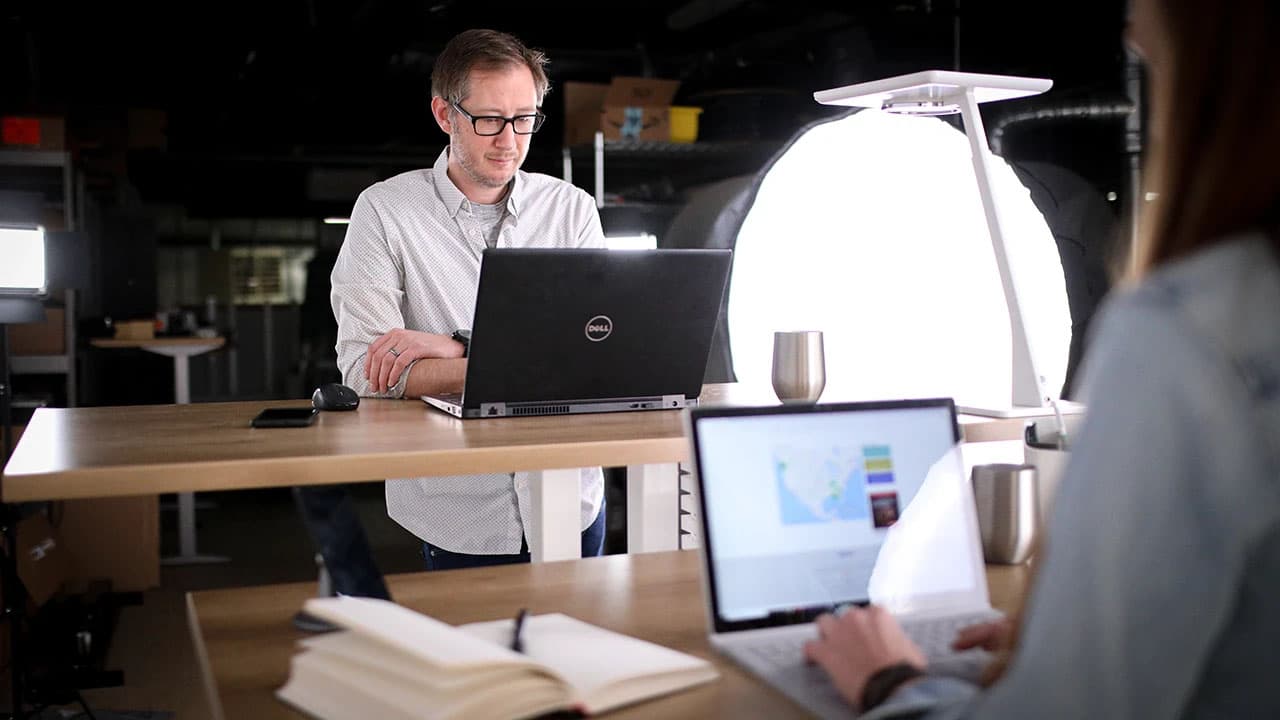Understanding Custom Shapes in Konva.js
Konva.js is a powerful JavaScript library that allows developers to create interactive graphics for web applications with ease. One frequently asked question by users exploring the capabilities of Konva.js is how to create custom shapes beyond the basic predefined shapes provided by the library. In this article, we will explore the process of defining and utilizing custom shapes in Konva.js, providing you with the knowledge and tools to enhance the visual experience of your projects.
Getting Started with Custom Shapes
When working with Konva.js, the library offers a variety of built-in shapes such as rectangles, circles, and polygons that can be easily added to the canvas. However, there are situations where predefined shapes may not suffice, and the need for custom shapes arises. Custom shapes in Konva.js are essentially created by defining a set of points that form the outline of the shape.
Defining Custom Shapes
To define a custom shape in Konva.js, we can use the Konva.Shape class, which acts as a base for creating complex shapes with custom drawing logic. The most common approach to defining custom shapes is by utilizing the drawFunc method of the Konva.Shape class. This method allows you to define the drawing behavior of the shape by specifying a custom function that handles the rendering process.
Let's take a simple example of creating a custom star shape in Konva.js. We can define the points that make up the star shape and implement the drawing logic within the drawFunc method:
Javascript
In this code snippet, we have defined the points that form a basic star shape and utilized the sceneFunc method to draw the shape on the canvas. We specified the fill color, stroke color, and stroke width for the custom shape. By adding the custom shape to a layer, it will be displayed on the Konva.js canvas.
Manipulating Custom Shapes
Once a custom shape is created and added to the canvas, you may want to manipulate its properties such as position, scale, rotation, and more. Konva.js provides a range of methods and properties that allow you to interact with custom shapes dynamically.
For instance, to change the position of a custom shape, you can use the x and y properties to set the new coordinates. Similarly, the rotation property can be used to rotate the shape by a specific angle. Additionally, properties like scaleX and scaleY enable you to scale the custom shape along the X and Y axes, respectively.
Javascript
By setting these properties and invoking the draw method on the layer, the changes will be reflected on the canvas, allowing you to dynamically adjust the appearance of custom shapes within your Konva.js application.
Utilizing Paths for Complex Shapes
In addition to creating basic custom shapes using the Konva.Shape class, you can leverage the power of SVG paths to define more complex and intricate shapes in your Konva.js projects. SVG paths provide a versatile way to describe shapes through a series of commands that manipulate the position and curvature of lines.
Konva.js offers the Konva.Path class, which allows you to create shapes based on SVG path data. By providing the path data as a string, you can define elaborate shapes with multiple curves, lines, and arcs, expanding the creative possibilities within your applications.
Javascript
In this example, we have defined a custom shape using SVG path data, specifying the commands to move to a point (M), draw a line (L), and close the path (Z). By setting the data property with the SVG path data, you can create complex shapes that go beyond the limitations of basic geometric shapes.
Animating Path Shapes
One exciting aspect of working with custom shapes in Konva.js is the ability to animate the shapes to add dynamic visual effects to your applications. Animating path shapes can bring life to your designs and engage users with interactive elements.
Konva.js provides a rich set of animation methods such as to() and tween that allow you to animate properties of custom shapes over a specified duration. By targeting properties like x, y, rotation, and more, you can create captivating animations that transform the appearance of path shapes smoothly.
Javascript
In this code snippet, we have defined an animation using the Konva.Tween class to move the path shape to a new position, rotate it 360 degrees, and execute a callback function when the animation concludes. By invoking the play method on the animation instance, the custom path shape will smoothly transition according to the specified properties.
Custom shapes play a significant role in expanding the creative possibilities of Konva.js applications, enabling developers to design unique and visually appealing graphics for their projects. By understanding how to define custom shapes, manipulate their properties, utilize SVG paths, and animate shapes effectively, you can elevate the visual experience of your web applications with dynamic and engaging visuals using Konva.js. Explore the diverse features and capabilities of custom shapes in Konva.js to unleash your creativity and enhance the interactive nature of your projects.