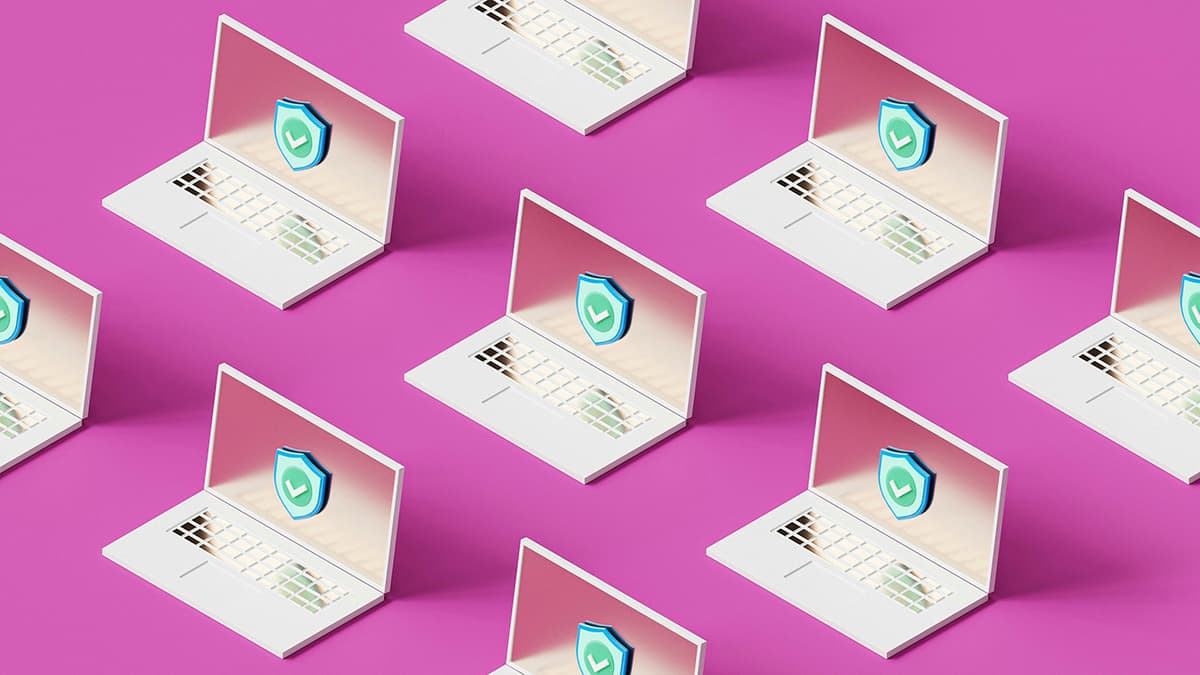Mastering Strikethrough in Google Docs
Google Docs is a versatile tool that offers many features and formatting options. One useful feature is the strikethrough text option. Strikethrough text indicates something has been completed or revised without removing the text entirely. This guide will walk you through the steps to use strikethrough in Google Docs.
What is strikethrough? It is a typographical method where a horizontal line runs through the center of words. It serves multiple purposes, effectively showing that something is no longer applicable while keeping the text visible.
Opening Google Docs
To begin, open your web browser and go to the Google Docs website. If you are not signed in, enter your Google account details. You can open an existing document or create a new one by selecting a blank page or a template.
Highlight and Strikethrough
Once you are in the document:
-
Highlight the Text: Click and drag your mouse over the text you want to strikethrough, holding down the left mouse button.
-
Access the Toolbar: Look at the toolbar at the top of your document. You will see options for font type, text size, bold, italic, and underline. The strikethrough button typically looks like an "S" with a line through it.
-
Apply Strikethrough: Click the strikethrough button once your text is highlighted. The text will now appear crossed out.
Shortcut Keys for Strikethrough
Would you prefer using keyboard shortcuts? They can save you time. To apply strikethrough in Google Docs:
- For Windows and Linux users, press
Alt + Shift + 5. - For Mac users, press
Command + Shift + X.
These shortcuts will instantly apply strikethrough to the selected text.
The Format Menu for Strikethrough
If you prefer using the menu, follow these steps to strikethrough text:
-
Highlight the Text: Select the text you want to strike out.
-
Click on 'Format': Move your cursor to the navigation bar at the top and select 'Format.'
-
Select 'Text': A dropdown menu will appear. Hover over 'Text' to see further options.
-
Click on 'Strikethrough': Choose 'Strikethrough' from the side menu. Your selected text will now be crossed out.
Strikethrough Using Google Docs on Mobile Devices
If you are using a mobile device, open the Google Docs app and select your document:
-
Highlight Your Text: Tap on the word to bring up a menu. Drag the blue markers to select the text you want to strikethrough.
-
Tap on the 'A' With the Pen Icon: This icon represents formatting. Tap it to open the formatting options.
-
Apply the Strikethrough: Scroll through the options to find strikethrough, then tap it. Your text will be crossed out.
Now you know how to use strikethrough in Google Docs. Strikethrough helps maintain clarity in editing, showcasing the progress of changes while preserving original text. It is useful for professional documents, academic work, or personal projects. Enjoy editing with ease using this straightforward feature.