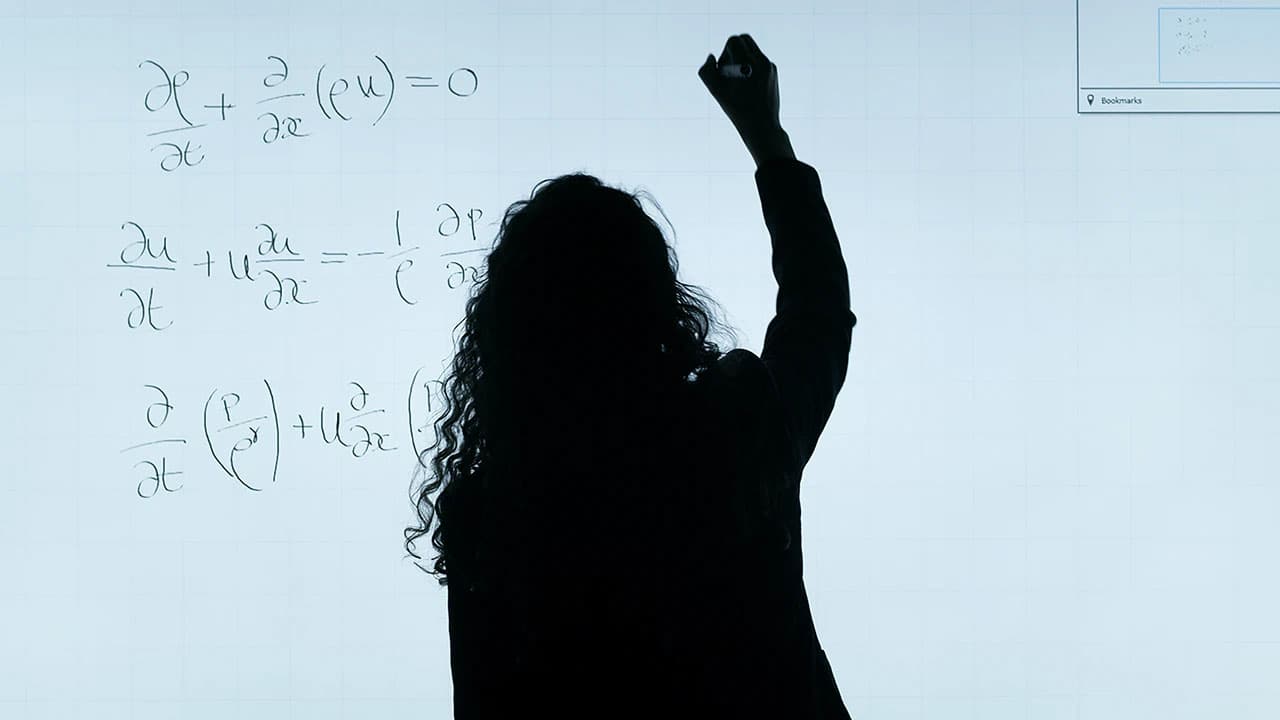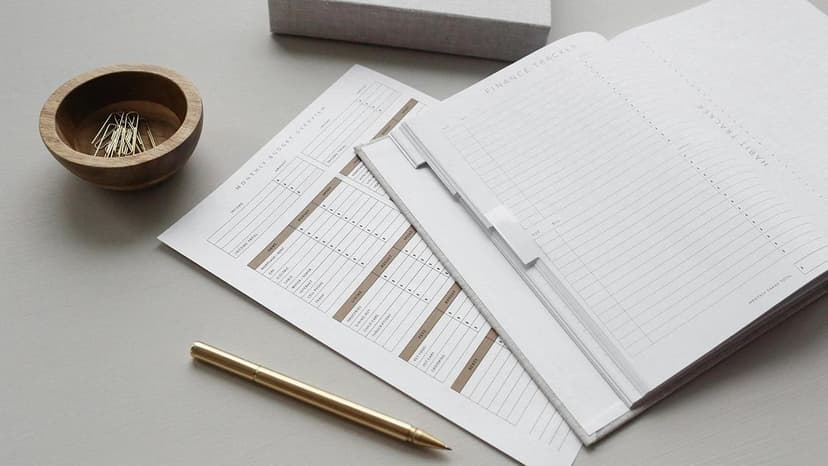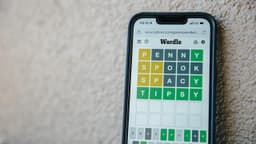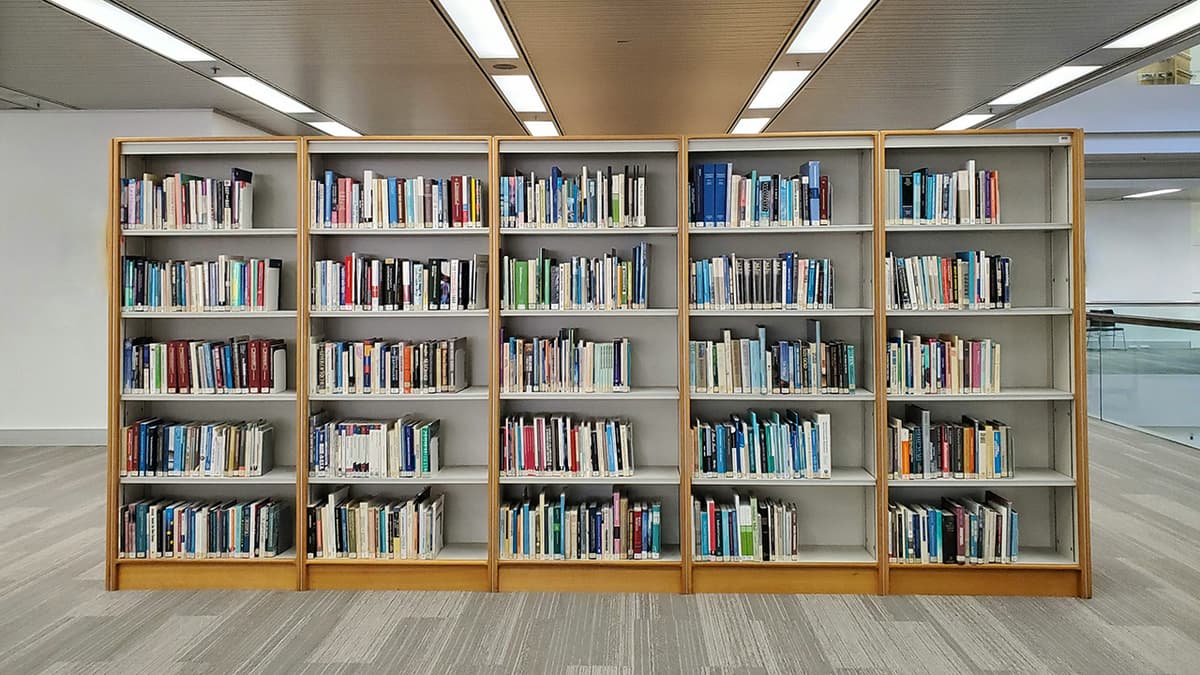Installing Node.js with Conda
Node.js has become a popular choice for developers looking to build server-side applications. Its ability to handle asynchronous operations and real-time applications has made it a key technology in modern web development. For those who use Anaconda as their package manager, installing Node.js can be conveniently done using the conda command. This article will guide you through the steps needed to install Node.js via Conda and explore some benefits along the way.
What is Conda?
Conda is a powerful package manager and environment management system that allows users to install, run, and manage package dependencies easily. It was created to help manage Python packages originally, but it has grown to support a wide range of programming languages and tools. Conda works well with both Python and R, making it a versatile choice for developers who use multiple programming environments.
Benefits of Using Conda for Node.js
One of the key benefits of installing Node.js using Conda is the ability to manage environments easily. Developers can create isolated environments for their various projects, reducing the risk of dependency conflicts. This is especially useful if you are working on multiple projects that require different versions of Node.js or various npm packages.
Additionally, Conda handles package dependencies efficiently. When you install Node.js through Conda, it also manages the associated dependencies for you. This eliminates the need for complex installation processes, allowing developers to focus on writing code instead of dealing with compatibility issues.
Installing Node.js with Conda
To install Node.js using Conda, follow these straightforward steps:
-
Open Your Terminal or Anaconda Prompt: Depending on your operating system, open the terminal (Linux/Mac) or Anaconda Prompt (Windows). Make sure your Conda environment is activated if you want to install Node.js in a specific environment.
-
Create a New Environment (Optional): While you can install Node.js in the base environment, it is good practice to create a new environment. This can be done by typing:
HtmlReplace
myenvwith your preferred environment name. -
Activate the Environment: If you've created a new environment, activate it with:
Html -
Install Node.js: Now that your environment is ready, you can install Node.js. Use the following command:
HtmlThis command tells Conda to look for Node.js in the
conda-forgechannel, which is a community-maintained collection of packages. -
Verify the Installation: After the installation is complete, you can check if Node.js was installed successfully by running:
HtmlThis command will return the version of Node.js that you just installed.
Working with Node.js
Once Node.js is installed, you can start building your applications. Node.js uses the npm package manager, which is included with the installation, to handle JavaScript packages. To install a new package, simply use the npm command like this:
Html
Replace package_name with the name of the package you want to install.