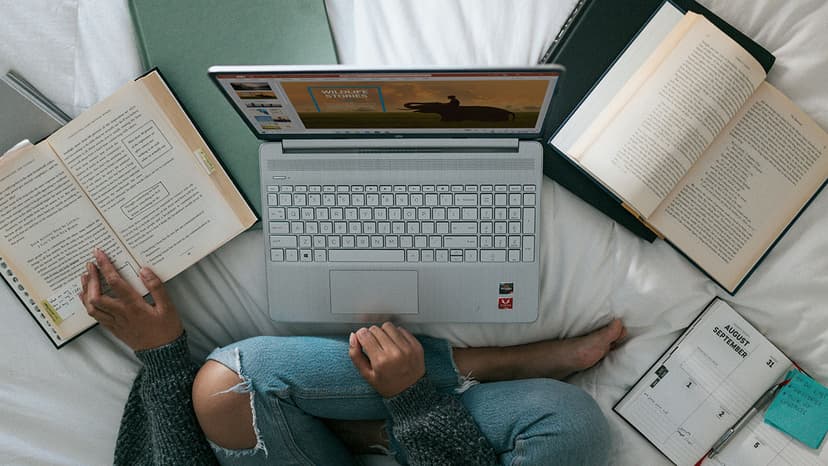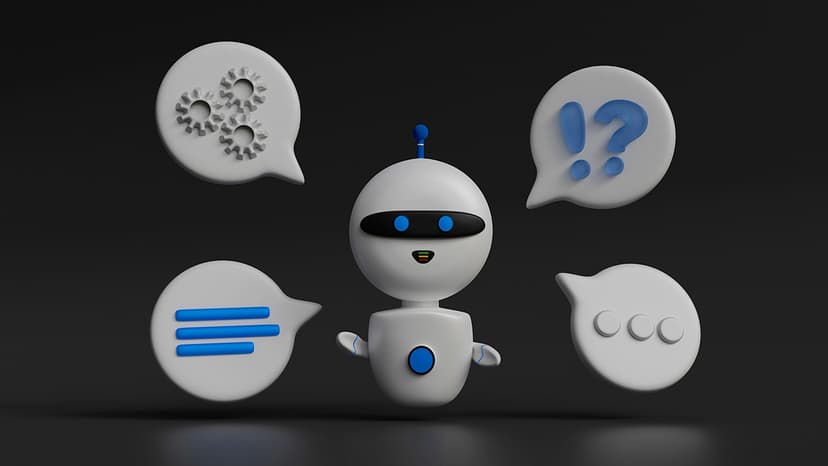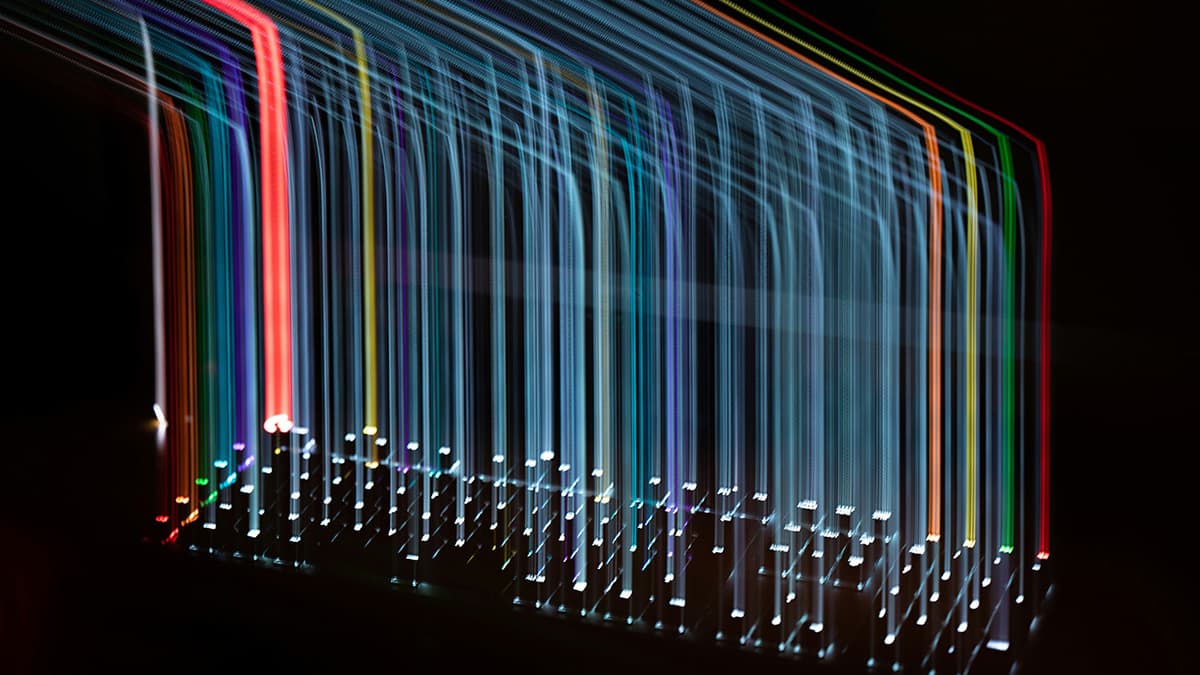Installing Node.js in Docker: A Quick Guide
Installing Node.js in a Docker container is a fantastic way to create a consistent development environment. Docker allows developers to package applications and their dependencies into a single unit, making it easier to deploy and run code. This article will guide you through the steps to install Node.js in Docker, allowing for a seamless setup process for your Node.js applications.
Prerequisites
Before starting, ensure that you have Docker installed on your system. You can download and install Docker Desktop if you are using Windows or macOS. For Linux users, Docker can be installed using package managers like apt, yum, or dnf, depending on your distribution.
Once Docker is installed, check if it's running by executing the command:
Bash
You should see the Docker version information which confirms that it is properly installed.
Creating a Dockerfile for Node.js
A Dockerfile is a text document that contains all the commands to assemble an image. To set up your Node.js application in a Docker container, start by creating a new directory for your project.
Bash
Inside this directory, create a file named Dockerfile. Open it in your favorite text editor and add the following content:
Dockerfile
Explanation of the Dockerfile
-
Base Image:
FROM node:14specifies that the image will use Node.js version 14 as a base. -
Working Directory:
WORKDIR /usr/src/appsets the working directory where all subsequent commands will run. -
Copying Files: The
COPY package*.json ./command copies your application'spackage.jsonandpackage-lock.jsonfiles which contain the dependency information. -
Installing Dependencies: The
RUN npm installcommand installs the dependencies listed in yourpackage.json. -
Copying Application Code: The
COPY . .command copies the rest of your application files into the working directory. -
Exposing the Port:
EXPOSE 8080indicates the port on which your application listens for requests. -
Starting the Application: The command
CMD ["node", "app.js"]defines how to run your application. Replaceapp.jswith the entry point of your application.
Building the Docker Image
To build the Docker image, use the following command in the terminal:
Bash
This command builds the Docker image with the name my-node-app. The dot (.) indicates the current directory to use as the build context.
Running the Docker Container
Now that the image is built, you can run it with:
Bash
This command runs your application and maps port 8080 on your host machine to port 8080 on the container. You can access your Node.js application by visiting http://localhost:8080 in your web browser.
Common Practices
While developing with Docker, keep the following practices in mind:
- Use
.dockerignoreto exclude files that should not be included in the Docker image, such as node_modules. - Regularly update your Node.js image to the latest stable version.
- Use multi-stage builds for larger applications to keep your image sizes small.
Setting up Node.js in Docker can save time and effort in managing environments. With a Dockerfile, building and running your application becomes straightforward. This setup allows teams to work more efficiently, ensuring that everyone has the same development environment.