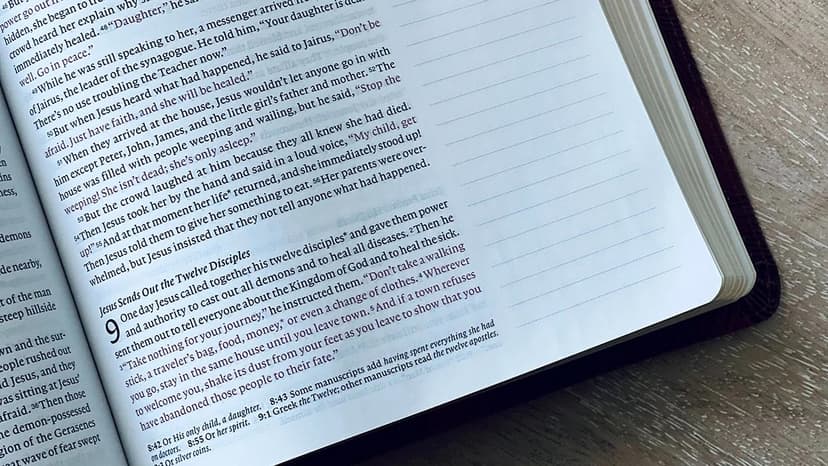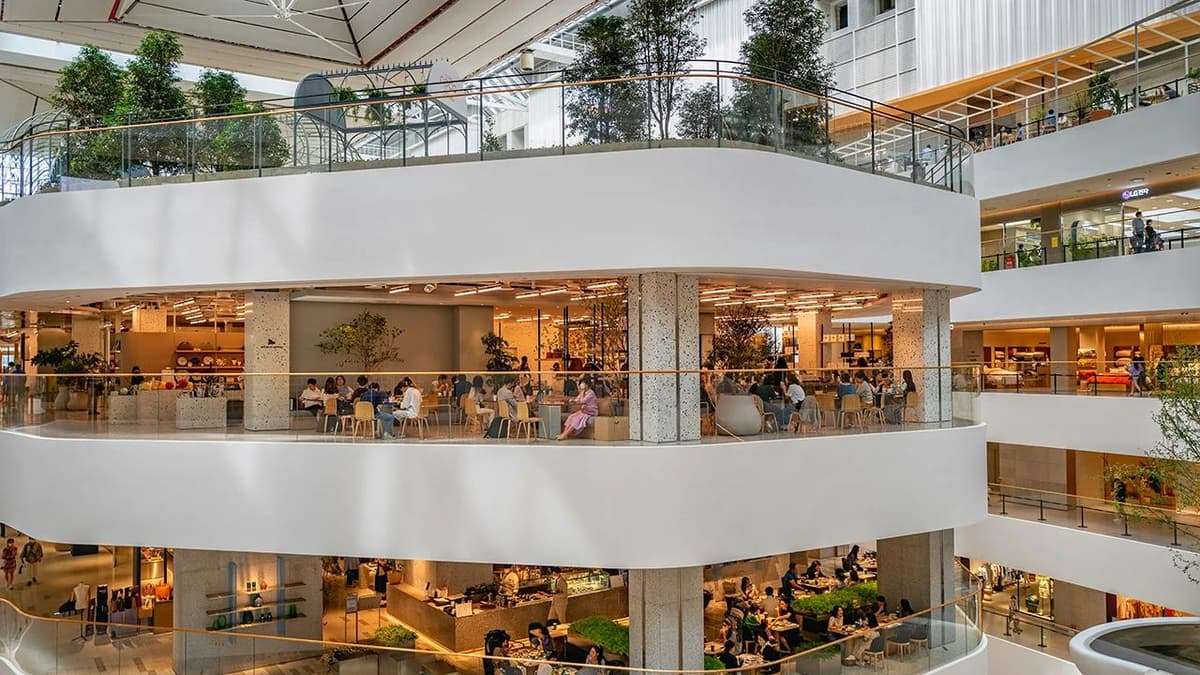Installing Mongoose with npm: A Simple Guide
If you're working with MongoDB in your Node.js applications, you’ve probably heard about Mongoose. It’s a popular ODM (Object Data Modeling) library that provides a straightforward way to interact with MongoDB databases. This article walks you through the steps of installing Mongoose using npm and integrating it into your project.
What is Mongoose?
Mongoose simplifies the process of working with MongoDB. It offers a schema-based solution to model your data. With Mongoose, you can define schemas for your data structures, perform validations, and hook into the lifecycle of your data objects. This makes it easier to manage and manipulate data in your database.
The library is well-documented and widely used in the Node.js community, making it a reliable choice for developers who want to work with MongoDB efficiently.
Setting Up Your Project
Before you can install Mongoose, you need to have Node.js and npm (Node Package Manager) installed on your computer. If you haven’t installed these yet, you can download them from the official Node.js website.
Once you have Node.js and npm set up, you'll want to create a new project directory. Open your terminal or command prompt, and follow these steps:
-
Create a New Directory:
Bash -
Initialize Your Project: Run the following command to create a new
package.jsonfile:BashThis file will keep track of the packages your project uses.
Installing Mongoose
Now the exciting part—installing Mongoose! With your terminal still open in your project directory, simply run the following command:
Bash
This command tells npm to download the Mongoose library and add it to your project dependencies. Once the installation completes, you’ll see it listed in your package.json file under "dependencies".
Connecting to MongoDB
To use Mongoose effectively, you’ll need to connect your application to a MongoDB database. If you don't have a MongoDB instance running, you can either install MongoDB locally or use a cloud service like MongoDB Atlas.
For local installations, ensure you have MongoDB running on your machine. For MongoDB Atlas, create a free account, set up a cluster, and generate a connection string.
Here’s a sample code snippet to demonstrate how to connect to MongoDB using Mongoose:
Javascript
Replace 'your_connection_string_here' with your actual connection string.
Defining a Schema
Once you’re connected to your MongoDB database, you can define a schema for your data. A schema maps to a MongoDB collection and defines the structure of documents within that collection.
Here’s an example of defining a simple user schema:
Javascript
This schema specifies that each user document will have a name, age, and email, with validation rules applied.
Using Mongoose
With Mongoose set up, you can now create, read, update, and delete documents in your MongoDB collection using the methods provided by Mongoose.
For instance, to create a new user document, you would do the following:
Javascript
This shows how easy it is to interact with your MongoDB database using Mongoose.
Installing Mongoose via npm is a straightforward process that opens up a world of possibilities for dealing with MongoDB in your Node.js applications. By using Mongoose, you not only streamline your data modeling process but also ensure that your data adheres to the structure you define. Whether you're building a small application or a large-scale service, Mongoose can be a valuable tool in your toolkit.
Dive into the documentation, experiment with schemas, and enjoy the benefits of a structured approach to working with MongoDB!