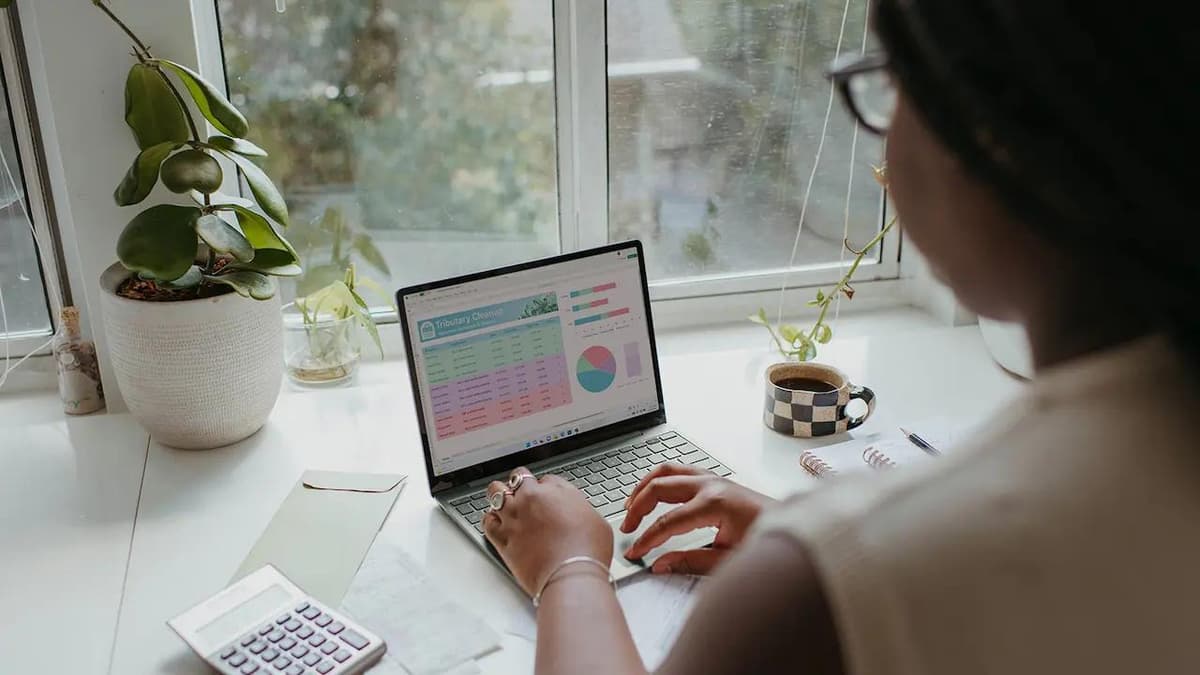How to Install Python on a Computer
Are you ready to unlock a treasure trove of programming possibilities? Installing Python on your computer is the first step toward harnessing the power of this beloved language. Python is known for its simplicity and versatility, making it a favorite among coders and tech enthusiasts alike. Let’s walk you through the steps to get Python running on your system in no time!
Python has gained a reputation as a user-friendly coding language, celebrated for its readable syntax. Its applications range from web development to data science. Before we start the installation, choose the version of Python you want to install. Aim for the latest release of Python 3.x, as earlier iterations are no longer actively maintained.
Step 1: Downloading Python
Your first step is to visit the official Python website at python.org. Look for the "Downloads" section. Click on it, and you will find the latest version of Python ready for download. Click on the version that suits your operating system to start the download.
Step 2: Running the Installer
Once the download is complete, locate the installer file, usually found in your "Downloads" folder. Double-click the file to launch the Python Installer.
On the installer window, make sure to check the box that says “Add Python 3.x to PATH.” This step is important as it lets your system know where to find Python when you want to use it. After that, click “Install Now” and watch the installation process begin.
Step 3: Installation in Progress
During this phase, you’ll find yourself with little to do except wait. The installer will set up Python on your computer. You may notice a progress bar indicating that files are being arranged. Relax and enjoy the anticipation while the installation completes.
Step 4: Confirming Installation Success
When the progress bar fills up and the installer proclaims that the setup is complete, celebrate! You have successfully installed Python. You can now access the Python interpreter or IDLE, which is Python's integrated development environment. Open your command prompt or terminal, and type "python" or "idle" to get started.
Step 5: Testing Your Installation
To check that Python is installed correctly, open a terminal or command prompt. Type “python” and press enter. You should see the Python version number displayed, along with some cheery chevrons (>>>). This is Python's way of welcoming you.
Next, type print("Hello, World!") and press enter. If 'Hello, World!' appears on your screen, you have successfully summoned Python. It is ready to execute your commands!
Next Steps: What’s Ahead?
With Python now installed, you are poised to dive into the world of coding, creating, and exploring. The installation process is easy, even for beginners.
Your newly installed Python is a powerful tool. It will assist you in web design, data analysis, and automating everyday tasks.
Consider exploring Python further via courses, projects, or engaging in open-source contributions. You have learned the essential steps to install Python, and your computer is now brimming with potential.
Your journey into programming awaits. Embrace the adventure with Python, and let your coding journey begin!