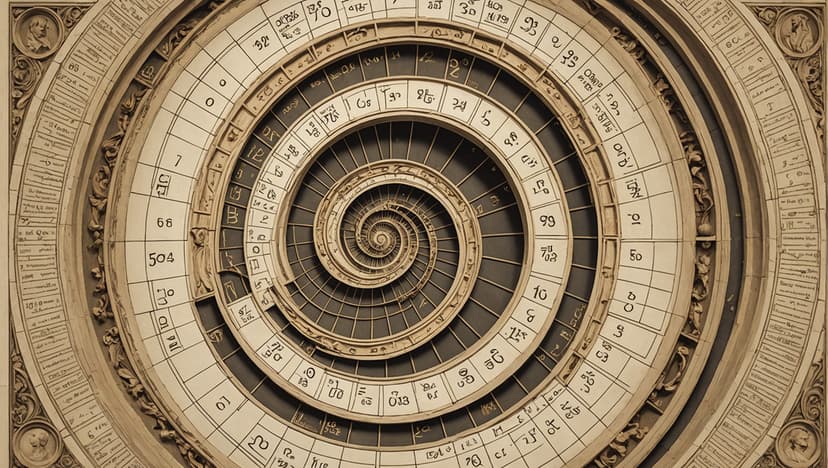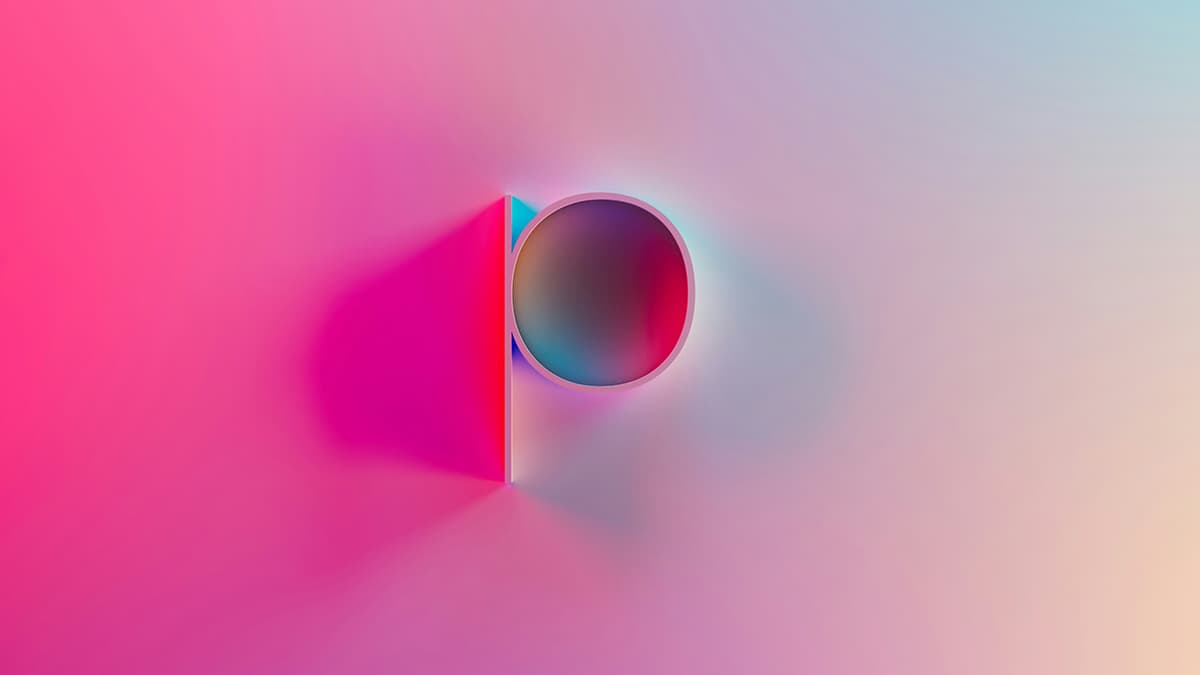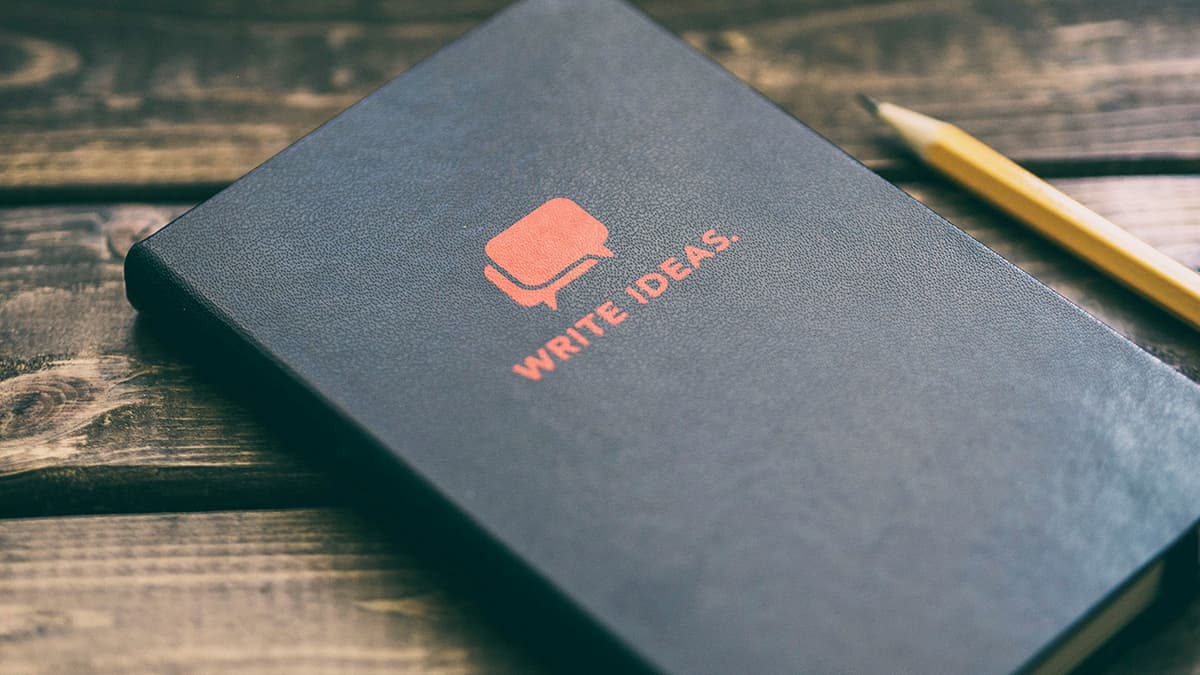Navigate the Digital World with Your iPhone
Navigating the digital landscape with your iPhone can be an exciting experience. Your iPhone is not just a communication device; it is a gateway to the vast resources available online. This guide will help you make the most of your browsing experience.
Step 1: Open Safari
Start by opening Safari, your built-in web browser. Tap the Safari icon on your home screen or in the App Library to access the internet.
Step 2: Enter the Website Address
In Safari, look for the address bar at the top of the screen. This is where you'll type the website's URL. For example, you can visit Wikipedia by typing the address and then tapping "Go" on your keyboard.
Step 3: Bookmark Your Favorite Sites
If you find a website you want to revisit, bookmark it. Tap the share icon at the bottom of the screen, which looks like a square with an arrow pointing up. Then tap "Add Bookmark" to save the site for easy access later.
Step 4: Use Multiple Tabs
Want to explore several websites at once? Tap the overlapping squares icon to open a new tab. This lets you browse multiple pages simultaneously, making it easy to switch between them.
Step 5: Browse Privately
If you prefer to keep your browsing private, use Safari’s Private Mode. Tap the pages icon and select "Private" to enable this feature, allowing you to explore without leaving a trace.
Step 6: Let Siri Assist You
Need help? Ask Siri to open a website for you. Hold the Home button or say "Hey Siri," followed by your request. For instance, you can say "Hey Siri, show me the latest news on NASA’s website," and Siri will take you there.
Step 7: Navigate with Ease
Familiarize yourself with gestures to improve your browsing experience. You can pinch to zoom in and out or tap the top of the screen to return to the address bar quickly. Your iPhone is designed for smooth navigation.
Step 8: View Your Browsing History
To revisit past sites, tap the open book icon to access your browsing history. This feature acts like a logbook of your previous adventures online.
Your iPhone is your tool for exploring the internet. Each website you visit opens up new possibilities. Embrace your curiosity and enjoy your online journeys. Happy browsing!