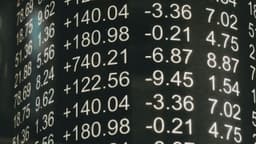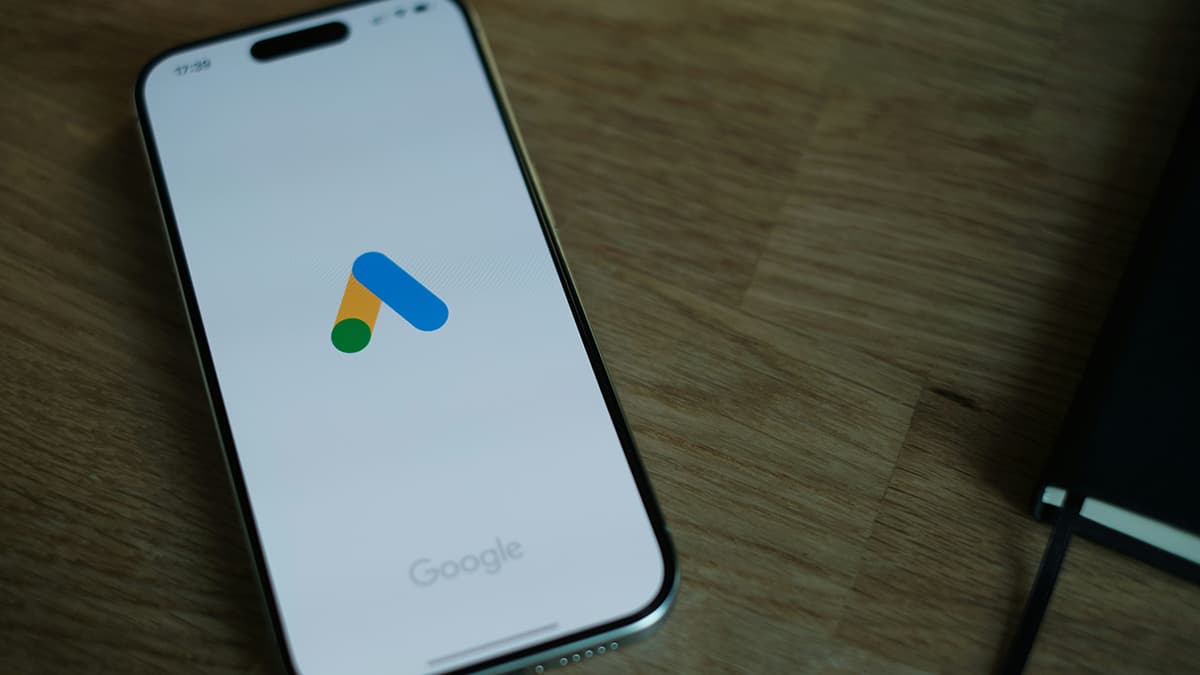How to Use Datatable in React: A Comprehensive Guide
Are you struggling to effectively utilize Datatable in your React applications? Look no further! In this detailed guide, we will walk you through the ins and outs of integrating and leveraging Datatable to its fullest potential within your React projects.
Understanding Datatable in React
Datatable is a powerful library that allows you to create interactive and feature-rich tables in your React applications. With Datatable, you can easily display, sort, filter, and paginate large sets of data in a user-friendly manner. It provides a flexible and customizable way to present tabular data, making it a popular choice for developers working on data-centric applications.
How can you get started with Datatable in your React project? Let's dive right in!
Installing Datatable in Your React Project
The first step in using Datatable in your React application is to install the necessary dependencies. You can install Datatable using npm or yarn by running the following command in your terminal:
Bash
or
Bash
Once you have installed the package, you can import Datatable in your component like this:
Javascript
Creating a Basic Datatable Component
Now that you have Datatable set up in your project, it's time to create a basic Datatable component. You can define a simple Datatable component like this:
Javascript
In this example, we have defined a basic Datatable component that renders a table with columns for Name, Age, and Location, and some sample data to display. You can customize the columns and data to suit your specific use case.
Customizing Datatable Appearance and Behavior
Datatable provides a wide range of customization options to tailor the appearance and behavior of your tables. You can customize the styling, pagination, sorting, filtering, and much more to create a seamless user experience.
For example, you can customize the theme of your Datatable by passing a customStyles object to the DataTable component:
Javascript
You can then pass the customStyles object to the DataTable component like this:
Javascript
Additionally, you can enable features like sorting and pagination by setting the pagination and sortIcon props to true:
Javascript
Handling User Interactions and Events
Another important aspect of working with Datatable in React is handling user interactions and events. You can listen for events such as row selection, row click, and cell click to perform actions based on user input.
For example, you can handle row click events by passing a onRowClicked function to the DataTable component:
Javascript
In this example, the handleRowClick function will be called whenever a row in the Datatable is clicked, allowing you to perform custom actions based on the selected row.
Integrating Datatable with Server-side Data
If you are working with large datasets or need to fetch data from a server, you can integrate Datatable with server-side data using asynchronous loading. Datatable provides built-in support for server-side pagination, sorting, and filtering, making it easy to work with remote data sources.
You can enable server-side pagination by setting the paginationServer prop to true and implementing a function to fetch data from the server:
Javascript
By setting up server-side data fetching in this way, you can efficiently handle large datasets without compromising performance.
Wrapping Up
In this guide, we have covered the basics of using Datatable in React and explored various customization options and features available to you. By following the steps outlined in this guide, you can seamlessly integrate Datatable into your React applications and create dynamic and interactive tables to display your data.
Now that you have a solid understanding of how to work with Datatable in React, it's time to put your new knowledge into practice and start building amazing data-driven applications!