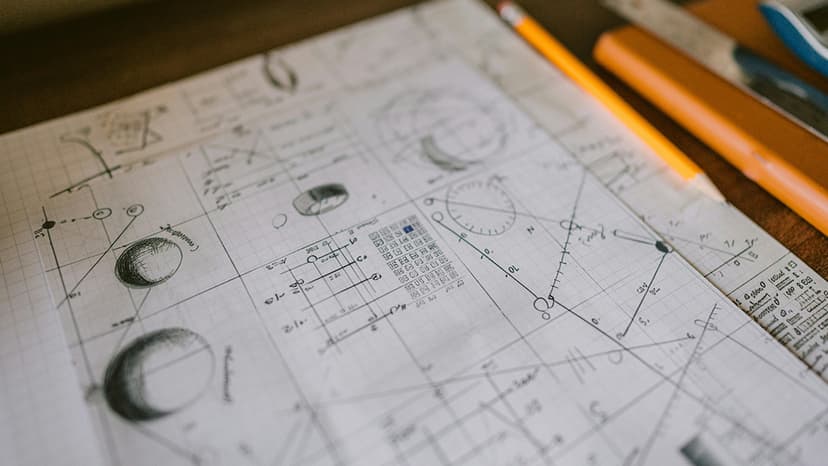How to Use Auto Increment in Microsoft SQL Server Management Studio
You may have encountered the need to auto increment a column in Microsoft SQL Server Management Studio when working with databases. Auto incrementing allows you to automatically generate unique values for a particular column, such as an ID field, without needing to manually input them. In this article, we will explore how to achieve auto increment in Microsoft SQL Server Management Studio, providing you with a step-by-step guide and examples to help you implement this feature effectively.
What is Auto Increment?
Auto increment is a feature in SQL databases that automatically generates a unique value for a column whenever a new record is inserted into a table. This is particularly useful for primary key columns, where each row must have a distinct identifier. By utilizing auto increment, you can ensure that each new record receives a unique, sequentially increasing value without the need for manual intervention.
Setting Up Auto Increment in Microsoft SQL Server Management Studio
To implement auto increment in Microsoft SQL Server Management Studio, you can use the 'IDENTITY' property when defining a column in a table. Here's a simple example to guide you through the process:
- Create a Table: Begin by creating a new table in your database. You can use the following SQL query to create a basic table with an auto incrementing ID field:
Sql
In this query, the 'ID' column is defined as an integer with the 'IDENTITY' property set to (1,1). The first parameter specifies the seed value, i.e., the starting point for the auto increment, and the second parameter indicates the increment value, i.e., how much the value should increase by each time.
- Insert Data: Once your table is created, you can begin inserting data. Since the 'ID' column is set to auto increment, you do not need to specify a value for it during insertion. SQL Server will automatically generate and assign a unique value to the 'ID' column for each new record.
Sql
- View Auto Increment Values: You can view the auto incremented values by querying the table. Running a simple SELECT statement will display the 'ID' values generated by the auto increment feature.
Sql
Customizing Auto Increment Behavior
While the basic implementation of auto increment with the 'IDENTITY' property works well for most cases, there are additional options you can explore to customize its behavior:
- Changing Seed and Increment Values: If you want to start the auto increment at a different value or increment by a specific number other than 1, you can modify the 'IDENTITY' property accordingly.
Sql
- Resetting Identity Values: In some scenarios, you may need to reset the auto increment values in a table. You can achieve this by reseeding the 'IDENTITY' property using the DBCC CHECKIDENT command.
Sql
- Disabling Auto Increment: If you need to temporarily disable the auto increment feature for a table, you can do so by altering the column to remove the 'IDENTITY' property.
Sql
Handling Auto Increment with Existing Data
If you have an existing table with data and want to introduce auto increment for a column, you can follow these steps:
- Add a New Column: Create a new column with the 'IDENTITY' property and set it as the primary key.
Sql
- Copy Data: Copy existing data from the old column to the new auto incrementing column.
Sql
- Drop Old Column: Once the data has been successfully copied, you can drop the old column if needed.
Sql
Implementing auto increment in Microsoft SQL Server Management Studio is a straightforward process that can greatly streamline your database operations. By leveraging the 'IDENTITY' property and understanding its customization options, you can effectively manage auto incrementing columns to ensure data integrity and uniqueness. Start incorporating auto increment into your database tables today to simplify record management and enhance overall database performance.