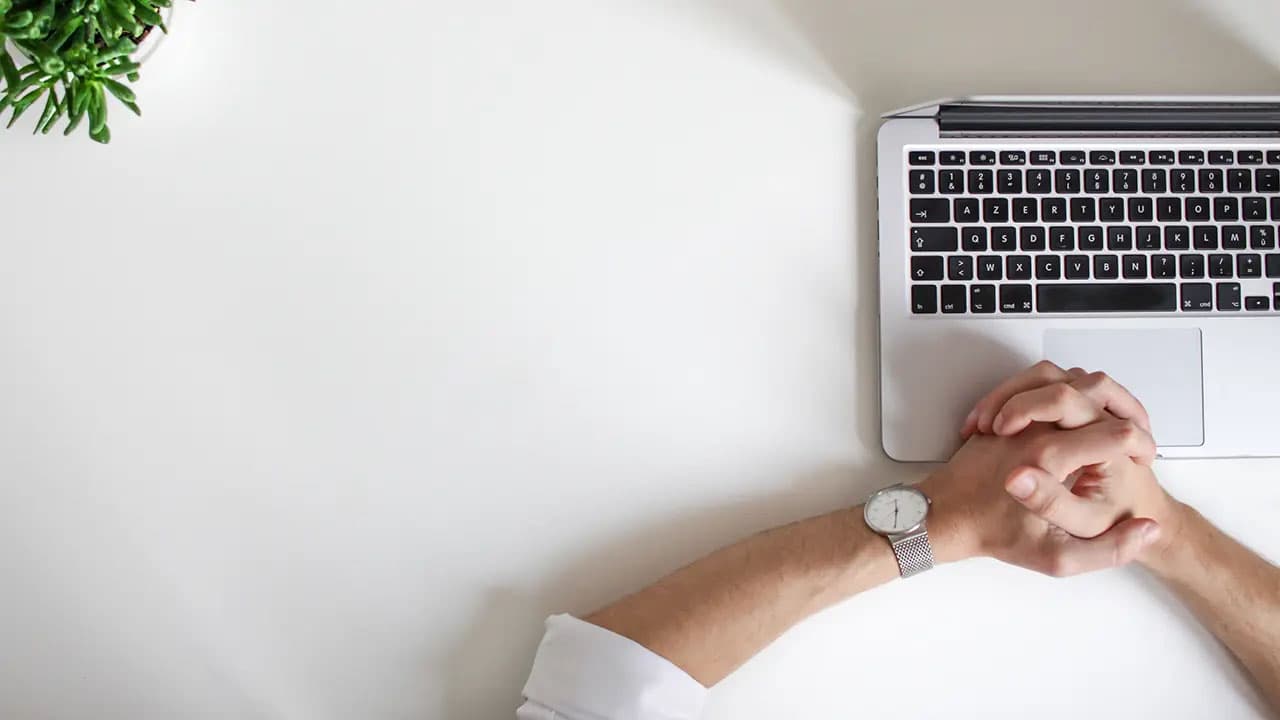Lights, Camera, Upload: Sharing Visuals on Your Facebook Page!
Uploading images to your Facebook page is more than just sharing; it's about storytelling and connecting with your audience. This guide simplifies the process of uploading visuals for your page.
Step 1: Prepare Your Image
Before heading to Facebook, choose an image that stands out. Is it a product photo for your business? A snapshot from a recent event? Ensure the image is high quality and edited if needed.
Step 2: Go to Your Page
Visit Facebook and sign in. Click on the menu in the top right corner, select “Pages,” and choose the one you manage.
Step 3: Open the Post Box
On your Facebook page, locate the 'Create a post' box. This is where your visual story begins.
Step 4: Upload Your Image
Click on the post box, and you will see an icon for photo/video uploads. Click that icon to open a window and select the image from your files.
Step 5: Preview Your Image
After selecting the image, it will appear in the post box. Here, you can add more images if desired to share a more complete story.
Step 6: Write Your Caption
Add a caption that enhances your image. Include context, humor, or a quote. If relevant, mention your brand or product and provide links to your website.
Step 7: Adjust Privacy Settings
Next to the 'Post' button, adjust the audience settings for your image. Decide if it will be public or seen only by your followers.
Step 8: Post Your Image
Once ready, click 'Post' to share your image with the world. Watch as it reaches your audience, including friends, family, and potential customers.
Engage With Your Audience
After posting, interact with those who comment or react. Your engagement helps build a community around your visuals.
This guide should assist you in smoothly uploading images to your Facebook page. Keep sharing your moments and connecting with your audience!