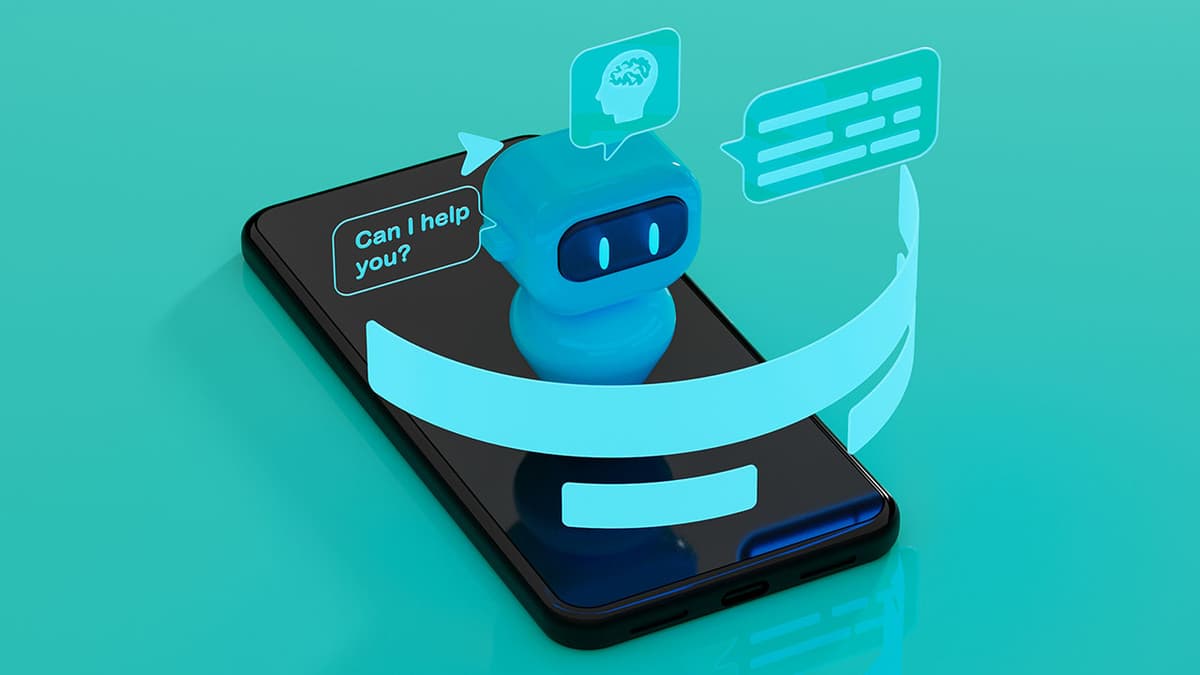How to Show Databases in Cassandra?
Are you looking to display databases in Cassandra? This guide will help you understand the necessary processes and commands needed to show databases effectively.
The Basics of Cassandra Databases
In Cassandra, databases are called "keyspaces." A keyspace is the highest level of organization for your data. Each keyspace consists of tables, which contain rows and columns for storing data. Understanding keyspaces is crucial for managing and querying data efficiently.
Navigating the Command Line Interface
To show existing keyspaces in your Cassandra cluster, you can use the command line interface (CLI). Follow these steps:
-
Open your terminal.
-
Connect to your Cassandra cluster by running:
Bash -
Once inside the Cassandra shell, execute this command to display all keyspaces:
Sql
After running this command, you'll see a list of all keyspaces in your Cassandra database.
Exploring Keyspaces Programmatically
You can also display keyspaces programmatically using a programming language. For example, with Python, you can connect to your Cassandra database and retrieve keyspace information using the DataStax Python Driver.
-
Ensure the DataStax Python Driver is installed:
Bash -
Use the following Python script to connect and fetch keyspaces:
Python
This script retrieves and prints all keyspace names from your Cassandra database.
Visualizing Keyspaces with DataStax DevCenter
If you prefer a graphical interface, consider using DataStax DevCenter. This tool allows you to visualize keyspaces and run queries easily. To use it:
- Launch DataStax DevCenter.
- Connect to your Cassandra cluster.
- Navigate to the keyspace explorer to view a list of available keyspaces.
DataStax DevCenter simplifies interaction with your data and helps in decision-making regarding database operations.
Displaying databases in Cassandra involves using command line commands, programming languages, and graphical tools. With these techniques, you can manage your data efficiently and explore the capabilities of Cassandra thoroughly.