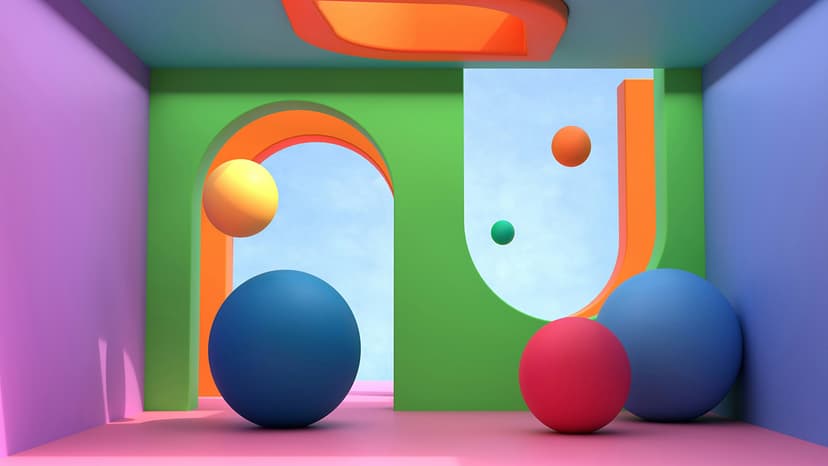How to Set Up Leaf PHPMailer to Send Emails Successfully
Are you struggling to configure Leaf PHPMailer to send emails from your web application? Don't worry, you're not alone. Setting up email functionality in a web application can be tricky, especially if you're new to using PHP libraries like Leaf PHPMailer. In this article, we'll walk you through the process of setting up Leaf PHPMailer step by step so you can start sending emails successfully.
Step 1: Download Leaf PHPMailer
Before you can start sending emails with Leaf PHPMailer, you need to download the library. You can download the latest version of Leaf PHPMailer from the official GitHub repository. Once you've downloaded the library, extract the files to your project directory.
Step 2: Set Up Your SMTP Configuration
Leaf PHPMailer requires SMTP configuration to send emails. You'll need to set up your SMTP server details in the Leaf PHPMailer configuration file. Open the config.php file in the Leaf PHPMailer library and locate the SMTP configuration section. Enter your SMTP server host, port, username, and password in the respective fields.
Php
Make sure to replace 'smtp.yourmailserver.com', '[email protected]', and 'your-email-password' with your actual SMTP server details.
Step 3: Create an Email Template
Next, you'll need to create an email template that will be sent to your recipients. You can use HTML and CSS to design a custom email template or use a pre-built template if you prefer. Save your email template as email-template.php in your project directory.
Step 4: Send an Email Using Leaf PHPMailer
Now that you've set up your SMTP configuration and created an email template, you're ready to send your first email using Leaf PHPMailer. In your PHP script, include the Leaf PHPMailer library and initialize a new instance of the LeafMailer class.
Php
Next, configure the email settings such as the sender, recipient, subject, and body of the email.
Php
Finally, call the send() method to send the email.
Php
Step 5: Troubleshooting Common Issues
If you encounter any issues while setting up or sending emails with Leaf PHPMailer, here are some common troubleshooting steps to help you resolve them:
- Check your SMTP server settings for any typos or errors.
- Make sure your SMTP server allows sending emails from your web application.
- Ensure that your email template file is correctly formatted and accessible.
- Verify that your recipient's email address is valid and reachable.
Setting up Leaf PHPMailer to send emails from your web application doesn't have to be daunting. By following the steps outlined in this article and troubleshooting common issues, you'll be able to configure Leaf PHPMailer successfully and start sending emails in no time. Congratulations on taking the first step towards enhancing the communication capabilities of your web application!