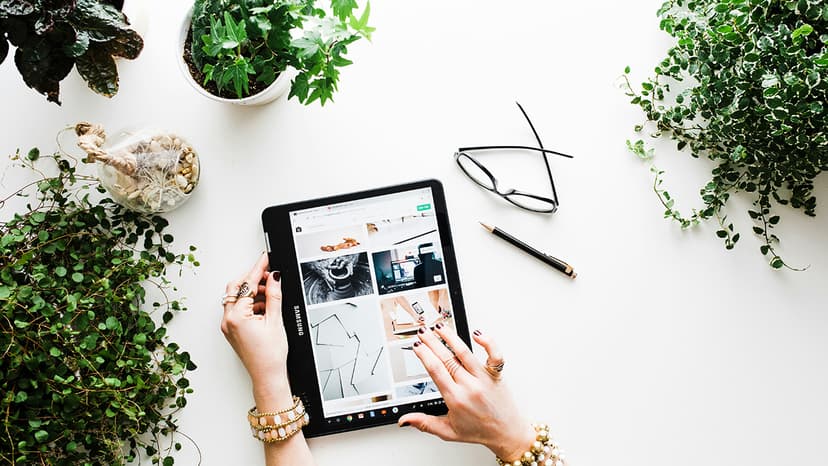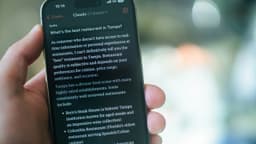How to Set Up a Dump PostgreSQL Docker Container for Efficient Data Management
Have you ever wondered how to effectively manage your PostgreSQL database within a Docker container? Setting up a dump PostgreSQL Docker container can streamline your data management processes and provide a convenient way to store and retrieve database backups. In this article, we will guide you through the steps to create and configure a dump PostgreSQL Docker container for efficient data handling.
Why Use Docker for PostgreSQL Database Management?
Docker offers a lightweight and portable solution for creating, deploying, and managing applications within containers. By utilizing Docker for PostgreSQL database management, you can isolate the database environment, maintain consistency across different environments, and easily scale your database infrastructure.
In addition, Docker simplifies the process of setting up and managing dependencies, reducing conflicts and compatibility issues that may arise when working with different versions of PostgreSQL or its associated tools. By encapsulating the PostgreSQL instance within a Docker container, you can ensure that your database environment is self-contained and reproducible.
Setting Up a Dump PostgreSQL Docker Container
To set up a dump PostgreSQL Docker container, follow these steps:
Step 1: Install Docker
If you haven't already installed Docker on your system, you can refer to the official Docker documentation for instructions on how to install Docker for your specific operating system. Once Docker is installed, you can proceed with setting up the PostgreSQL container.
Step 2: Create a Dockerfile
Create a Dockerfile to define the configuration and dependencies for your PostgreSQL container. Here is an example Dockerfile for setting up a dump PostgreSQL container:
Docker
In this Dockerfile, we are using the official PostgreSQL image as the base image and copying the SQL dump file (dump.sql) into the container's initialization directory to ensure that the database is populated with the desired data when the container starts.
Step 3: Build the Docker Image
Navigate to the directory containing your Dockerfile and run the following command to build the Docker image:
Bash
This command will build the Docker image based on the instructions provided in the Dockerfile and tag it as my-postgres-container for future reference.
Step 4: Run the PostgreSQL Container
Once the Docker image is built, you can run a PostgreSQL container based on the image by executing the following command:
Bash
In this command, we are creating a new container named my-postgres, setting the PostgreSQL password to mysecretpassword using the -e flag, and running the container in detached mode (-d).
Efficient Data Management with pg_dump
To efficiently manage your PostgreSQL database and perform backups, you can utilize the pg_dump tool provided by PostgreSQL. pg_dump is a utility that allows you to extract a SQL script or custom archive file containing the schema and data from a PostgreSQL database. By incorporating pg_dump into your Docker container, you can automate the backup process and ensure that your data is safely stored.
Backing Up a PostgreSQL Database
To back up your PostgreSQL database using pg_dump, you can run the following command inside your Docker container:
Bash
In this command, we are using pg_dump to dump the mydatabase database, specifying the database user as postgres with the -U flag, and redirecting the output to a SQL file named backup.sql.
Restoring a PostgreSQL Database
If you need to restore a PostgreSQL database from a dump file, you can use the psql utility to execute the SQL script generated by pg_dump. Here is an example command for restoring a database backup:
Bash
By running this command within your PostgreSQL Docker container, you can restore the database backup stored in the backup.sql file to the mydatabase database.
Automating Database Backups with Cron
To automate the process of backing up your PostgreSQL database at regular intervals, you can use a scheduling tool like cron within your Docker container. cron allows you to schedule recurring tasks and execute commands according to a specified schedule.
Configuring a Cron Job for Database Backups
Create a backup.sh script with the following content to perform database backups using pg_dump:
Bash
This script utilizes pg_dump to dump the mydatabase database into a timestamped SQL file stored in the /backup directory within the container.
Next, create a cronjob file (backup.cron) to schedule the backup script to run daily:
Bash
Lastly, install cron in your Docker container and load the cronjob file using the following commands:
Bash
By configuring cron to execute the backup script daily, you can automate the backup process and ensure that your PostgreSQL database is regularly backed up for data protection and recovery purposes.
Wrapping Up
Setting up a dump PostgreSQL Docker container can greatly enhance your data management capabilities and streamline the process of backing up and restoring your PostgreSQL databases. By following the steps outlined in this guide, you can create a self-contained PostgreSQL environment within a Docker container, automate database backups using pg_dump, and schedule recurring backups with cron.
By leveraging Docker for PostgreSQL database management and incorporating tools like pg_dump and cron, you can establish an efficient and reliable data management workflow that enables you to maintain the integrity and availability of your PostgreSQL databases effectively.