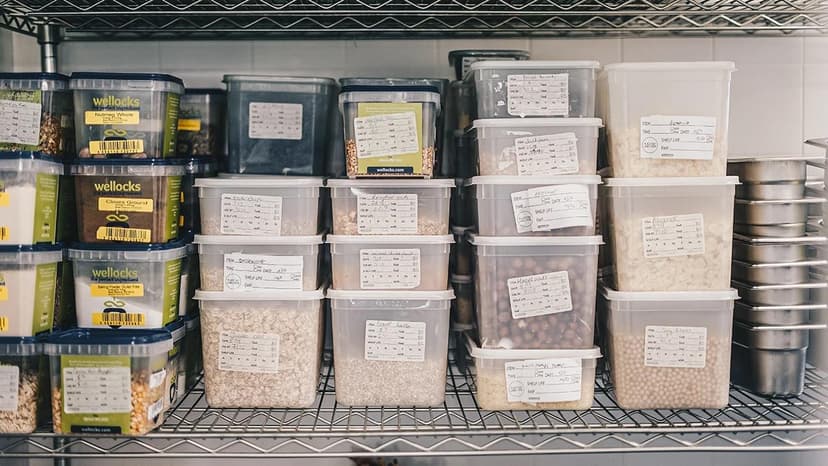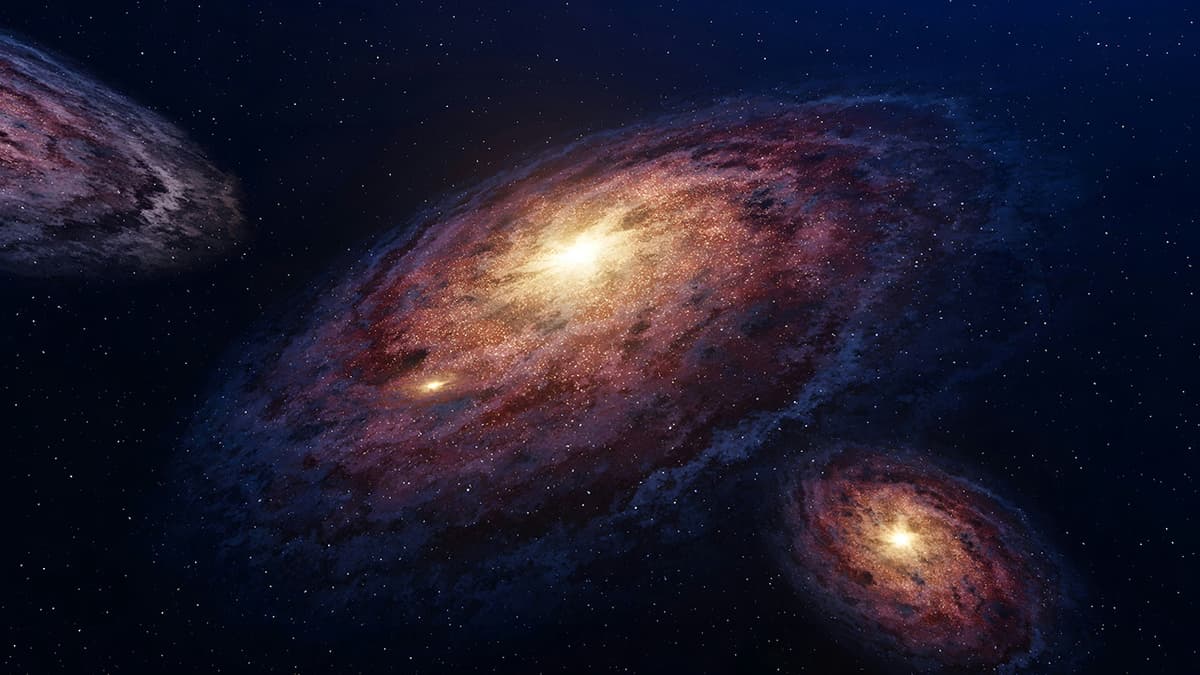Simplified Guide to Sending Large Files from Your Computer
Are you facing challenges in sending large files through email? Sharing videos or high-resolution photos can be difficult due to size limitations. Fortunately, there are many effective methods to transfer large files from your computer.
Use Cloud Storage Services
Cloud storage is a popular choice for sharing large files. Services like Google Drive, Dropbox, and Microsoft OneDrive allow users to upload files and share them via a link. Most offer free storage options with opportunities to upgrade.
- Google Drive: Starts with 15 GB of free storage.
- Dropbox: Basic plan offers 2 GB of space.
- Microsoft OneDrive: Comes with 5 GB of free storage.
Steps to use these services:
- Sign up or log in to your chosen service.
- Upload the file you want to share.
- Generate a link for the uploaded file.
- Share the link with your recipients.
File Compression
If the file is still too large, consider compressing it. File compression tools like WinRAR or 7-Zip for Windows, and The Unarchiver for Mac, create smaller archives. This allows you to bundle multiple files into one.
Steps to compress files:
- Download and install a file compression program.
- Select the files you want to compress.
- Right-click and choose to add to archive or compress.
- Adjust your settings and process the compression.
- Use the new, smaller file for sending.
File Transfer Services
If cloud storage isn’t suitable, file transfer services can help. Websites like WeTransfer, SendAnywhere, and Smash make it easy to send large files without email.
- WeTransfer: Allows up to 2 GB for free.
- SendAnywhere: Offers simple transfers with a one-time link.
- Smash: No file size limit and no registration needed.
Using these services typically involves:
- Visiting the website.
- Uploading your file as instructed.
- Entering the recipient's email address.
- Clicking "send" to complete the transfer.
Many file transfer services also provide security features like password protection.
Use a File Transfer Protocol (FTP)
For those needing more control, FTP is a reliable option, especially for business use. Although it requires more setup, FTP is effective for transferring large files directly.
To use FTP, you would:
- Set up or access an FTP server.
- Install an FTP client like FileZilla or Cyberduck.
- Connect to the server.
- Drag and drop your file onto the server.
Keep in mind that while FTP is effective, it might offer less security unless configured with secure protocols like FTPS or SFTP.
Grab a USB Drive
If your recipient is nearby, consider using a USB flash drive. It is a straightforward option requiring only physical proximity.
Steps to use a USB drive:
- Plug the USB drive into your computer.
- Copy the file to the USB.
- Safely eject the USB drive.
- Deliver it directly to your recipient.
Sending large files can be simple with the right method. Assess your needs for convenience, speed, or security to choose the best option.