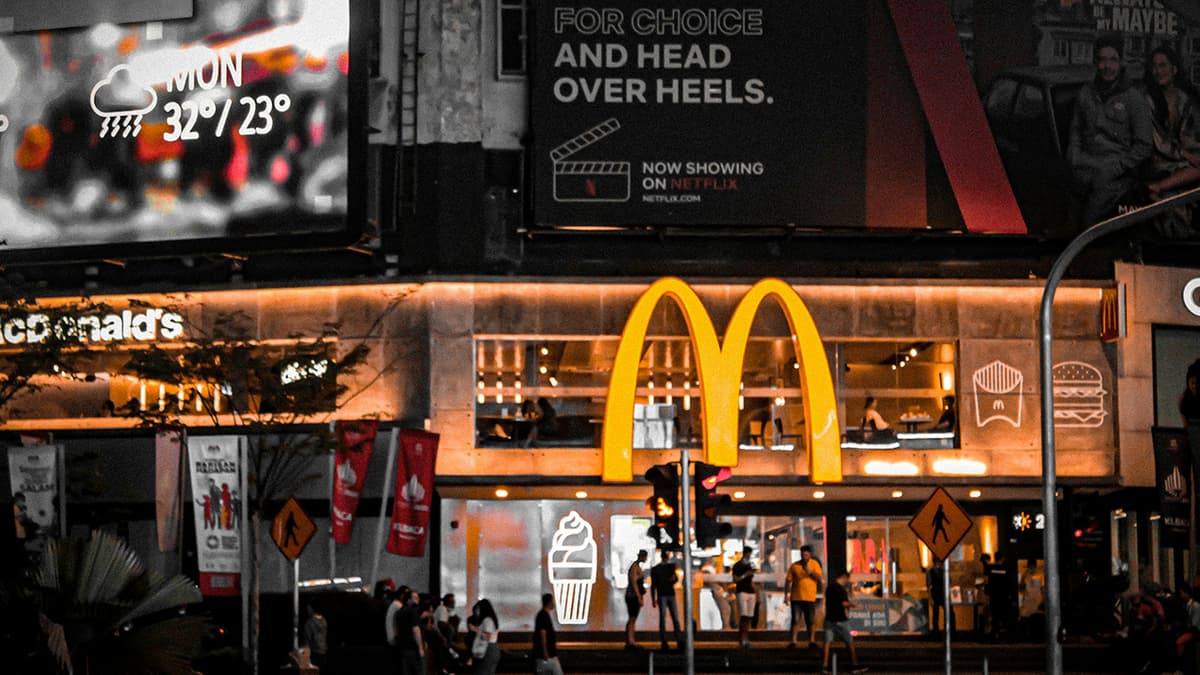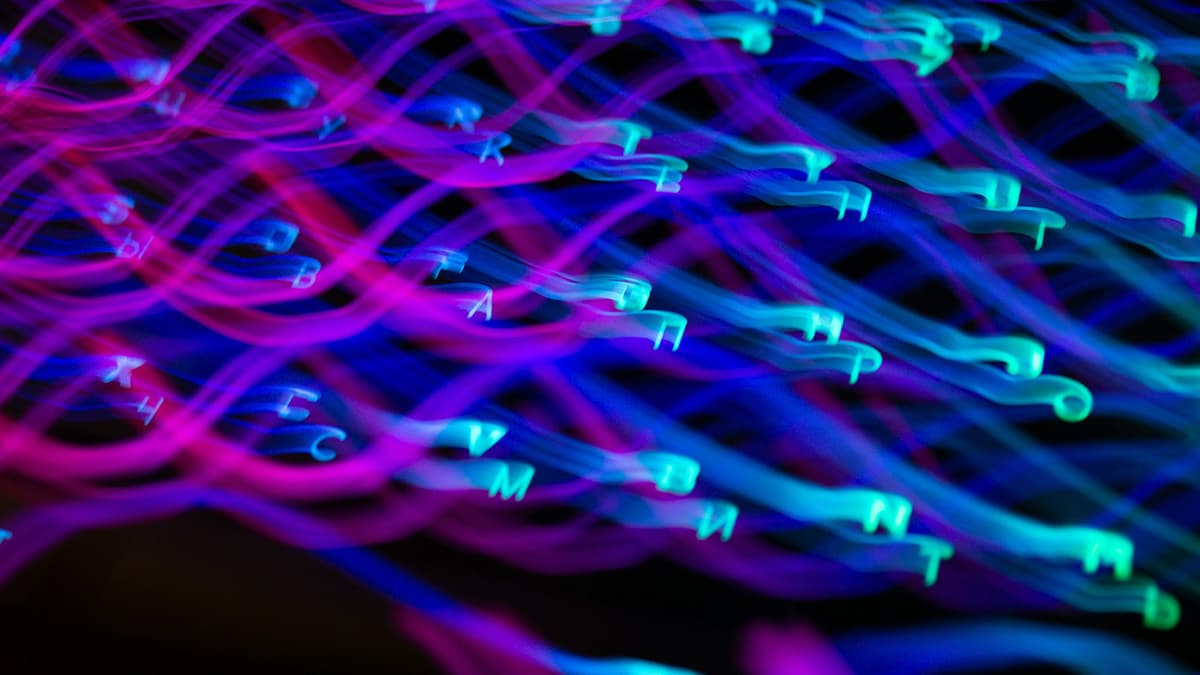How to securely authenticate users in Firebase with UID?
Are you struggling to ensure the security of user authentication in Firebase using UID? Look no further, as we are here to guide you through the process step by step. Firebase provides a powerful and easy-to-use platform for building mobile and web applications, and ensuring the authentication of users is a critical aspect of any application development process.
Firebase User IDs (UIDs) serve as unique identifiers for each user in your Firebase project. These UIDs are essential for managing user authentication and permissions within your application. However, it is crucial to implement appropriate security measures to protect the integrity of these UIDs and prevent unauthorized access to user data.
To begin with, let's explore some best practices for securely authenticating users in Firebase with UID:
Step 1: Enable Firebase Authentication
The first step in securely authenticating users with UID in Firebase is to enable Firebase Authentication in your project. Firebase Authentication provides a set of authentication methods, including email and password, phone number, and third-party providers such as Google and Facebook. By enabling Firebase Authentication, you can easily manage user sign-in and sign-up processes within your application.
You can enable Firebase Authentication in the Firebase console by navigating to the "Authentication" section and following the on-screen instructions to set up authentication methods for your project.
Javascript
Step 2: Generate Unique User IDs
When a user signs up for your application, Firebase automatically generates a unique UID for that user. This UID can be accessed and used to identify the user throughout your application. It is important to securely store and manage these UIDs to prevent unauthorized access to user data.
You can retrieve the UID of the currently signed-in user using the following code snippet:
Javascript
Step 3: Implement Security Rules
Firebase provides a powerful feature called Security Rules that allow you to define access control logic for your Firestore database. By implementing security rules, you can restrict access to user data based on UID, user roles, and other parameters.
Here is an example of how you can define security rules to restrict access to specific user data based on UID:
Json
In this example, only authenticated users with the corresponding UID can read and write data under the "users" collection in Firestore.
Step 4: Encourage Strong Passwords
Encouraging users to create unique and strong passwords is essential for ensuring the security of user authentication in your application. Firebase Authentication offers features such as password complexity requirements and password reset options to help you enforce password security best practices.
You can set password complexity requirements in the Firebase console by navigating to the "Authentication" section and selecting the "Sign-in method" tab. From there, you can configure password settings to enforce strong password requirements for user accounts.
Step 5: Monitor User Authentication Events
Monitoring user authentication events in your Firebase project is crucial for detecting and responding to security threats. Firebase provides an extensive set of logging and monitoring tools that allow you to track user authentication events, detect suspicious activity, and take appropriate action to secure your application.
You can view authentication events in the Firebase console by navigating to the "Authentication" section and selecting the "Usage" tab. From there, you can monitor sign-in attempts, password resets, and other authentication-related events to ensure the security of user authentication in your application.
Securely authenticating users in Firebase with UID is a critical aspect of building secure and reliable applications. By following the best practices outlined in this guide, you can ensure the security of user authentication in your Firebase project and protect user data from unauthorized access. Implementing security measures such as enabling Firebase Authentication, generating unique user IDs, implementing security rules, encouraging strong passwords, and monitoring user authentication events will help you build a robust authentication system that safeguards user data and maintains user trust in your application.