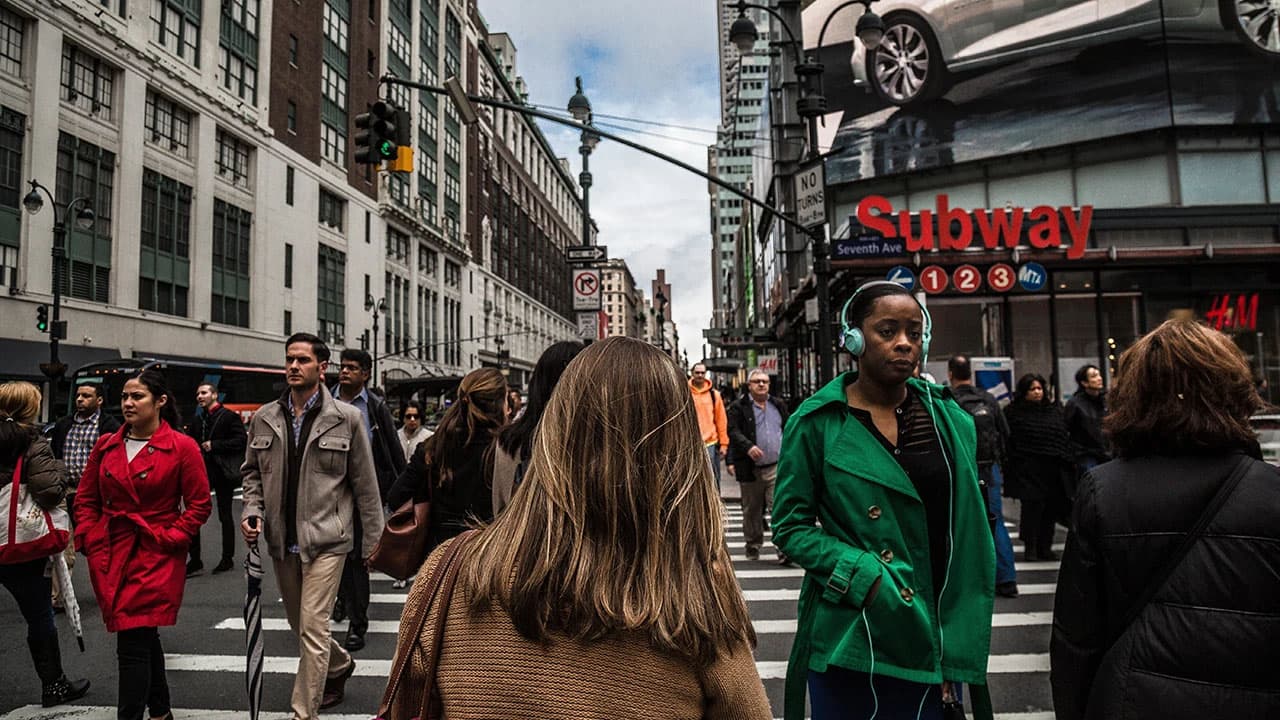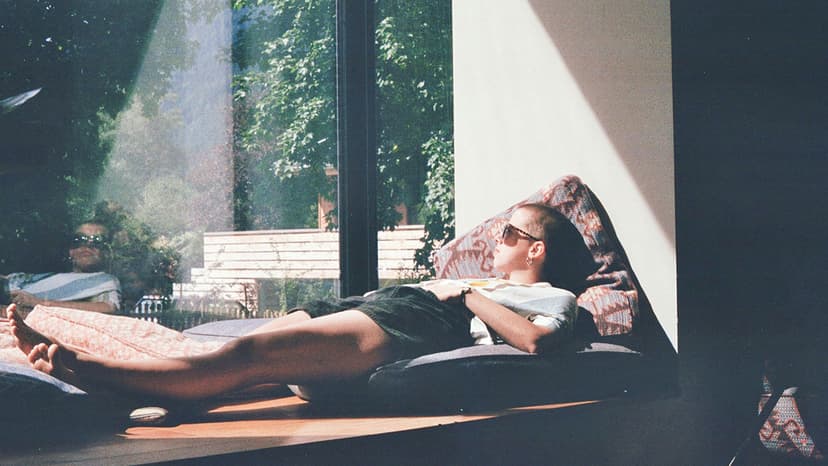How to Refund a Game on Steam
Have you ever bought a game on Steam, only to find out it wasn't quite what you expected? Maybe it doesn't run well on your computer, or it's just not fun. Good news: Steam allows you to request a refund for a game, and the process is pretty straightforward.
This guide will show you exactly how to get your money back on a Steam game in just a few easy steps.
Check the Refund Requirements
Before you rush to request a refund, it's important to know the basic requirements:
- Time Played: You must have played the game for no more than 2 hours.
- Time Owned: You must have bought the game within the last 14 days.
If you meet these criteria, you're in good shape to get a refund.
Start the Refund Process
Here's how to get started:
- Open Steam: First, launch the Steam client on your computer. If you're already logged in, great! If not, enter your username and password to log in.
- Go to Help Menu: Click on "Help" in the top-left corner of the screen.
- Select Steam Support: A drop-down menu will appear. Select "Steam Support" from the list.
Find Your Purchase
Once you're on the Steam Support page, it's time to locate your game:
- Recent Products: You'll see a list of your recent purchases. Pick the game you want to refund from this list.
- Search Option: If the game isn't listed there, use the search bar to find it by name.
Request a Refund
Now that you've found the game, let's move on to the actual refund request:
- Problem Description: Choose the reason for your refund. The options typically include "Gameplay or technical issue," "I purchased this by accident," or "My issue isn't listed."
- Choose a Method: You will be asked how you want your refund. You can opt for a credit to your Steam Wallet, or have the money returned to your original payment method like PayPal or your credit card.
- Submit Request: Finally, click the "Submit Request" button. Steam will send you an email to confirm they've received your request.
Wait for Approval
After submitting your request, you’ll have to wait for Steam to review and approve it.
- Confirmation Email: You should receive a confirmation email right away. This email will include details like the estimated time for the refund, which typically takes about 7 days.
- Refund Approved: If Steam approves your request, you’ll receive another email. If you opted for a credit to your Steam Wallet, it should be available immediately. If you chose to have the money returned to your original payment method, it might take a few more days to appear, depending on your bank or service provider.
What If You Don't Meet the Requirements?
Steam has clear rules about the 2-hour gameplay and 14-day window for refunds. But what if you're outside these limits?
- Explain Your Situation: Steam's refund policy notes that they will consider all refund requests on a case-by-case basis. If you have a strong reason, explain it clearly. Maybe a technical issue kept you from playing, or there was some other problem.
- Submit Anyway: Even if you don't meet the standard criteria, it doesn't hurt to ask. There's always a chance Steam will make an exception.
Games Purchased As Gifts
Did you buy a game as a gift for someone else and they don't want it?
- Unredeemed Gift: If the gift hasn’t been redeemed, you can request a refund just like you would for a game you bought for yourself.
- Redeemed Gift: If it’s been redeemed, the person who received the gift will need to go through the refund process.
Additional Tips
- DLC and In-Game Purchases: You can request a refund for downloadable content (DLC) or in-game purchases within 14 days of purchase, as long as it hasn't been used.
- Bundles: If you bought a game as part of a bundle, you'll need to refund the entire bundle. Individual games within a bundle can't be refunded separately.
- Sales: Don't worry if you purchased a game on sale. The same refund rules apply regardless of the discount.
Contact Steam Support Directly
If you encounter any issues or have more questions, don't hesitate to contact Steam Support. They are there to help you out. Just go to the Steam Support page and submit a ticket.
That's it! Refunds on Steam are designed to be user-friendly and straightforward. Knowing how to navigate the process can take some of the sting out of a disappointing game purchase.