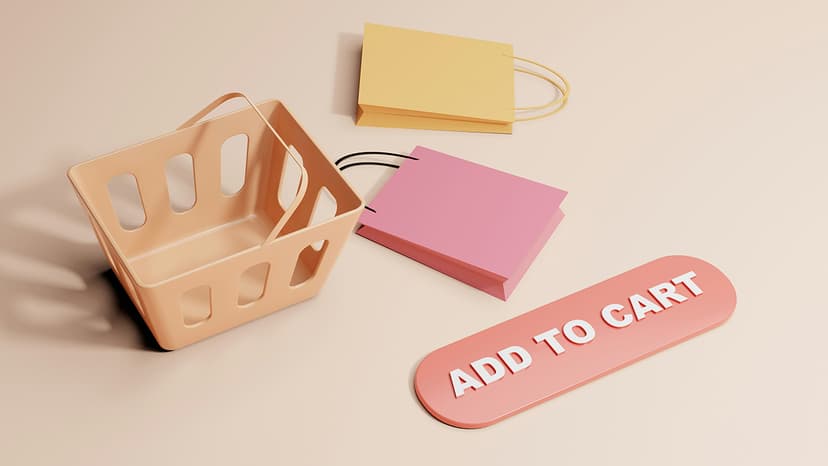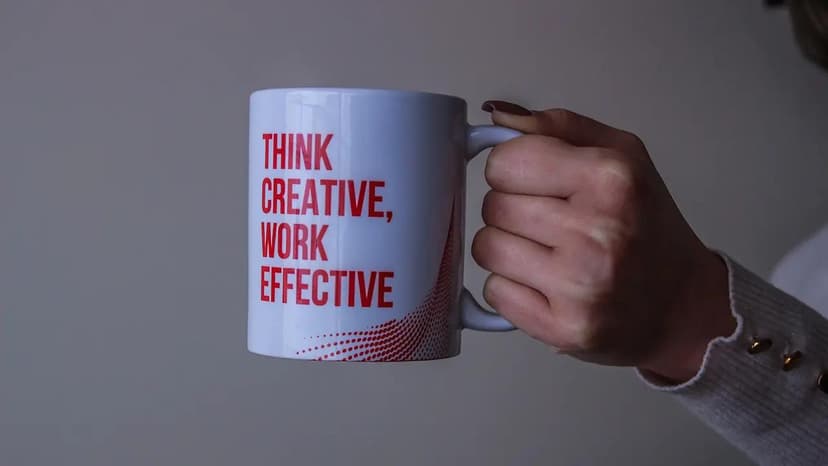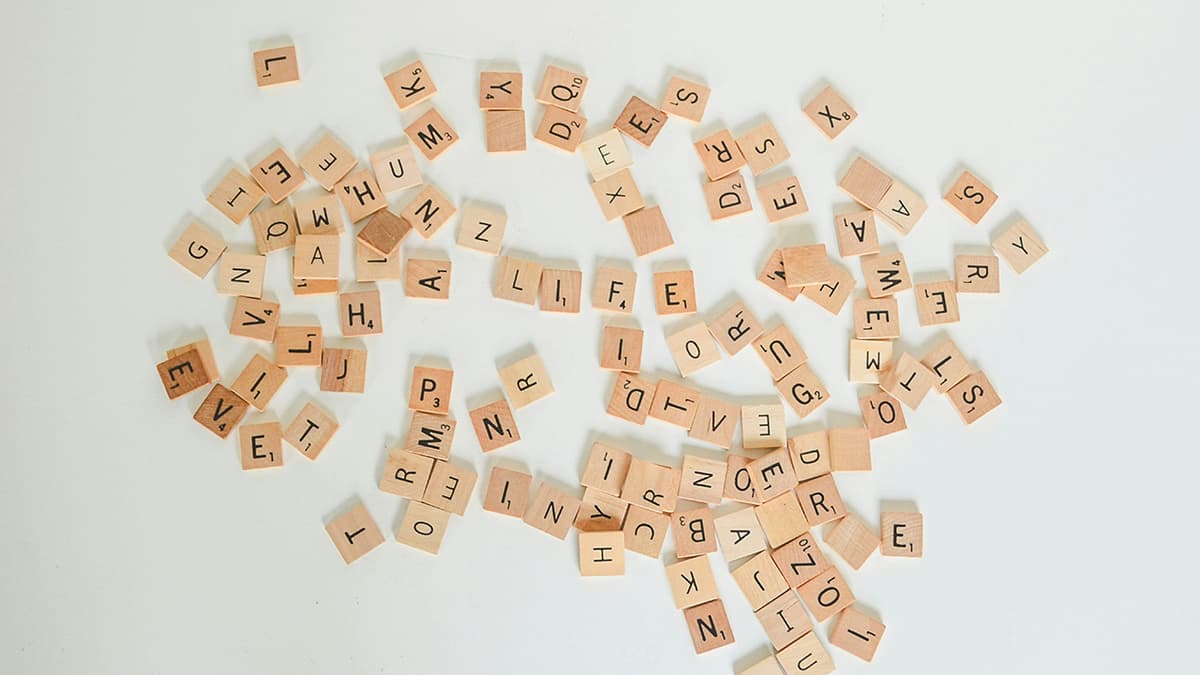How to Navigate and Understand Backup Application Logs for Detailed Messages
You've encountered an issue while using your backup application and are unsure where to look for detailed error messages. Fear not, for in this guide, we will walk you through the process of checking the backup application logs to uncover valuable insights that can help you troubleshoot and resolve any issues effectively.
Understanding the Importance of Backup Application Logs
Before we dive into the nitty-gritty of deciphering backup application logs, let's first understand why they are crucial. Backup application logs serve as a treasure trove of information, containing critical details about the backup process, errors encountered, warnings issued, and other relevant messages. By analyzing these logs, you can gain valuable insights into what went wrong during the backup operation and take necessary actions to rectify the situation.
Locating the Backup Application Logs
The first step in the process is to locate where the backup application logs are stored. Depending on the backup software you are using, the logs may be found in different directories or locations. In most cases, you can find the logs within the application's installation directory or under a separate 'Logs' folder.
If you're unsure about the exact location of the logs, refer to the documentation provided by the backup application or do a quick search online for your specific software's log file location.
Accessing and Reading the Backup Application Logs
Now that you've found the backup application logs, it's time to open them up and start deciphering the information they contain. Most log files are plain text files that can be easily opened using any text editor or log viewer software.
Once you have the log file open, scan through the entries to look for any error messages, warnings, timestamps, or other relevant details. It's essential to pay close attention to the timestamps as they can help you track the sequence of events and identify the root cause of the issue.
Here's an example of what a typical entry in a backup application log might look like:
Html
In this example, the log entry indicates that there was an error connecting to the backup destination server at the specified timestamp. Such clear and concise messages can provide valuable clues to help you troubleshoot and resolve the issue effectively.
Deciphering Error Messages
When analyzing the backup application logs, it's crucial to pay attention to the error messages as they often contain valuable information about what went wrong. Error messages can range from simple connection issues to more complex storage failures or data corruption errors.
To help you understand the meaning behind these error messages, most backup applications provide error code references in their documentation. By cross-referencing the error code mentioned in the log with the application's error code reference guide, you can gain deeper insights into the specific issue at hand.
Troubleshooting Based on Log Details
Armed with the information gleaned from the backup application logs, you can now start troubleshooting the issue effectively. Depending on the nature of the error messages, you may need to take different actions to address the underlying problems.
For example, if the log indicates a connectivity issue with the backup destination server, you may need to check the network settings, firewall configurations, or credentials to ensure proper communication between the backup application and the server.
Alternatively, if the log points towards a data corruption error, you might need to run integrity checks on the backup files, perform a restore operation to verify the data integrity, or even contact technical support for further assistance.
Keeping Track of Resolutions
As you navigate through the backup application logs and troubleshoot various issues, it's essential to keep a record of the resolutions applied and their outcomes. By maintaining a log of the problems encountered and their respective solutions, you can create a valuable troubleshooting playbook that will come in handy in future scenarios.
Make sure to document the steps taken, changes implemented, and results achieved in a clear and organized manner. This practice will not only help you track your troubleshooting efforts but also serve as a reference guide for similar issues that may arise down the line.
Understanding and navigating backup application logs for detailed messages is a crucial skill that can help you effectively troubleshoot and resolve issues with your backup software. By following the steps outlined in this guide and learning to decipher error messages, you can gain valuable insights into the root causes of backup failures and take appropriate actions to address them.
The backup application logs are your best allies when it comes to diagnosing and fixing backup-related issues. Don't hesitate to roll up your sleeves, dive into the logs, and unleash your troubleshooting prowess to ensure smooth and seamless backup operations.