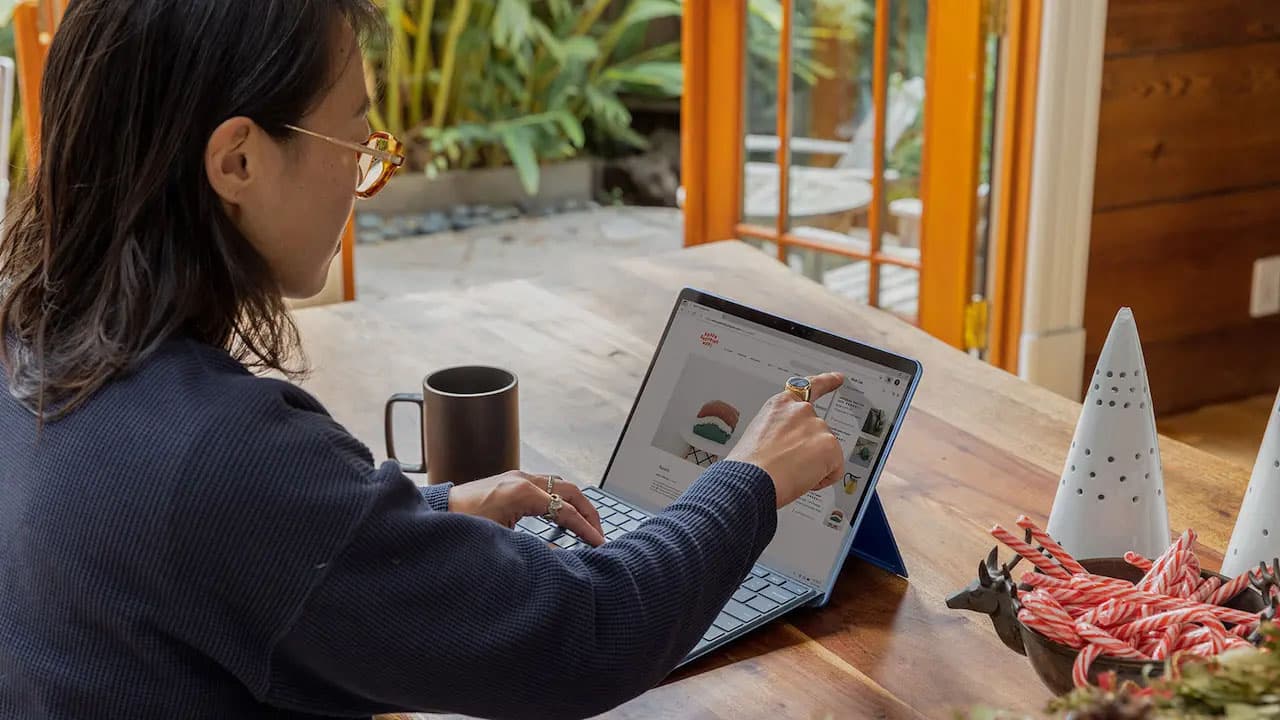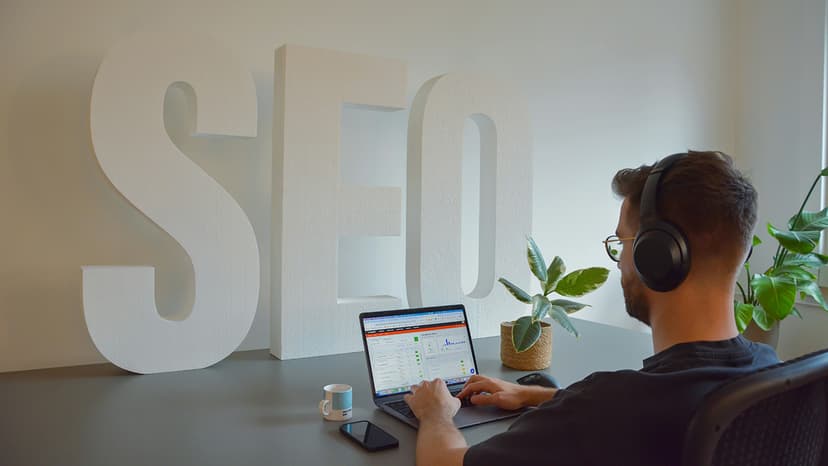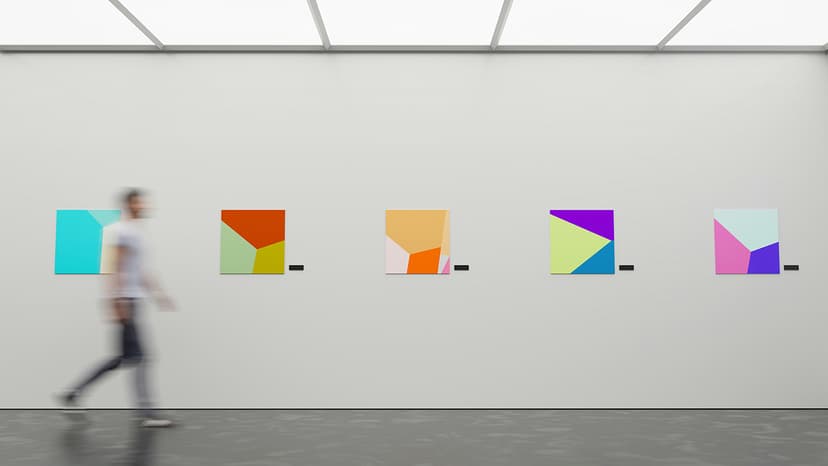How to Manage Responsive Design in Tailwind CSS with React.js
Have you ever wondered how to effectively handle responsive design in your React.js projects when using Tailwind CSS? Tailwind CSS is a popular utility-first CSS framework that allows you to easily create custom designs without having to write traditional CSS styles. However, when it comes to implementing responsive design in React.js with Tailwind, there are some nuances that you need to be aware of to ensure a seamless user experience across devices.
Understanding Tailwind CSS Responsive Classes
In Tailwind CSS, responsive design is achieved through the use of responsive utility classes. These classes are prefixed with the breakpoint at which they should take effect, such as sm, md, lg, and xl for small, medium, large, and extra-large screens respectively. For example, if you want a certain element to have a different background color on small screens and larger screens, you can use the bg-blue-500 sm:bg-red-500 classes to apply different backgrounds based on the screen size.
Implementing Responsive Design in React.js Components
When working with React.js components, you can easily incorporate Tailwind CSS responsive classes to ensure your components are responsive across various screen sizes. Let's take a look at an example where we have a simple Button component that needs to adjust its size based on the screen size:
Jsx
In the above code snippet, we have defined a Button component that uses Tailwind CSS classes to set the background color, text color, padding, and border radius. Additionally, we have used responsive classes sm, lg to adjust the padding for small and large screens respectively. This ensures that the button scales appropriately across different devices and screen sizes.
Creating Responsive Layouts with Tailwind CSS and React.js
Responsive design isn't just limited to individual components; you can also create responsive layouts for your entire application using Tailwind CSS and React.js. One common approach is to use CSS Grid or Flexbox in combination with Tailwind CSS classes to create responsive and flexible layouts that adapt to different screen sizes.
Let's consider a scenario where we want to create a responsive grid layout for a dashboard page in our React.js application. We can achieve this by using the following code:
Jsx
In the Dashboard component above, we have used Tailwind CSS grid classes to define a responsive grid layout with 1 column on small screens, 2 columns on medium screens, and 3 columns on large screens. Additionally, we have added a gap between the grid items to improve the overall spacing and visual hierarchy of the layout.
Handling Responsive Images in Tailwind CSS and React.js
Images are a crucial part of web design, and ensuring they remain responsive across different devices is essential. With Tailwind CSS and React.js, you can easily make images responsive by utilizing the object-cover and h-auto classes to control their size and aspect ratio based on the parent container.
Let's take a look at an example where we have an image component that needs to adjust its size responsively:
Jsx
In the Image component above, we have used Tailwind CSS classes to set the image width to full (100% of the parent container) and the height to 48 (height of 12rem). Additionally, we have used the object-cover class to ensure the image maintains its aspect ratio and covers the entire container without skewing.
Testing Responsive Design with Tailwind CSS and React.js
After implementing responsive design in your React.js application with Tailwind CSS, it's important to test your design across various devices and screen sizes to ensure a consistent user experience. You can use browser developer tools to simulate different device sizes or test on actual devices to see how your design adapts to different environments.
By testing your responsive design thoroughly, you can identify any issues or inconsistencies early on and make necessary adjustments to optimize the user experience across all devices.
In this article, we've explored how you can effectively manage responsive design in your React.js projects using Tailwind CSS. By understanding Tailwind CSS responsive classes, implementing responsive design in React.js components, creating responsive layouts, handling responsive images, and testing your design, you can ensure your application looks great and functions seamlessly across various devices.
Integrating responsive design principles into your React.js projects not only improves the user experience but also ensures your application remains accessible and usable for a wider audience. Next time you're building a React.js application with Tailwind CSS, keep these tips in mind to create responsive and visually appealing designs that adapt to different screen sizes effortlessly.