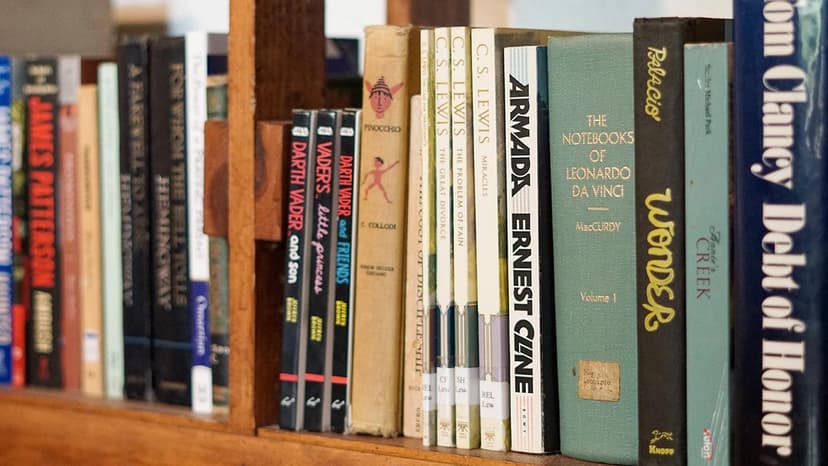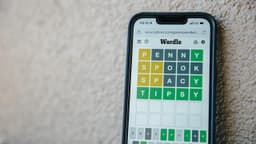How to Make Xdebug and PhpStorm Work Together Like a Well-Oiled Machine?
Ah, Xdebug and PhpStorm, the dynamic duo of PHP development. They're like peanut butter and jelly, Batman and Robin, or… well, you get the idea. But sometimes, this beautiful partnership can hit a snag, leaving you scratching your head and wondering, "Why isn't this working?!"
Fear not, fellow developer! This article is your guide to a seamless Xdebug and PhpStorm experience, where debugging becomes a breeze and you can finally conquer those pesky bugs with confidence.
The Setup: A Foundation for Success
First things first, let's make sure the foundation is solid. This involves correctly installing and configuring both Xdebug and PhpStorm.
Xdebug: The Debugging Dynamo
Xdebug is the brains behind the operation, providing the crucial debugging information. To get it up and running:
-
Install Xdebug: Download the appropriate Xdebug version for your PHP setup from the official website. Follow the installation instructions carefully, paying close attention to the specific configuration steps for your operating system and web server.
-
Configure Xdebug: This is where the magic happens. You need to tell Xdebug how to communicate with PhpStorm. The most common way is through the
xdebug.inifile. Here's a basic example:
Ini
PhpStorm: The Debugging Powerhouse
PhpStorm is your powerful debugging tool, acting as the interface between you and the code. To prepare PhpStorm for Xdebug:
-
Enable Debugging: Navigate to "Run > Debug" in the PhpStorm menu and make sure the "Debug" option is checked.
-
Configure the Debugger: Go to "Run > Edit Configurations" and create a new PHP Debug configuration. Here, you'll need to specify the server details, including the port number, which should match the
xdebug.remote_portsetting in yourxdebug.inifile.
The Connection: A Bridge Between Two Worlds
Now that Xdebug and PhpStorm are ready, we need to establish a connection between them. This involves setting up a bridge for communication.
-
Verify the Connection: Use a tool like the Xdebug helper extension for your browser or the
phpinfo()function in your code to confirm Xdebug is correctly installed and configured. Check if thexdebug.remote_hostandxdebug.remote_portvalues match your PhpStorm configuration. -
Start Listening: In PhpStorm, start a debugging session. This will tell PhpStorm to listen for incoming connections from Xdebug.
Debugging: The Art of Code Exploration
With the connection established, you're ready to dive into debugging. Here are some essential debugging techniques:
-
Breakpoints: Place breakpoints in your code by clicking in the left margin of the editor. This will pause execution when the code reaches that point, allowing you to inspect variables and step through the code.
-
Stepping Through Code: Use the "Step Over" (F8), "Step Into" (F7), and "Step Out" (Shift+F8) buttons to navigate through your code line by line.
-
Variable Inspection: Hover over variables to see their values, or use the "Variables" tab in the debugger window for a more detailed view.
-
Watch Expressions: Use the "Watches" tab to monitor the values of specific expressions during execution.
Troubleshooting: When Things Go Wrong
Even with the best setup, things can go awry. Here are some common troubleshooting tips:
-
Check the Logs: Xdebug and PhpStorm both generate logs that can provide valuable insights into the problem. Look for error messages or warnings.
-
Verify the Connection: Double-check that the connection between Xdebug and PhpStorm is established. Make sure the port numbers and server details match.
-
Restart Services: Sometimes, restarting your web server, PhpStorm, or even your computer can resolve connection issues.
-
Seek Help: Don't hesitate to search online for specific error messages or ask for help on forums or Stack Overflow.
Beyond the Basics: Advanced Techniques
Once you've mastered the basics, explore advanced debugging techniques like:
-
Remote Debugging: Debug code running on a remote server.
-
Conditional Breakpoints: Set breakpoints that only trigger under specific conditions.
-
Profiling: Analyze code performance to identify bottlenecks.
The Journey Continues
Debugging is an essential skill for any PHP developer. Mastering Xdebug and PhpStorm will make your debugging journey smoother, more efficient, and ultimately, more enjoyable. The key is to understand the underlying principles, be patient, and experiment! With practice, you'll become a debugging ninja, effortlessly navigating the intricacies of your code and fixing bugs with confidence.
So go forth, embrace the power of Xdebug and PhpStorm, and conquer the world of PHP development!