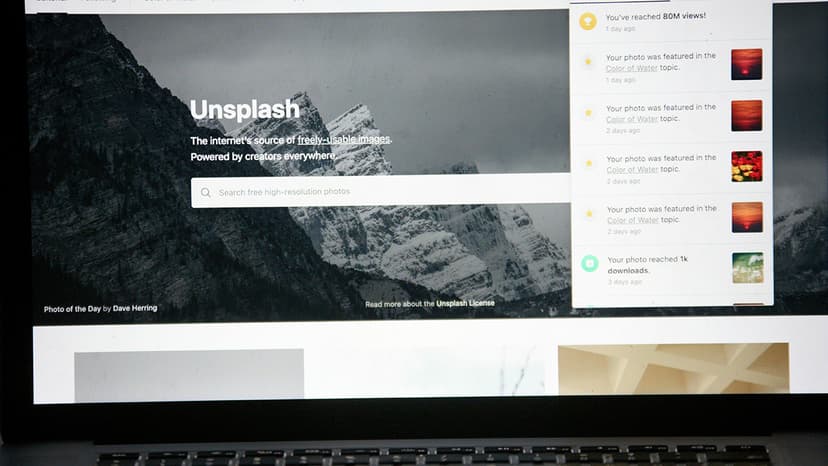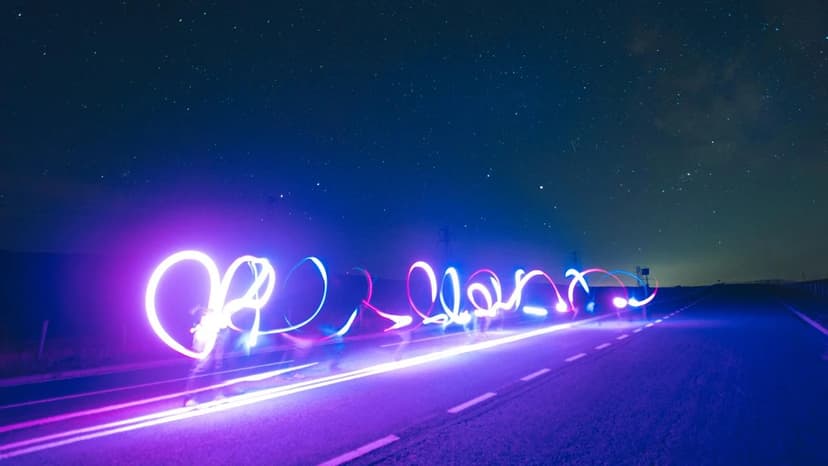How to Kill All Connections to a Database in MS SQL Server
You find yourself in a situation where you need to kick everyone out and have the database all to yourself in MS SQL Server. Maybe you need to perform maintenance, restore a backup, or for any other reason. Fortunately, there is a way to achieve this by killing all connections to the database, allowing you to have full control. Let's dive in and walk through the steps to accomplish this.
First and foremost, it's essential to understand the potential impact of killing all connections to a database. By doing so, you are forcibly disconnecting all users who are currently connected. This action can lead to data loss if transactions are not properly handled. Therefore, it's crucial to ensure that you have a backup of the database before proceeding with killing the connections.
To start the process, you will need to use Transact-SQL, the language used to interact with MS SQL Server databases. Open SQL Server Management Studio or any preferred SQL query tool to execute the necessary commands. Below are the steps to follow to kill all connections to a specific database:
Step 1: Identify the Database ID
To begin, you need to identify the ID of the database to which you want to kill all connections. You can retrieve this information by executing the following query:
Sql
Replace 'YourDatabaseName' with the name of the database you wish to target. Take note of the Database ID returned by this query, as you will need it in the subsequent steps.
Step 2: Find Active Connections
Next, you need to determine the active connections to the database. Execute the following query to retrieve a list of active sessions associated with the target database:
Sql
This query will return a list of session IDs that are currently connected to the specified database.
Step 3: Kill Connections
Now that you have identified the active connections, you can proceed to kill them one by one. Execute the following command for each session ID retrieved in the previous step:
Sql
Replace {session_id} with the specific session ID you want to terminate. Repeat this command for each session ID until all active connections to the database have been terminated.
Step 4: Verify Connections
After killing the connections, you can verify that there are no remaining active sessions connected to the database. Execute the following query to confirm that all connections have been successfully terminated:
Sql
If the query returns an empty result set, it indicates that all connections to the database have been killed successfully.
By following these steps, you can effectively kill all connections to a specific database in MS SQL Server. Remember to exercise caution when performing this action, as it can have significant consequences if not done carefully. Always make sure to have a backup of the database before proceeding with killing the connections.
Should you need further assistance or encounter any issues during the process, feel free to refer to the official Microsoft documentation on managing connections in MS SQL Server at SQL Server Books Online. Happy administering!