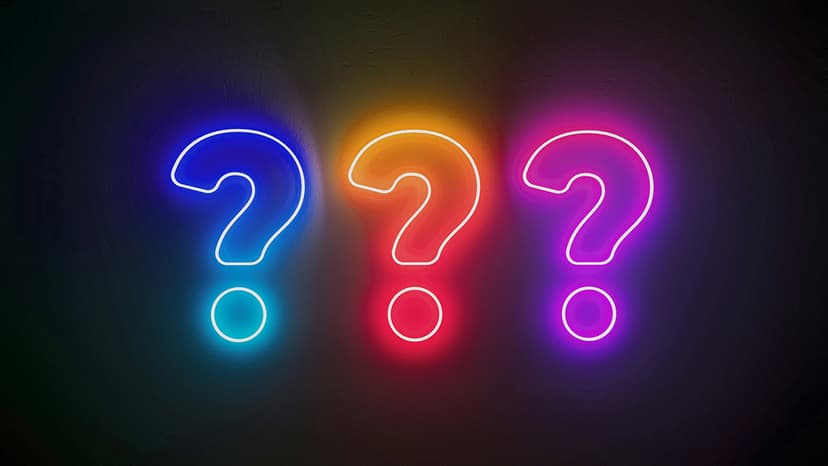How to Integrate Firebase Analytics in a React Native App
Have you ever wondered how to track user behavior and gather insights into your React Native app effectively? Well, Firebase Analytics is here to save the day! By integrating Firebase Analytics into your React Native app, you can gain valuable data that can help you make informed decisions and improve user experience.
In this article, we will guide you through the process of integrating Firebase Analytics in your React Native app step by step, without any complicated jargon. Let's dive right in!
Setting Up Firebase Project
The first step is to set up a Firebase project on the Firebase console. If you don't have a Firebase account yet, you can create one easily on the Firebase website. Once you are logged in, create a new project for your React Native app. Make sure to note down the unique Firebase configuration settings provided for your project.
Installing Firebase SDK
To integrate Firebase Analytics into your React Native app, you need to install the Firebase SDK. You can do this using npm or yarn. Simply run the following command in your project directory:
Bash
This will install the Firebase module for React Native in your project.
Setting Up Firebase on React Native
Next, you need to configure Firebase in your React Native project. You can do this by creating a new file, for example, firebase.js, and adding the following code:
Javascript
Replace the placeholders with the Firebase configuration settings you obtained from the Firebase console. Now, you have successfully set up Firebase in your React Native project.
Integrating Firebase Analytics
To start tracking analytics events in your React Native app, you can use the Firebase Analytics SDK. You can import the module and use it to log events wherever necessary in your code. Here's an example of logging a custom event:
Javascript
By logging custom events like the one above, you can gather valuable data on user interactions within your app.
Tracking Screen Views
In addition to logging custom events, you can also track screen views in your React Native app using Firebase Analytics. This can provide insights into how users navigate through your app. Here's how you can track screen views:
Javascript
By setting the current screen, you can monitor user engagement and behavior within specific screens of your app.
User Properties and Audiences
Firebase Analytics allows you to define user properties and create custom audiences based on specific criteria. User properties can be used to segment users based on their behavior, while audiences can be used for targeted campaigns. Here's an example of setting a user property:
Javascript
By setting user properties like the preferred language, you can create personalized experiences for your users.
Logging Debug Events
During development, you may want to debug and test your Firebase Analytics implementation. Firebase provides a way to enable debug mode, which allows you to see events in real-time on the Firebase console. To enable debug mode, add the following line of code to your firebase.js file:
Javascript
By setting __DEV__ to true, you can enable debug mode and view events in real-time on the Firebase console during development.
Integrating Firebase Analytics into your React Native app can provide you with valuable insights into user behavior and engagement. By following the steps outlined in this article, you can easily set up Firebase Analytics and start tracking events in your app. Remember to analyze the data collected to make informed decisions and improve the user experience of your app.
With Firebase Analytics, you can take your React Native app to the next level and make data-driven decisions that benefit both you and your users. Get started today and unlock the power of analytics in your app!