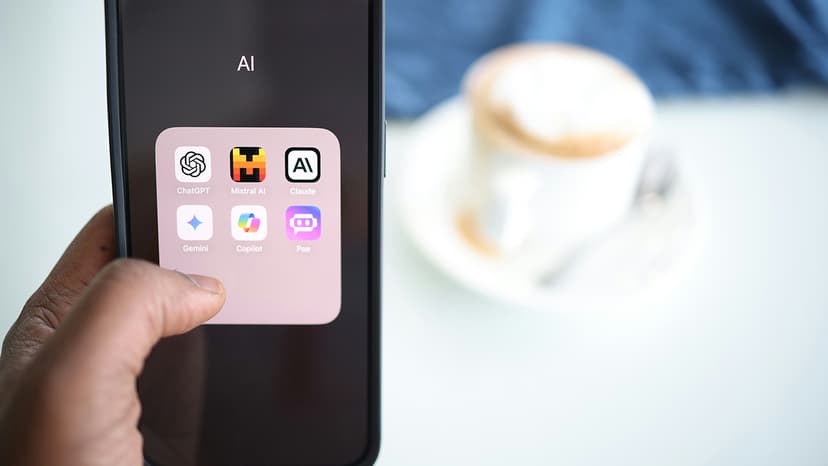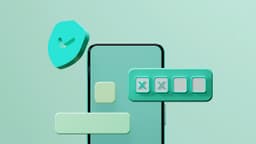How to Integrate Bootstrap with React Like a Pro
Are you a React developer looking to enhance the design and layout of your web applications with Bootstrap? Look no further! In this comprehensive guide, we will walk you through the process of integrating Bootstrap with React seamlessly. By the end of this article, you will have the skills and knowledge to incorporate Bootstrap's powerful CSS framework into your React projects effortlessly.
Why Bootstrap and React?
Before we dive into the implementation details, let's briefly explore why combining Bootstrap and React is a winning combination for web development. Bootstrap is a popular front-end framework that provides a wide range of pre-designed components, such as buttons, forms, and navigation bars, making it easier to create modern and responsive user interfaces. On the other hand, React is a powerful JavaScript library for building interactive and dynamic user interfaces. By leveraging the strengths of both Bootstrap and React, you can expedite the development process and create visually appealing web applications.
Installing Bootstrap in React
The first step in integrating Bootstrap with React is installing the Bootstrap package. You can accomplish this by using a package manager like npm or yarn. Open your terminal and run the following command:
Bash
Once the installation is complete, you need to import Bootstrap's CSS file into your React application. You can do this by adding the following import statement to your main index.js file:
Javascript
By importing Bootstrap's CSS file, you can start using Bootstrap's styling classes and components in your React components.
Using Bootstrap Components in React
Now that you have Bootstrap set up in your React application, let's explore how you can leverage Bootstrap's components within your React components. Bootstrap provides a wide range of components like buttons, forms, modals, and more, which you can easily integrate into your React application.
For example, to create a simple Bootstrap button in a React component, you can use the following code snippet:
Jsx
In the above code, we created a functional React component called ButtonComponent and used Bootstrap's button classes (btn and btn-primary) to style the button. This example demonstrates how you can incorporate Bootstrap components into your React application.
Customizing Bootstrap Styles
While Bootstrap provides a rich set of styling options out of the box, you may want to customize the styles to align with your project's design requirements. To achieve this, you can leverage Bootstrap's SASS variables to override the default styles.
To customize Bootstrap styles in your React application, install the node-sass package to enable SASS support:
Bash
Next, create a _custom.scss file in your project and define your custom styles using Bootstrap's SASS variables:
Scss
After defining your custom styles, import the _custom.scss file in your main index.js file:
Javascript
By customizing Bootstrap styles using SASS variables, you can create a unique look and feel for your React application while still benefiting from Bootstrap's responsive design capabilities.
Handling Bootstrap JavaScript Components
In addition to the CSS components, Bootstrap also provides a set of JavaScript components, such as modals, carousels, and tooltips. When using Bootstrap JavaScript components in a React application, it's essential to ensure that they work seamlessly with React's virtual DOM.
To make Bootstrap JavaScript components compatible with React, you should avoid direct DOM manipulation and utilize React's state and props to manage the component's behavior. You can achieve this by leveraging React's lifecycle methods, such as componentDidMount and componentWillUnmount, to initialize and clean up Bootstrap components.
For instance, if you want to use a Bootstrap modal component in a React application, you can integrate the modal functionality by creating a state to manage the modal's visibility and using React's lifecycle methods to control the modal's show and hide behavior.
Combining Bootstrap's JavaScript components with React's component-based architecture enables you to create interactive and dynamic web applications that deliver a seamless user experience.
Enhancing Responsiveness with Bootstrap Grid System
One of Bootstrap's most powerful features is its responsive grid system, which allows you to create flexible and responsive layouts that adapt to different screen sizes. By utilizing Bootstrap's grid classes in your React components, you can ensure that your application looks great on various devices, from desktops to mobile phones.
To leverage Bootstrap's grid system in React, use the container, row, and col classes to structure your layout. For example, let’s create a basic responsive grid layout using Bootstrap in a React component:
Jsx
In the above code, we used Bootstrap's grid classes (container, row, and col-md-6) to create a responsive two-column layout. By structuring your layout with Bootstrap's grid system, you can ensure that your application's content is displayed in an organized and visually appealing manner across different devices.
Integrating Bootstrap with React can significantly enhance the design and functionality of your web applications. By following the steps outlined in this guide, you can seamlessly incorporate Bootstrap's CSS framework, components, and JavaScript features into your React projects.
Whether you are a seasoned React developer or just getting started, mastering the integration of Bootstrap with React will open up a world of possibilities for creating stunning and user-friendly web applications.
What are you waiting for? Take your React development skills to the next level by integrating Bootstrap like a pro!