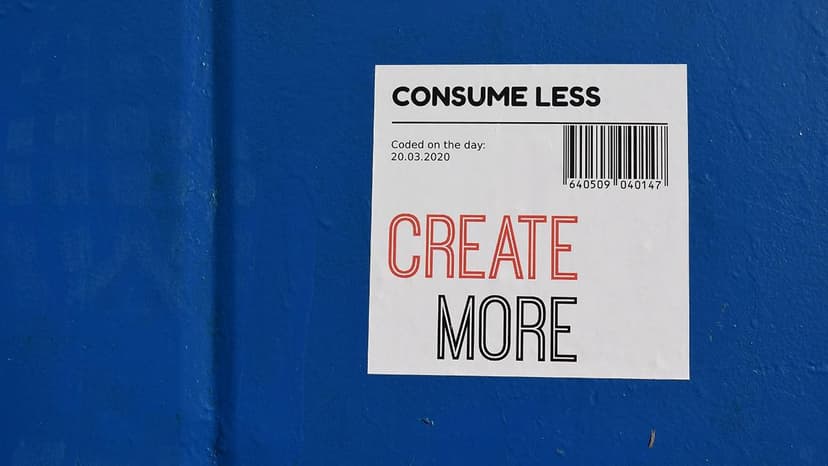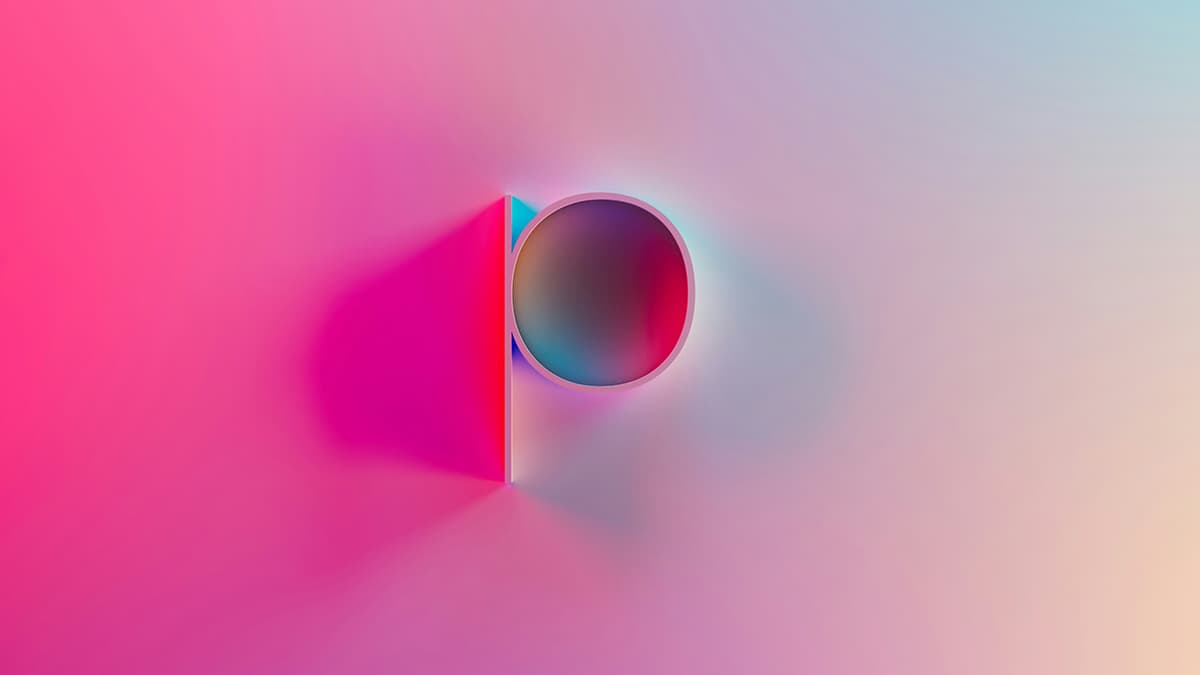How to Go Live on Instagram: A Step-by-Step Guide
Going live on Instagram is an excellent way to share moments in real-time. It helps you engage with your followers, showcase events, and have casual conversations. This guide will help you navigate the process of going live and keep your audience engaged.
Before You Go Live
It's important to prepare before starting your live session:
- Check Your Internet Connection: Ensure you have a stable connection for a smooth live video experience.
- Plan Your Content: Having a rough outline can prevent awkward silences during the stream.
- Promote Your Live Session: Inform your followers in advance about your live schedule to attract a larger audience.
- Find Good Lighting: Choose a well-lit space so your audience can see you clearly.
- Eliminate Background Noise: Select a quiet area to minimize distractions for your viewers.
Step 1: Open the Camera
To begin, open the Instagram app and tap the camera icon in the top-left corner or swipe right from anywhere in the feed to access the camera.
Step 2: Select 'Live' Mode
After the camera opens, swipe through the options at the bottom until you reach 'Live'. This puts you in the right mode to start broadcasting.
Step 3: Check Your Settings
Before going live, tap the gear or settings icon in the top-left corner. Here, you can adjust who can view your live video and who can comment.
Step 4: Go Live!
When you are ready to start, tap the large white button that says 'Start Live Video'. Instagram will check your connection. If everything is good, you will be live in seconds, and your followers will receive notifications.
Step 5: Interact with Your Viewers
Engagement is crucial for a successful live stream. Comments will appear as viewers join, and you can respond to them in real-time. If necessary, you can pin a comment or remove someone from your live video.
Make sure to acknowledge your active participants to create a more personal experience.
Step 6: Add Guests to Your Live
To enhance interaction, you can invite guests to join your live broadcast. Tap the two-faced icon to invite a friend. Once they accept, the screen will split, allowing both of you to interact live.
Step 7: Wrap It Up
When you're ready to end your broadcast, tap 'End' in the top-right corner. Confirm that you want to stop the stream by tapping 'End Now'.
Step 8: Save and Share
After ending your live video, you have the option to save it to your camera roll or share it to your Instagram Story for 24 hours. This allows those who missed the live event a chance to catch the replay.
Going live on Instagram strengthens connections with your followers and offers an unedited view of your world. The more you practice, the more comfortable you will become. Grab your phone, hit that live button, and start sharing!