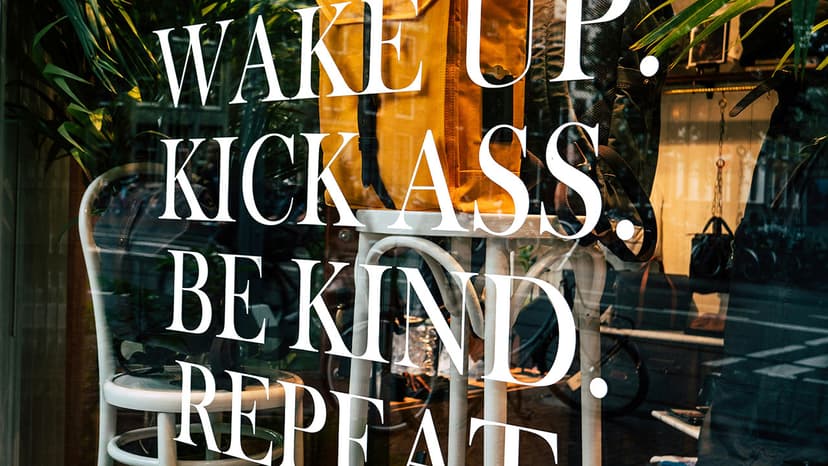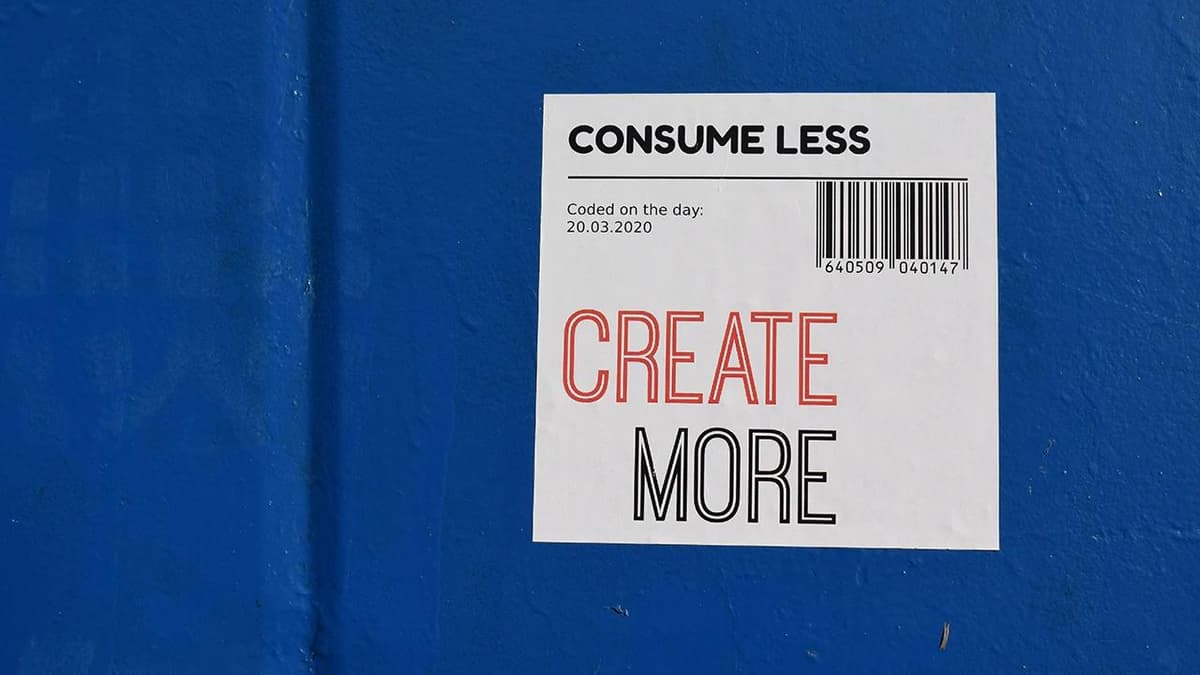How to Favorite a Website on a Mac
Are you looking for a way to save your favorite websites on your Mac? Your Mac has features to help you bookmark your most-visited sites. This guide will show you how to do it effectively.
Safari - Your Web-Wandering Companion
Safari is a popular browser for Mac users. It has built-in tools to help you save your favorite websites easily. Here’s how to bookmark your cherished sites in Safari.
One Click to Bookmark:
- Open Safari and go to the website you want to bookmark.
- Look at the address bar for the plus sign (+) or the Share button (a box with an upward arrow).
- Click it, and a menu will appear with the option to 'Add Bookmark.'
- Choose a name for your bookmark that will help you recognize it easily.
- Select a location to save it, such as 'Favorites,' 'Bookmarks Menu,' or a custom folder.
- Click 'Add' to save the bookmark.
Organizing Your Favorites:
If you have many bookmarks, it is easy to organize them.
- Click 'Bookmarks' at the top of Safari, then select 'Edit Bookmarks.'
- You will see all your bookmarks.
- Drag and drop them to reorder, or create new folders for better organization.
- Your bookmarks will now be neatly arranged for easy access.
The Allure of Other Browsers
What if you prefer a different browser? Other options like Chrome and Firefox allow you to bookmark websites just as easily.
Chrome - The Treasure Keeper:
- Open Chrome and find the star icon on the right side of the address bar.
- Click the star, and a dialog box will ask you to name and select a save location for your bookmark.
- Click 'Done' to finish saving your bookmark.
Firefox - The Scroll of Secrets:
- Open Firefox and click the star icon in the address bar.
- The icon will turn blue, indicating that the website is bookmarked.
- Access the library icon (books standing together) to view and manage your bookmarks.
Syncing – The Magic Link
Do you use multiple devices? You can sync your bookmarks using iCloud. Go to 'System Preferences' > 'Apple ID' and ensure Safari is checked under iCloud. Your bookmarks will now be available on all your devices.
Troubleshooting: The Knight to Your Rescue
If you're experiencing issues with bookmarking, a simple reboot of your Mac may help. If problems persist, you can reach out to Apple Support for assistance.
Your Mac serves as a powerful browsing tool and a keeper of your favorite websites. Bookmarking allows quick access to navigate effortlessly through the online world. Happy bookmarking!