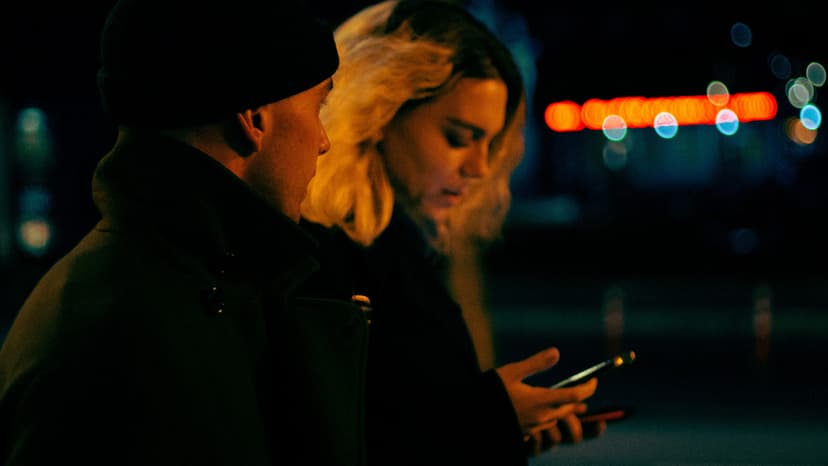How to Enhance Your PDF Viewer in React
Are you looking to improve your PDF viewer in your React application? This guide covers various strategies and techniques to create a seamless viewing experience for your users.
Understanding the Basics
Before customizing your viewer, it’s important to know the basics. A PDF viewer in React typically requires rendering PDF documents, navigating pages, zooming, and searching for content within the PDF.
A popular library for rendering PDFs in React is react-pdf. It allows you to display PDF files in your application with features like page navigation, zooming, and text search capabilities.
You can install react-pdf using npm or yarn:
Bash
Customizing Your PDF Viewer
Once your basic PDF viewer is set up, consider these ways to enhance its functionality.
1. Adding Annotations
Annotations can enable users to interact with PDF documents. Features like highlighting, commenting, and drawing shapes enhance the user experience.
For annotation capabilities, consider using react-pdf-highlighter. This library lets users highlight text, add comments, and save annotations for later.
2. Implementing Thumbnail Navigation
Thumbnail navigation gives users a quick overview of the entire PDF, making it easy to jump to specific pages.
You can add thumbnail navigation using libraries like react-pdf-thumbnail, which creates a visual representation of all pages. Users can click thumbnails to navigate directly.
3. Adding Text Selection
Allowing text selection in your PDF viewer lets users highlight and copy text, improving usability.
To integrate text selection, consider using react-pdf-js. This functionality helps users extract important information from the PDF.
4. Enhancing Search Functionality
Improving search functionality allows users to quickly locate specific content in lengthy documents.
You can use libraries like react-pdf-js-search to implement robust search features, enabling users to enter keywords and navigate to relevant sections easily.
Best Practices for Performance Optimization
Performance optimization is key to ensuring a smooth user experience. Here are some best practices to enhance your PDF viewer’s performance in React:
1. Lazy Loading Pages
Implement lazy loading to prevent loading all pages at once. This technique reduces initial load time by loading pages only when they are visible to the user.
You can use libraries like react-lazyload for this purpose, rendering offscreen components only when necessary.
2. Caching Rendered Pages
Implement a caching mechanism to avoid redundant rendering of pages when users navigate back and forth. Caching improves navigation speed and enhances the viewing experience.
Libraries like react-pdf-viewer provide built-in caching features for quick retrieval of previously rendered pages.
3. Optimizing Rendering Performance
Focus on optimizing rendering logic to deliver a responsive user experience. Minimize re-renders and use virtualization techniques where applicable.
By following these best practices, your PDF viewer will perform efficiently, providing users with a smooth experience.
Applying the strategies outlined in this guide can significantly enhance your PDF viewer in React. From adding annotations and thumbnail navigation to optimizing performance, these techniques allow for customization that meets your application’s needs.