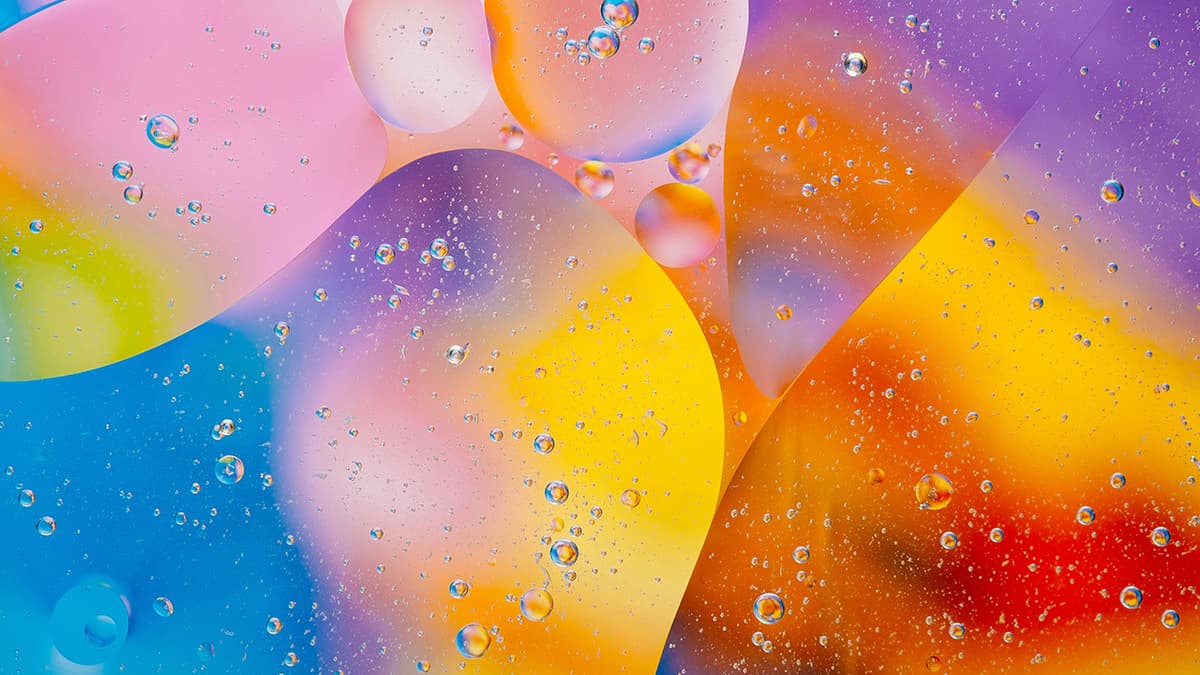How to Effectively Use Xdebug in PHP Development
Are you struggling with debugging your PHP code effectively? Do you often find yourself spending too much time identifying and fixing errors in your applications? If so, you're not alone. Many developers face challenges when it comes to debugging PHP code efficiently. Fortunately, there is a powerful tool available that can make your debugging process much smoother: Xdebug.
Xdebug is a PHP extension that provides debugging and profiling capabilities for PHP developers. With Xdebug, you can easily pinpoint issues in your code, trace the execution flow, profile performance, and much more. In this article, we will explore how you can effectively use Xdebug to streamline your PHP development workflow.
Installing Xdebug
Before you can start using Xdebug, you need to install it on your development environment. The installation process may vary depending on your operating system and PHP setup. However, a common way to install Xdebug is through the PECL repository. You can use the following command to install Xdebug via PECL:
Html
Once the installation is complete, you will need to enable the Xdebug extension in your PHP configuration file. You can do this by adding the following line to your php.ini file:
Html
After enabling the Xdebug extension, don't forget to restart your web server to apply the changes.
Setting Up Xdebug
Now that you have Xdebug installed, it's time to configure it according to your development needs. Xdebug offers a wide range of configuration options that you can customize based on your debugging requirements. One of the essential settings is xdebug.remote_enable, which allows remote debugging by connecting an IDE to Xdebug.
To enable remote debugging, you can add the following lines to your php.ini file:
Html
Make sure to adjust the xdebug.remote_host and xdebug.remote_port values to match your IDE settings. Additionally, you can explore other configuration options provided by Xdebug to enhance your debugging experience further.
Debugging With Xdebug
With Xdebug properly installed and configured, you can start debugging your PHP code seamlessly. One of the most valuable features of Xdebug is its ability to generate stack traces when an error occurs. Stack traces provide detailed information about the sequence of function calls leading up to the error, making it easier to identify the root cause.
To generate a stack trace with Xdebug, you can trigger an error in your PHP code by using trigger_error function:
Php
When the error occurs, Xdebug will display a stack trace with file names, line numbers, and function calls in your browser. Analyzing the stack trace can help you understand the flow of execution and pinpoint the exact location of the error.
Remote Debugging
Xdebug also supports remote debugging, allowing you to connect your PHP script to an IDE for interactive debugging sessions. To enable remote debugging, you need to configure your IDE to listen for Xdebug connections on the specified port (e.g., 9000) and set breakpoints in your code.
Once your IDE is set up for remote debugging, you can trigger a debugging session by adding a query parameter XDEBUG_SESSION_START=1 to the URL of your PHP script. This will instruct Xdebug to initiate a connection with your IDE, enabling you to step through your code, inspect variables, and troubleshoot issues in real-time.
Profiling Performance
In addition to debugging, Xdebug offers powerful profiling capabilities that can help you identify performance bottlenecks in your PHP applications. Profiling allows you to analyze the execution time of different parts of your code and optimize it for better performance.
To enable profiling in Xdebug, you can add the following configuration to your php.ini file:
Html
Once profiling is enabled, Xdebug will generate profiling files in the output directory specified. You can use tools like KCacheGrind or Webgrind to visualize and analyze the profiling data, giving you insights into areas of your code that may require optimization.
Integrating With PHPUnit
If you are using PHPUnit for unit testing in your PHP projects, you can seamlessly integrate Xdebug to enhance your testing workflow. Xdebug can generate code coverage reports that show which parts of your code are being tested by your PHPUnit tests.
To enable code coverage with Xdebug and PHPUnit, you can add the following configuration to your phpunit.xml file:
Xml
Running your PHPUnit tests with Xdebug enabled will generate HTML code coverage reports in the specified directory, allowing you to visualize the test coverage of your codebase effectively.
Xdebug is a versatile tool that can significantly improve your PHP development workflow by providing advanced debugging and profiling capabilities. By installing, configuring, and effectively utilizing Xdebug in your projects, you can streamline the process of identifying and fixing errors, optimizing performance, and enhancing your overall coding experience. Start leveraging the power of Xdebug today to take your PHP development to the next level!
In case you encounter any challenges or have questions regarding Xdebug usage, feel free to explore the official Xdebug documentation or seek assistance from the vibrant PHP development community. Happy debugging!
This article has provided you with a comprehensive guide on maximizing the potential of Xdebug in your PHP projects. As you delve deeper into using Xdebug, you'll experience a more efficient and productive development process. What are you waiting for? Start harnessing the power of Xdebug and elevate your PHP coding skills to new heights!