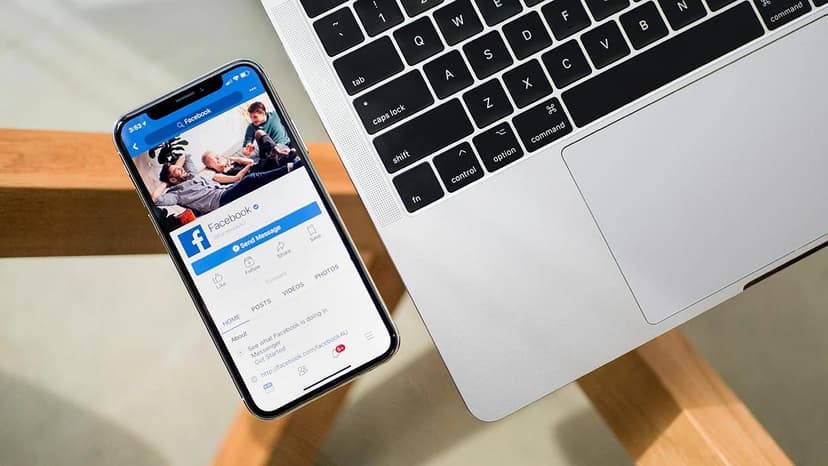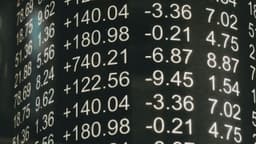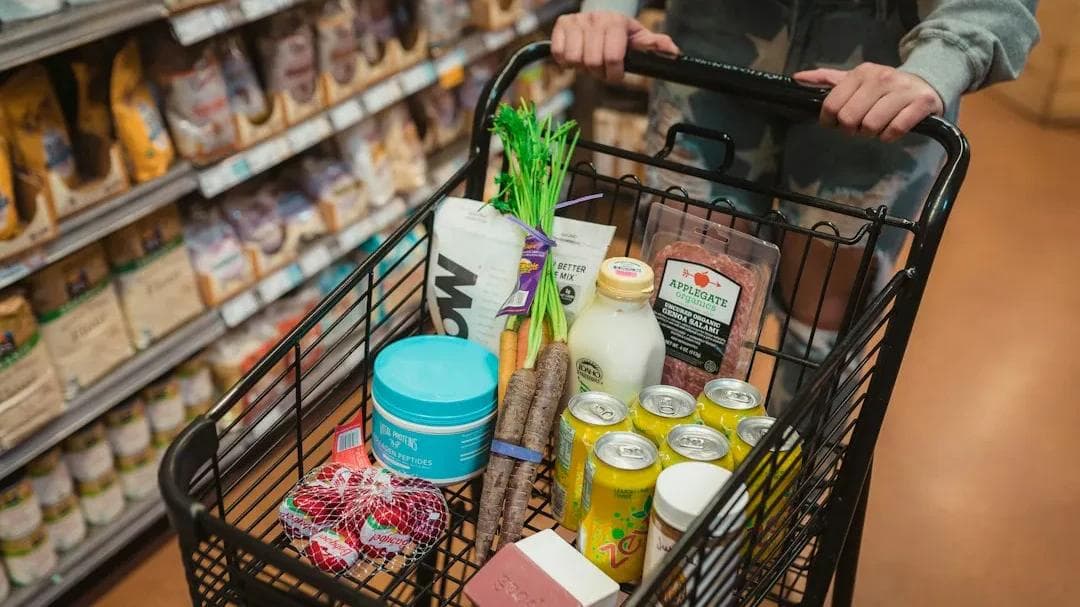Unlocking the Secrets to Editing a YouTube Video
Are you ready to transform your raw footage into an engaging YouTube video? Editing is the key to turning simple recordings into captivating stories.
Start With the Basics: Gather Your Tools
Before you start editing, choose the right software. There are various options available:
- Free software like Shotcut and DaVinci Resolve
- Paid options like Adobe Premiere Pro
Select one that fits your skill level and budget.
Plan Your Masterpiece
What story do you want to tell? Create a roadmap for your editing process. This can be a simple list or a detailed storyboard. Planning helps keep your audience engaged.
Import and Organize Your Media
Open your editing software and import all your media files. Organize your videos, images, and audio into separate folders. If possible, use collections or bins within the software to sort clips by scene or type.
Assemble Your Footage
Start arranging your clips on the timeline to create a rough cut. Focus on the flow of your content rather than perfection. Organize your footage to tell your story effectively, and trim clips to remove unwanted parts.
Fine-Tune Like a Pro
After structuring your video, enhance it with these techniques:
- Cutting on Action: Make cuts during movement to ensure a smooth flow.
- J and L Cuts: Use audio transitions to connect clips for smoother audio flow.
- Transitions: Incorporate sparingly. Simple cuts are often best, but transitions can aid in showing time lapses or location changes.
- Color Correction and Grading: Adjust colors for consistency and appeal. Each clip should match to avoid distracting viewers.
Add Some Flair with Effects and Graphics
Incorporate text and graphics to add context. Use lower thirds to introduce speakers or highlight key information. Use effects thoughtfully—too many can overwhelm the viewer.
Don't Forget the Sound
Audio quality is crucial. Remove background noise and adjust audio levels for clarity. Consider adding music or sound effects. Websites like Epidemic Sound offer royalty-free music for your projects.
Last Checks: The Preview Phase
Watch your video multiple times before exporting. Look for audio-visual sync issues and ensure that your messages are clear. Seek feedback from friends or peers if possible.
Exporting Your Video
When you're satisfied with your video, it's time to export it. Choose a format preferred by YouTube, such as MP4. Aim for at least 1080p HD resolution. Use the highest quality setting that fits your file size constraints.
Upload to YouTube and Celebrate
After exporting, upload your video to YouTube. Fill in the title, description, and tags for visibility. Review everything one last time, then hit publish. Your edited video is now available for the world to enjoy.
Editing takes practice, but with each project, you'll improve. Embrace feedback and keep refining your skills. Collect your clips, craft your story, and dive into editing. Your next creation may be the one that resonates with viewers and marks the start of your YouTube journey.