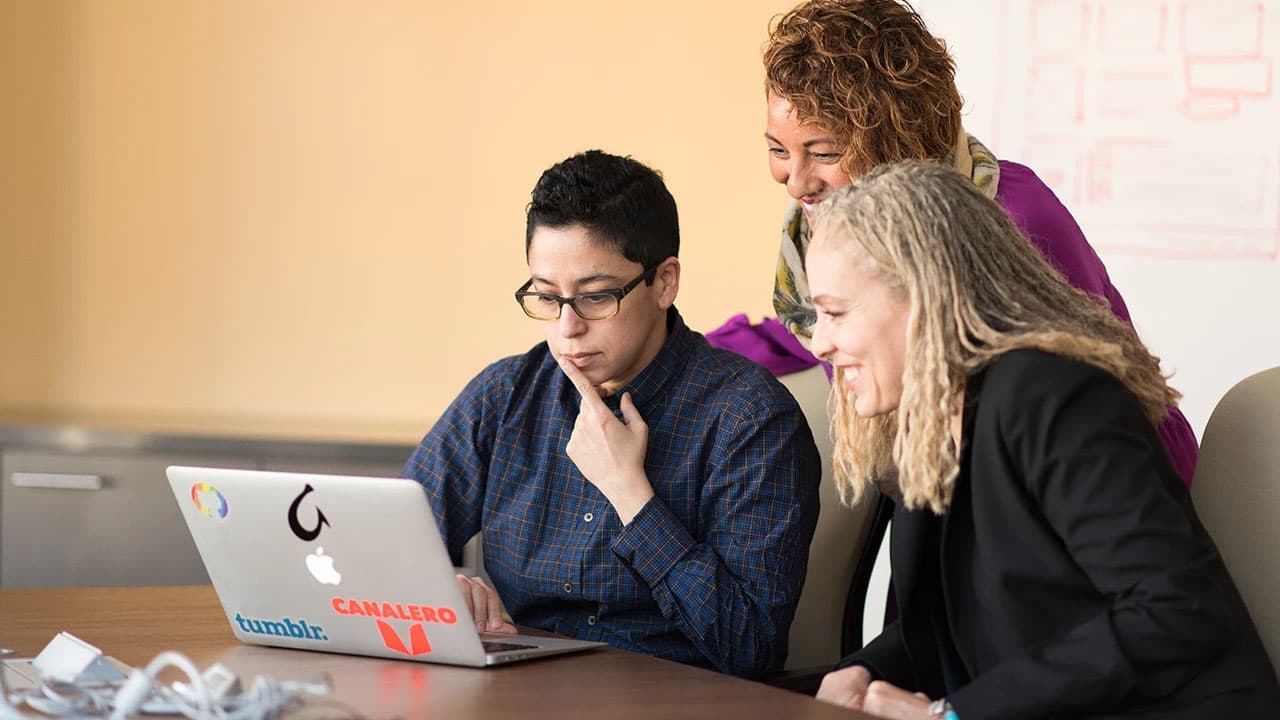How to Drop All Tables in MSSQL Server?
Need to remove all tables from your MSSQL Server database? This task can be done efficiently with the right steps. Here’s how to drop all tables in your MSSQL Server database.
Step 1: Backup Your Data
Before dropping tables, back up your database. This helps prevent data loss. You can create a full database backup using SQL Server Management Studio or execute a backup command in SQL.
Step 2: Generate Drop Table Commands
To drop all tables, generate DROP TABLE commands for each table. Query the system tables in MSSQL Server to get a list of tables and create the drop commands.
Sql
The SQL query above retrieves names of all user-created tables along with their corresponding drop commands.
Step 3: Execute Drop Table Commands
Once you have the DROP TABLE commands, execute them individually to remove all tables. Be cautious; dropping tables deletes all data within them permanently.
Step 4: Verify Table Deletion
After executing the drop table commands, verify that all tables have been removed. You can do this by querying the list of tables again. An empty result set confirms that all tables have been dropped.
Alternative Method: Using SQL Scripts
Another option is to create a SQL script with drop table commands for all tables. This can be easier, especially for databases with many tables.
Here’s an example SQL script to drop all tables:
Sql
Executing the above script in SQL Server Management Studio or any SQL execution tool will drop all tables in the database at once.
Follow these steps to efficiently drop all tables in your MSSQL Server database. Always back up your data before deleting tables to maintain a copy of your database. Exercise caution with operations that involve data deletion to avoid losing important information.