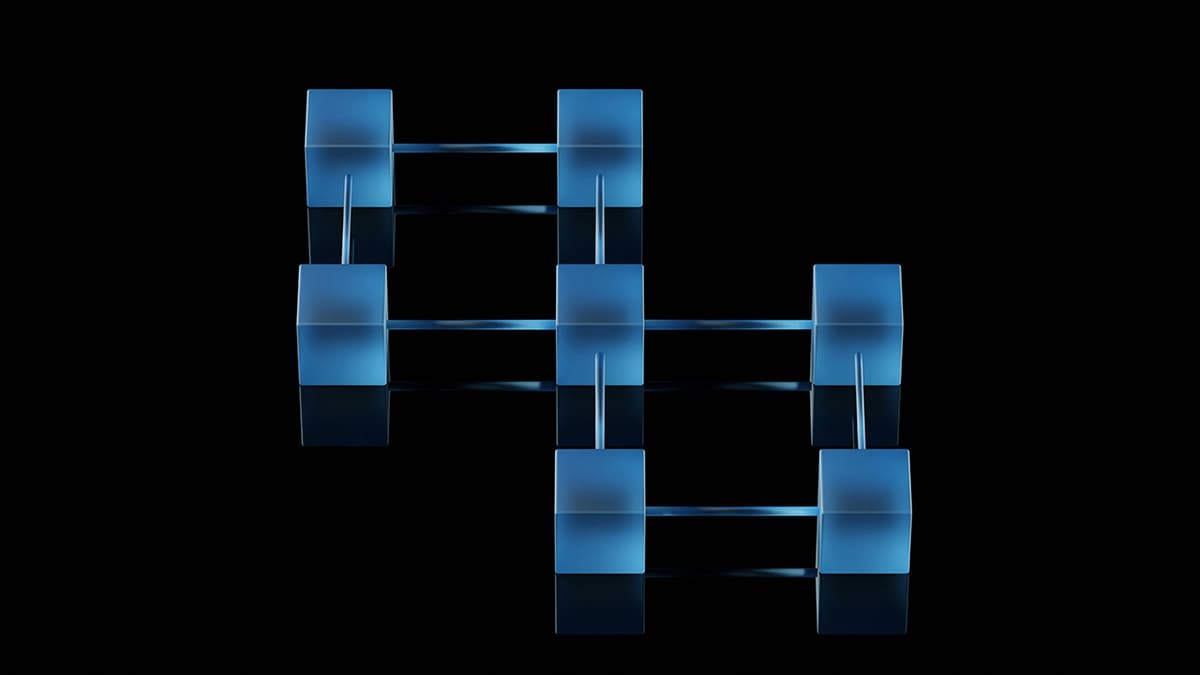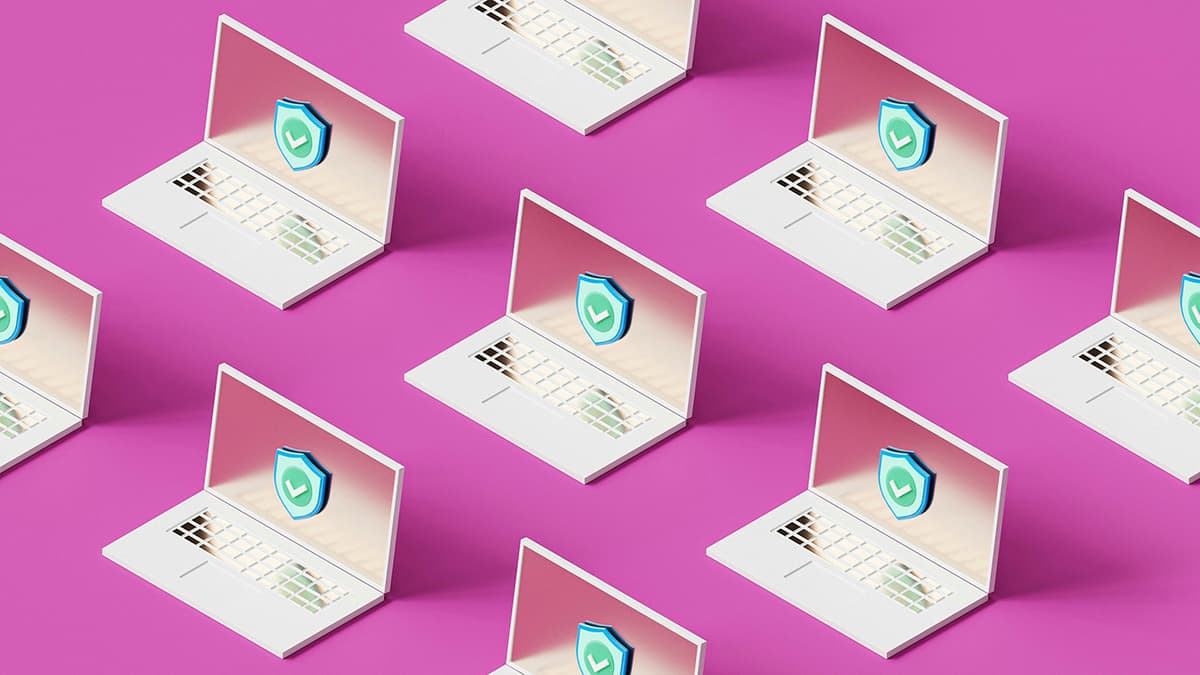Navigating App Downloads Across Apple App Store Regions
Have you ever found an exciting app or game, only to see it's not available in your country's Apple App Store? This can be frustrating. Fortunately, there is a way to access apps from different Apple App Store regions. This article will guide you through the process of downloading apps from a foreign Apple App Store.
Why Are There Different App Stores?
Apple has separate app stores for various regions due to licensing agreements, local laws, and business strategies. App availability may vary based on a developer’s choices or regional requirements.
How to Switch Regions
Changing your App Store region can help you discover new apps and games. Here’s a step-by-step guide to make the switch:
Step 1: Backup Your Data
Ensure all your app data is backed up to iCloud or another preferred method. It's important to protect your digital content.
Step 2: Understand the Risks
When switching your App Store region, you may lose access to local apps and services. Subscriptions may not transfer, and re-downloading or updating apps tied to your original store can be problematic.
Step 3: Access Settings
Open 'Settings' on your iPhone or iPad. Tap on your name at the top, then navigate to 'Media & Purchases.' Select 'View Account,' and log in if necessary.
Step 4: Change Country or Region
In your account settings, find the ‘Country/Region’ option. Tap 'Change Country or Region' and select your desired region.
Step 5: Provide a Local Address
You will need to agree to new terms and conditions. A local address from the region you are switching to is necessary. You can use a hotel or business address, but avoid providing false information.
Step 6: Set a Payment Method
Some regions require a local payment method. If you do not have one, you may be able to choose 'None' as a payment option if it’s available.
Step 7: Access the New App Store
Once you’ve completed the steps, you're in the new region's App Store. Browse and download the apps you couldn't access before.
Switching Back
If you wish to return to your original App Store, follow the same steps and select your home country. You will need to provide your original address and payment details again.
Important Considerations
Be mindful that switching regions may lead to losing access to local apps. Managing subscriptions and updates can also be complex. Frequent changes could raise concerns with Apple, so consider how often you switch.
You now have the tools to navigate different Apple App Store regions. Just remember to back up your data and be aware of the implications of each switch.