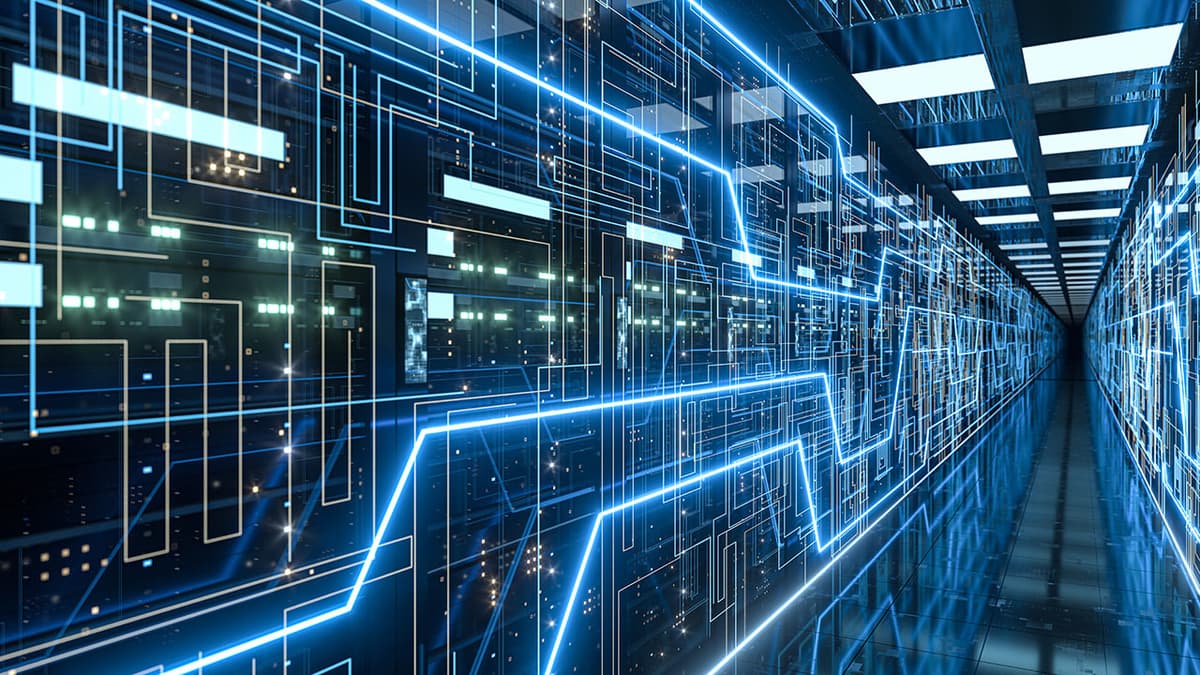How to Customize Table Columns in React Admin?
Do you often find yourself wanting to modify the columns displayed in the tables of your React Admin application? Customizing the table columns is a common task that may require some additional tweaking beyond the basic configuration options provided by React Admin. In this article, we will explore various techniques and best practices for customizing table columns in React Admin to suit your specific needs.
Understanding Table Columns in React Admin
Before we jump into customizing table columns, let's take a moment to understand how table columns work in React Admin. In a typical React Admin application, tables are used to display a list of resources retrieved from an API. Each column in the table corresponds to a field of the resource being displayed. By default, React Admin will automatically generate columns based on the fields available in the resource.
Basic Column Customization
The simplest way to customize table columns in React Admin is by using the List component's fields prop. By specifying the fields you want to display in the table, you can control which columns are shown and in what order. For example, consider the following code snippet:
Jsx
In this example, we have added a custom TextField column for the views field in addition to the default id and title columns. This is a straightforward way to customize table columns without much hassle.
Advanced Column Customization
If you need more advanced customization options, you can create your own custom table column components in React Admin. This approach gives you full control over the appearance and behavior of the columns. For instance, let's say you want to display a custom column that combines multiple fields from the resource:
Jsx
You can then use this custom column component in your list view:
Jsx
By creating custom column components, you have the flexibility to design the table layout exactly as you want.
Adding Action Columns
In addition to customizing data columns, you may also want to add action columns to your tables in React Admin. Action columns typically contain buttons or links for performing actions on individual resource items. To add an action column, you can use the FunctionField component:
Jsx
Then, include the action column in your list view:
Jsx
With action columns, you can enhance the interactivity of your tables and provide users with more functionality.
Customizing table columns in React Admin offers a great deal of flexibility in designing the layout and functionality of your application's tables. By utilizing basic configuration options, creating custom column components, and adding action columns, you can tailor the tables to meet your specific requirements. Experiment with different approaches and find the best customization strategy that works for your React Admin project.
If you are interested in diving deeper into React Admin customization, you can refer to the official React Admin documentation at here.
Next time you need to customize table columns in React Admin, remember these tips and techniques to create a user-friendly and efficient data display experience for your users. Happy coding!