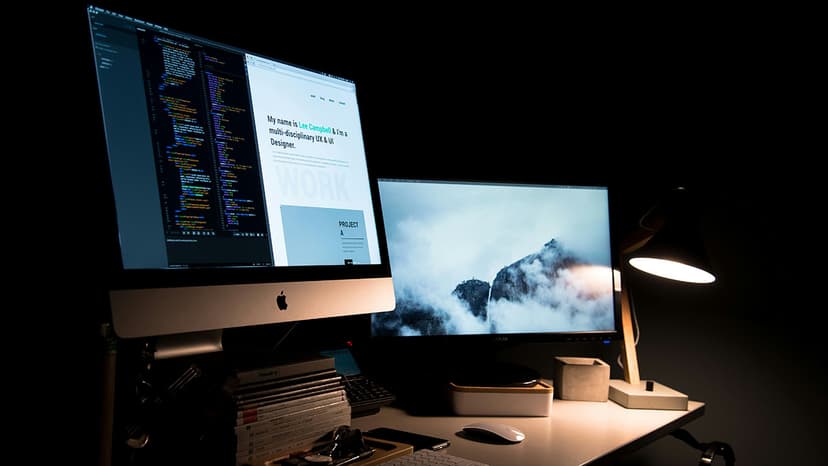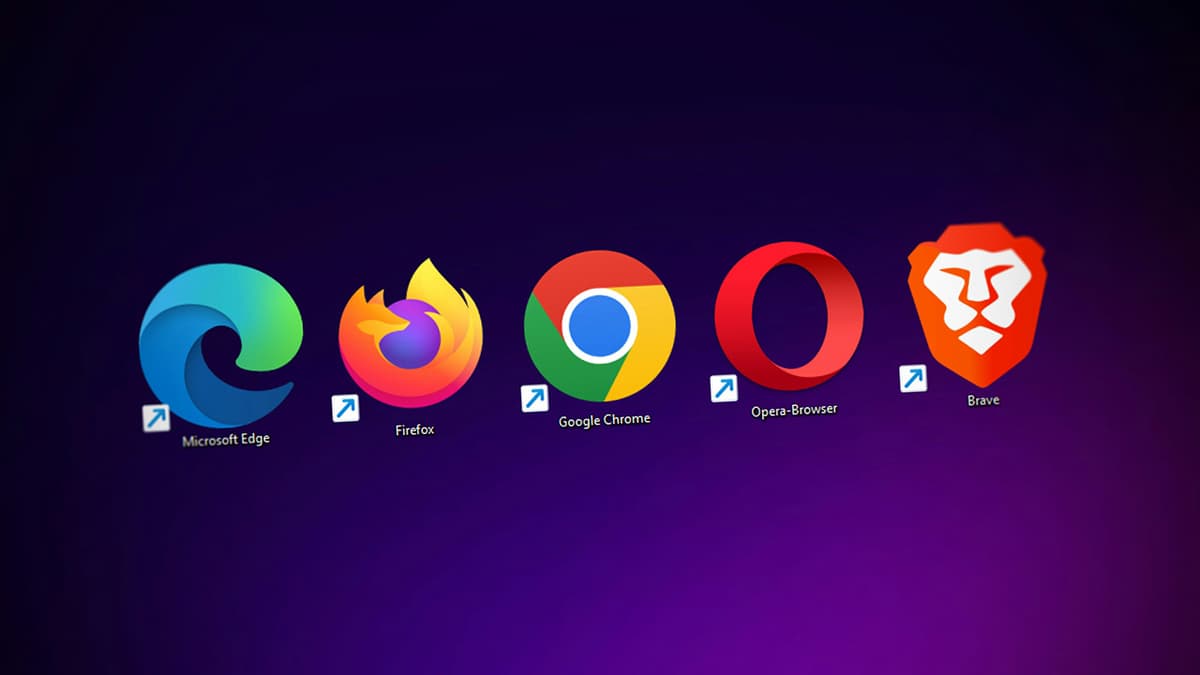How to Customize PHPStorm Settings to Boost Your Productivity
Are you a PHP developer looking to enhance your productivity with PHPStorm? This article provides clear steps to customize PHPStorm settings for an optimized workflow.
Why Customize PHPStorm Settings?
Customizing PHPStorm settings helps you align the IDE with your development style. This can lead to increased efficiency, reduced distractions, and a better focus on writing quality code.
Getting Started with PHPStorm Settings
To start customizing PHPStorm settings, open the IDE and go to the File menu. Select Settings (or Preferences on macOS) to access various customizable options. The settings are organized into sections like Editor, Version Control, Languages & Frameworks, and Appearance & Behavior.
Tailoring the Editor Settings
In the Editor section, you can adjust the code editor's appearance and behavior. Customize the code completion, code style, fonts, and colors to suit your preferences. Standardizing your code style helps maintain consistency and readability.
You can also enable live templates, which let you insert code snippets using predefined shortcuts. This feature can save time on frequently used code patterns.
Harnessing the Power of Code Inspections
Code inspections in PHPStorm help identify potential issues in your code. Customize inspection profiles to highlight specific issues according to your project’s needs. You can enable or disable inspections, adjust severity levels, and customize the scope.
Integrate external tools like PHP CodeSniffer and PHP Mess Detector to enforce coding standards and enhance code quality.
Leveraging Version Control Integration
PHPStorm integrates seamlessly with version control systems such as Git, Subversion, and Mercurial. Customize these settings to streamline workflows and collaborate effectively. Configure Git branches, remotes, and commit options directly in PHPStorm.
You can also adjust the diff and merge tools to fit your preferences, simplifying conflict resolution and change management.
Enhancing PHP Development Experience
PHPStorm supports various PHP tools and frameworks. In the Languages & Frameworks section, configure PHP interpreters, Composer, and PHPUnit to optimize your PHP development workflow. Set up interpreters and define PHP language levels to ensure compatibility.
Manage project-specific Composer dependencies and PHPUnit settings within PHPStorm. This makes updating dependencies and running tests easier without leaving the IDE.
Maximizing Productivity with Shortcuts and Keymaps
Mastering keyboard shortcuts and customizing keymaps can significantly boost your productivity. PHPStorm has numerous default shortcuts, but you can modify them or create new ones that fit your coding style.
Explore the Keymap settings to view and adjust shortcuts, create combinations, and export/import keymap configurations.
Exploring Themes and UI Customizations
PHPStorm provides various themes and UI customization options to enhance the visual experience of the IDE. Choose between light or dark themes, high-contrast colors, or custom icon sets to create a comfortable coding environment.
Experimenting with different themes can improve your coding experience and reduce eye strain during long sessions.
Customizing PHPStorm settings allows you to tailor the IDE to your preferences. By exploring various settings, configuring inspections, integrating version control, and mastering keyboard shortcuts, you can boost your productivity and focus on writing high-quality code efficiently.