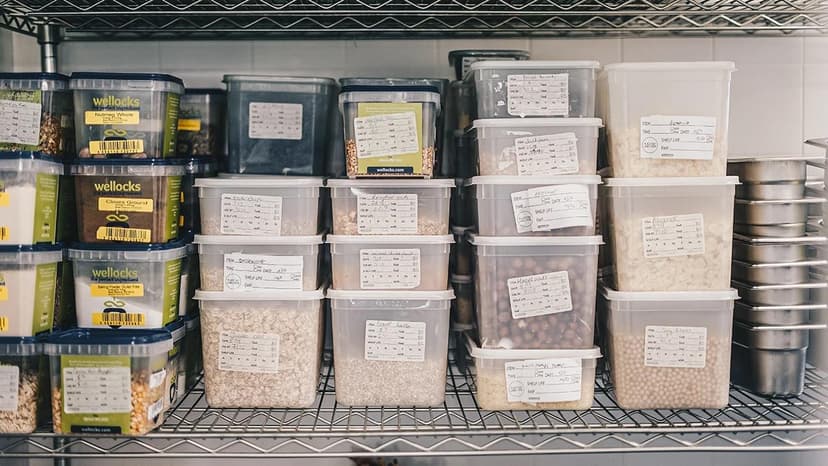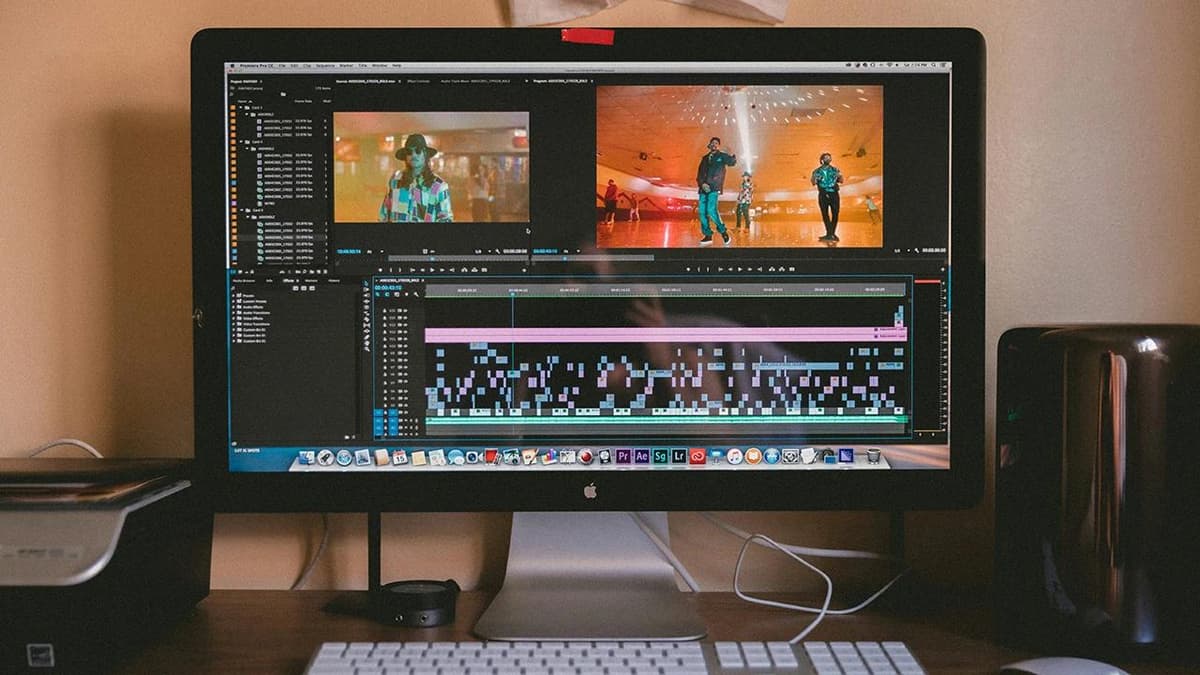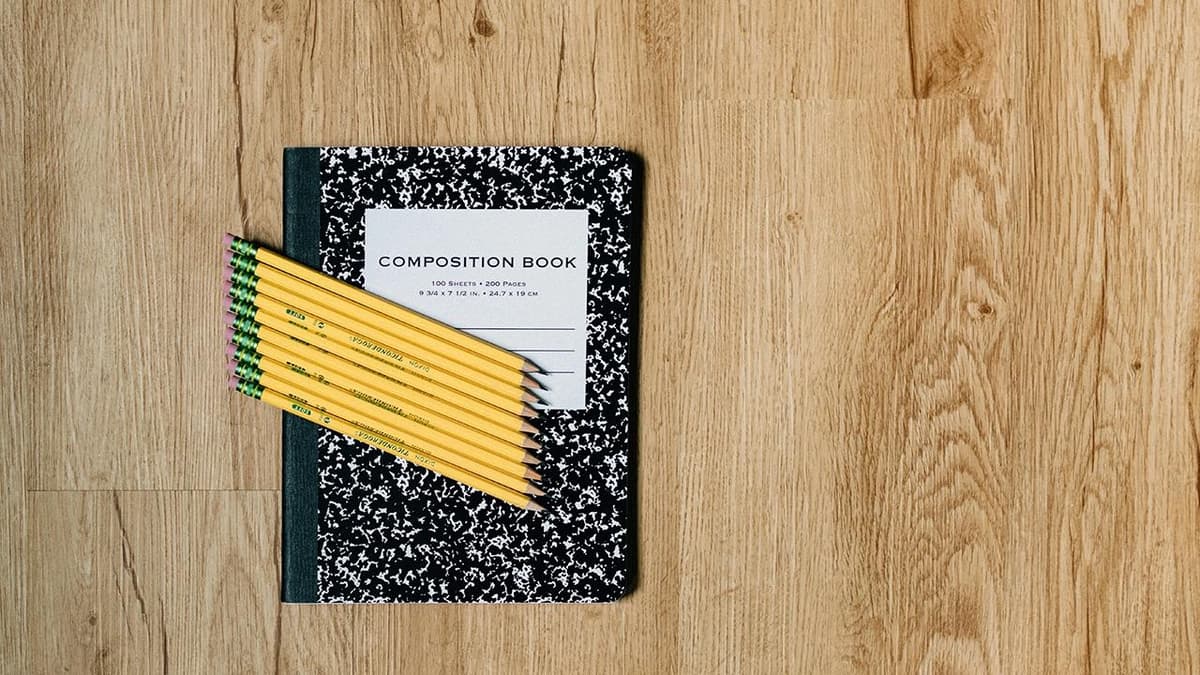How to Create a Wamo Account: Your Step-by-Step Guide
Creating a Wamo account can streamline your financial management. This guide will help you set up your new Wamo account step by step.
Step 1: Visit the Wamo Website
Go to the Wamo official website by typing https://wamo.io into your browser's address bar.
Step 2: Select the Type of Account You Need
On the homepage, choose the account type that fits your needs. Wamo offers different accounts for individuals and businesses.
Step 3: Begin the Sign-Up Process
Click on the "Sign Up" or "Get Started" button to start creating your account. A form will appear for you to fill out.
Step 4: Enter Your Personal Information
Fill out your personal details, including your full name, birthdate, address, and contact information. Ensure the information is accurate for verification purposes.
Step 5: Verification and Compliance
Wamo will need to verify your identity. You may need to upload a government-issued ID like a passport or driver's license. Follow the upload guidelines carefully to avoid delays.
Step 6: Business Information (For Business Accounts)
If you choose a business account, provide details about your business. This includes the legal name, registration number, address, and business activities. Information regarding shareholders and directors may also be necessary.
Step 7: Set Up Your Login Credentials
Create a secure login with a strong password. Ensure your password is unique and meets Wamo's security criteria.
Step 8: Agree to Terms and Conditions
Read the terms and conditions of Wamo carefully. Agreeing to these is mandatory, so make sure you understand what you are accepting.
Step 9: Confirm Your Email Address
Check your email for a confirmation message from Wamo. Click on the verification link to confirm your email address for added security.
Step 10: Wait for Account Approval
Your application will be reviewed by Wamo's compliance team. This process may take some time, so be patient. Once approved, you'll receive an email informing you that your account is active.
Step 11: Get Familiar with Your New Wamo Account
Take time to explore your Wamo dashboard. You can view balances, transfer money, and set up payments. Review the security settings for added protection.
Creating a Wamo account is designed to be a simple process. If you encounter any issues, contact Wamo customer service for assistance.