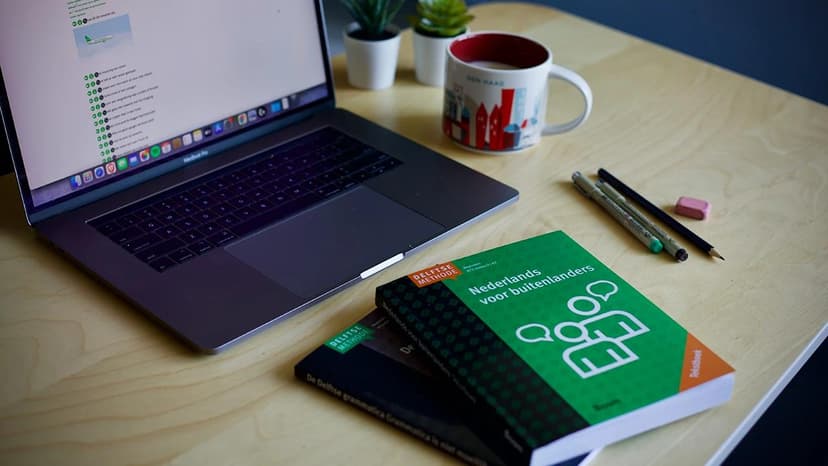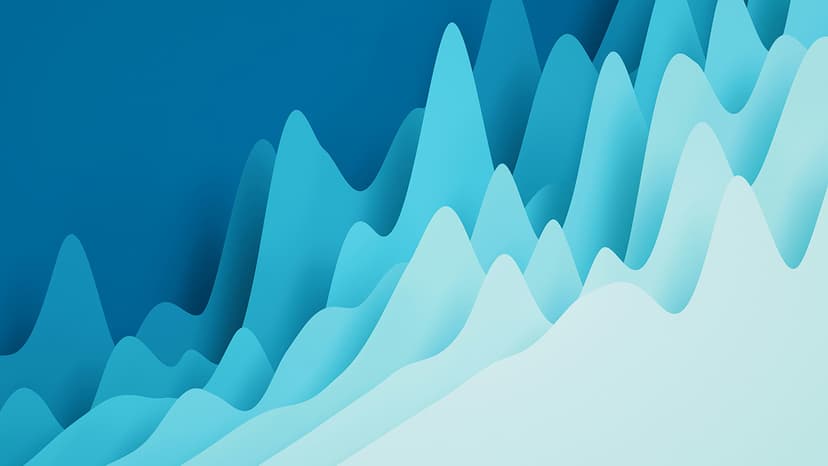How to Create a Square Account
Creating a Square account is an easy process that enables businesses to accept payments, manage sales, and more. This guide will provide clear instructions for setting up your Square account.
Step 1: Visit the Square Website
Navigate to the Square website by entering this URL into your web browser: https://squareup.com/. This will take you to the homepage, where you can learn about Square's services and features.
Step 2: Sign Up
On the homepage, look for the “Sign Up” button, usually located in the top right corner of the page. Click this button to start the account creation process.
Step 3: Enter Your Email Address
You will be prompted to enter your email address. Ensure that the email you provide is valid and active, as it will be used for future communications and account recovery.
Step 4: Create a Password
Next, create a secure password for your Square account. Choose a password that is both secure and easy for you to remember. Follow the on-screen guidelines for password requirements.
Step 5: Verify Your Email
Square may ask you to verify your email address. Check your inbox for a verification email from Square. Click the link in the email to confirm your address. If you do not see the email, check your spam or junk folder.
Step 6: Provide Your Business Information
You will need to enter information about your business, including its name, type, and estimated annual revenue. If you are not currently operating a business, select an appropriate option that fits your situation.
Step 7: Personal Information
For security reasons, Square will ask for personal information such as your full name, date of birth, and the last four digits of your Social Security number. This information helps Square comply with regulations and prevent fraud.
Step 8: Link a Bank Account
Linking a bank account is necessary to receive payments and process transactions. Enter your bank routing and account numbers. Ensure that the account you link is a checking account that can accept ACH transfers.
Step 9: Confirm Your Identity
Square may request additional information to confirm your identity. This may involve uploading documents or answering security questions to comply with financial laws.
Step 10: Complete the Setup
After confirming your identity and linking your bank account, review all the entered information for accuracy. Complete any additional steps prompted by the Square setup process.
Step 11: Explore the Dashboard
Once your account is set up, you will be directed to the Square Dashboard. Here, you can manage various features such as setting up products and services, customizing receipts, and managing inventory.
Step 12: Get the Square App
For on-the-go transaction management, download the Square Point of Sale app from the App Store or Google Play Store. This app syncs with your Square account, allowing you to process transactions anywhere.
Step 13: Start Using Square
You are now ready to use Square! Perform test transactions to get familiar with the system and explore the tools and options available on your dashboard.
Congratulations! You have successfully created a Square account. Square offers various services, from payment processing to inventory management, streamlining your business operations.
If you need assistance, Square has a comprehensive support center at https://squareup.com/help for guidance on using your new account effectively.
Keep your account secure by keeping your login information confidential and signing out when you're done, especially on shared devices.